How to use the digital Hospital Chart (Advanced)
VetCheck's advanced hospital chart has more features than the general hospital chart and can run for 5 days.
The digital hospital chart can be launched from your practice management system (PMS).
- From within your PMS, click on the VetCheck icon
- Navigate to the “VET FORMS”
- Locate and select the “Hospital Chart”
The client and patient information should prefill the CREATE NEW HOSPITAL CHART modal. If there is no client email address, add the clinic's email address and click on "CREATE NEW CHART"
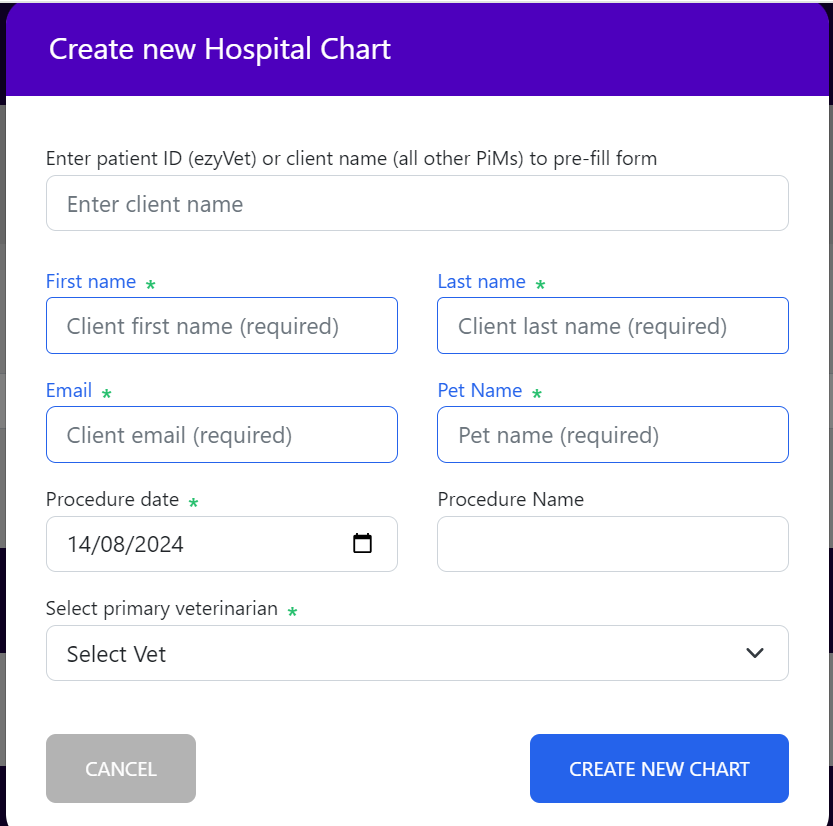
Create tasks
- Click on the cell within the grid of the “CHART”.
- For the monitoring section, click on the option or write a short note
- For the task section, click on the "add GRID description" for a short note or medication and staff initials
- Add Quantity for the amount of mls or tablets used
- Select billable as "YES" if you'd like to add it to the checklist below and eventually have it pushed back to the practice management system (coming soon to select practice management systems)
- Use "Add EVENT description" to add a longer note, which will be added as an EVENT below
- Refer to images within the grid but add the images to the photo section at the top of the chart
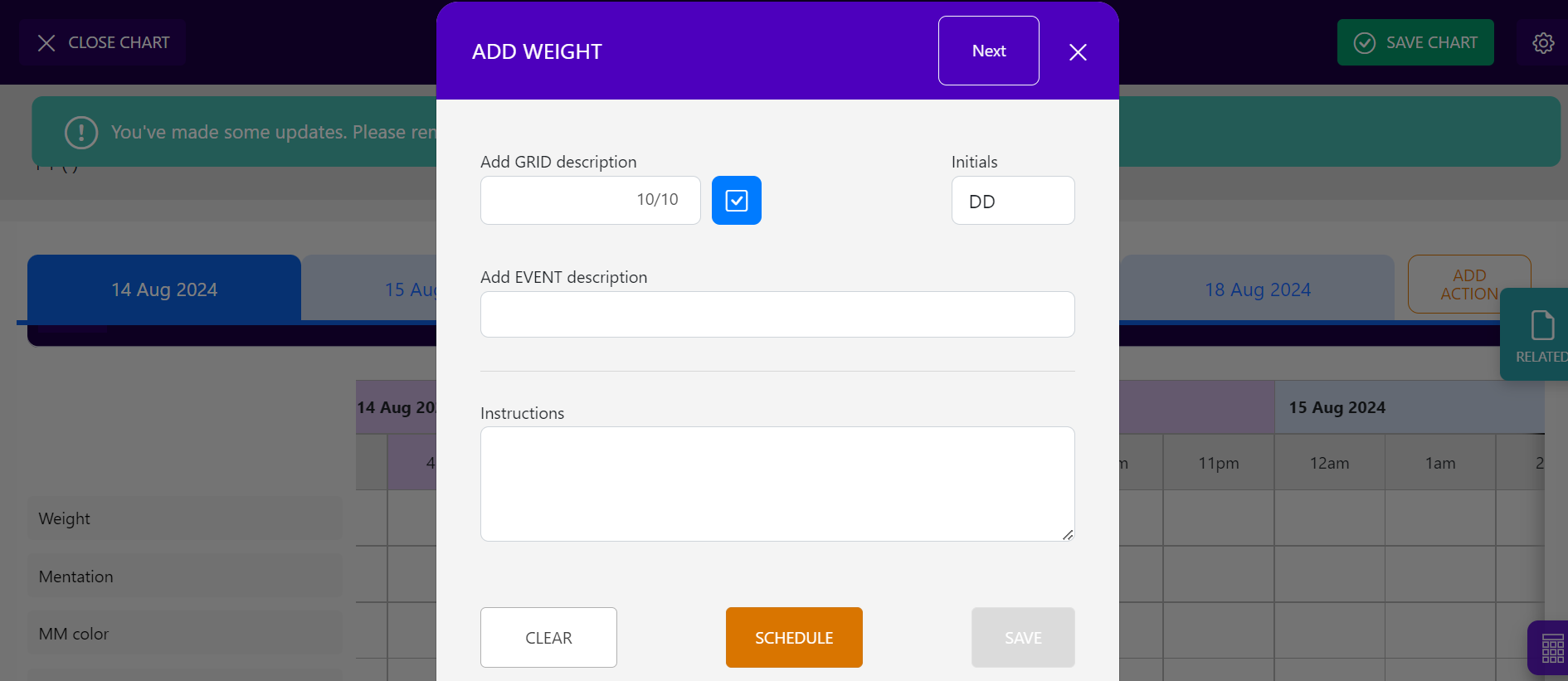

Add photos
- Using a tablet device, click on the image item and take a photo of the pet or item you wish to photograph.
- Using a desktop computer, select a photo from the computer files

Templates can be saved, deleted or a new one added.
Schedule task
You can select on the grid and enter the frequency of the task with q1, 2, 4, 6, 8 or 12 by clicking on the SCHEDULE button. Orange alert tasks will pop up in the frequency requested. To delete them you will need to click on each one individually and click on the CANCEL button
- Schedule button will at the end and can put schedule
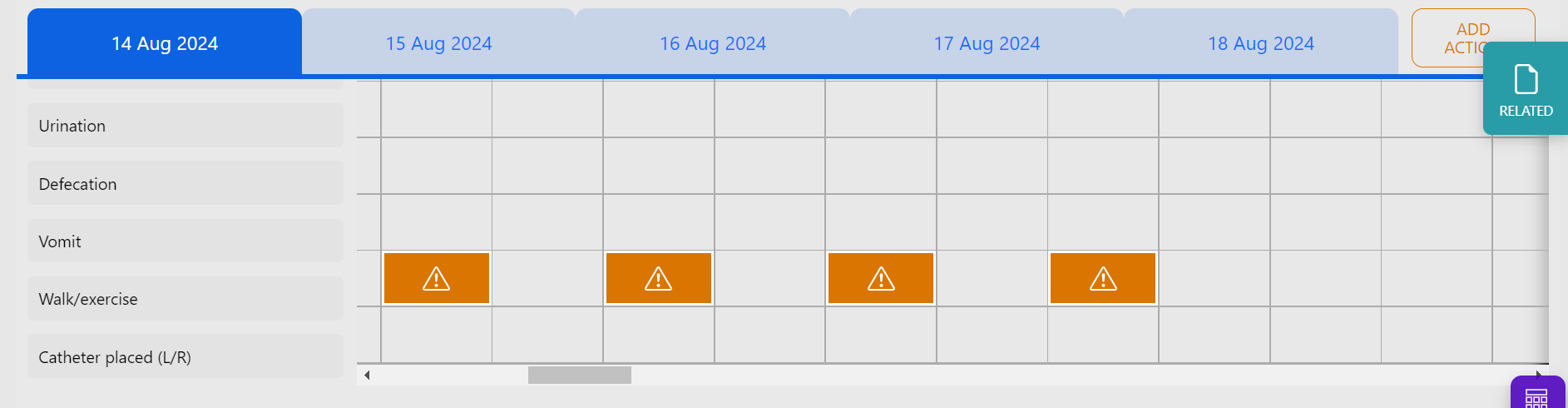
Billable task
- Add a new task
- This task will then appear at the bottom of the hospital chart for easy billing
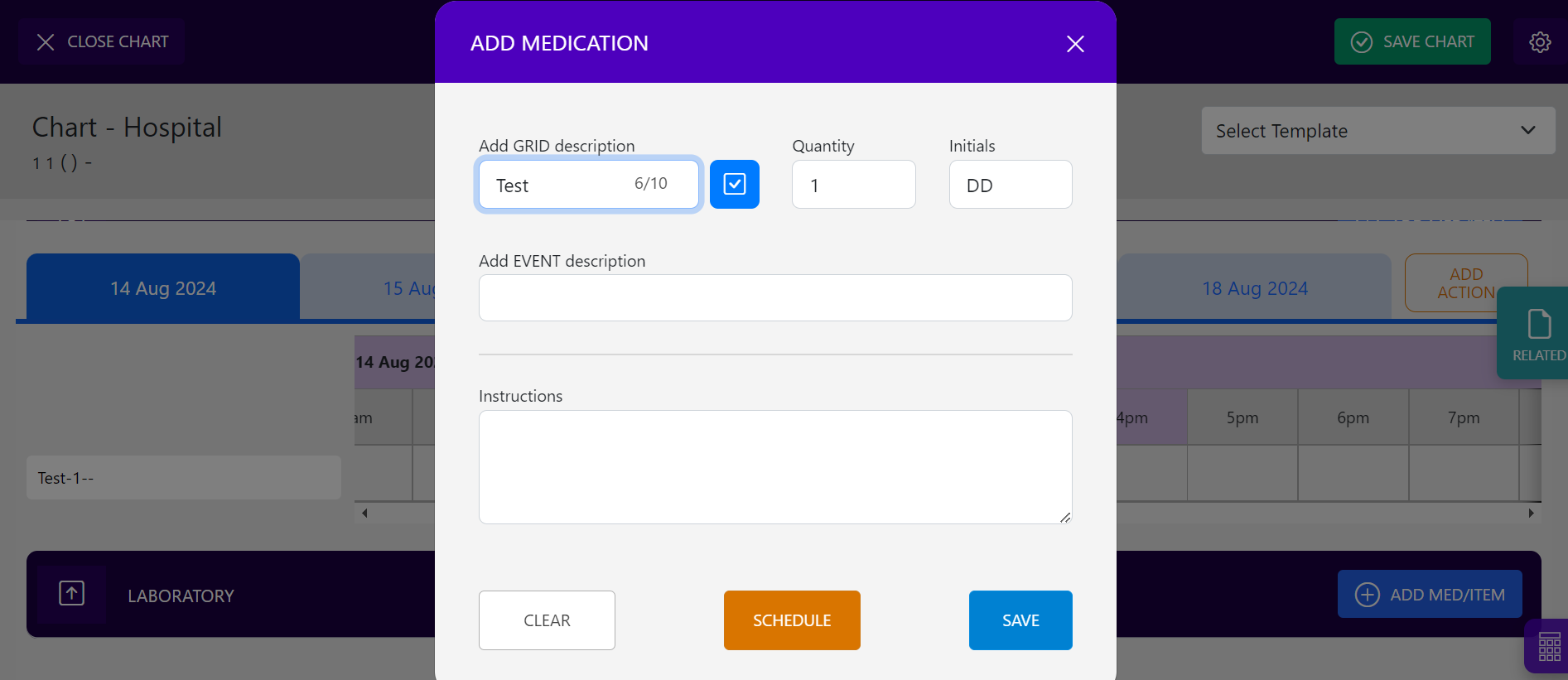

Save or Submit
- Always “SAVE” after completing tasks. The hospital chart will update in real-time within the practice management system
- Only “SUBMIT” when you have completed the hospital chart at the end of the day or when the pet has been discharged
- A new template is required each day
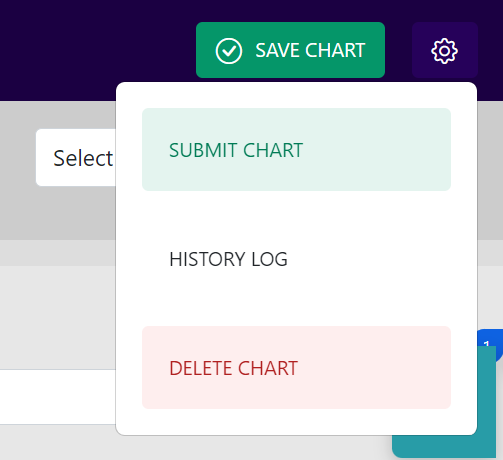
Delete or Clear
- The DELETE function is for when the hospital chart is no longer required. You must also delete it from the practice management system history
- The CLEAR button will clear all the actions that you have created so that you can create a completely new template