Automate client communications within RxWorks
You can automate client communications by connecting the VetCheck multi-share link to an RxWorks reminder.
Common client communication automations:
- Vaccination information sheet (Dog)
- Vaccination information sheet (Cat)
- Desexing discharge instructions
- Dental discharge instructions
- Post-surgery discharge instructions
- Drain care
- How to brush teeth (cat) (VIDEO)
- How to brush teeth (dog) (VIDEO)
- Bandage care
- Elizabethan collar
- NSAID information sheet
- Long-term corticosteroid information sheet
- Topical steroid information sheet
- How to use a medicated shampoo (VIDEO)
- How to clean ears (VIDEO)
- How to apply eye drops or ointment
- Drug - zylkene
- Drug - cytopoint
- Drug - carprofen
- Drug - meloxicam
- Drug - metronidazole
- Drug - doxycycline
- Drug - cephalexin
- Drug - gentamicin
- Drug - chloramphenicol
- Insulin dog (VIDEO)
- Insulin cat (VIDEO)
- Behavioral medication information sheet
Generate VetCheck multi-share link
- Head to VetCheck at www.vetcheck.it or within the RxWorks Document Library.
- Locate the handout of interest, e.g., desexing discharge instructions.
- Click on the multi-share button in the header.
- The multi-share modal will open up. Copy the link to paste into your AMM template.
- Go into Task Panel > Module Management > AMM (Automated Message Manager) > Rules.
- Set up a new rule set. Example: Action on Day.
- Select a template (SMS or email).
- Enter the VetCheck multi-share link and message.
- Save.
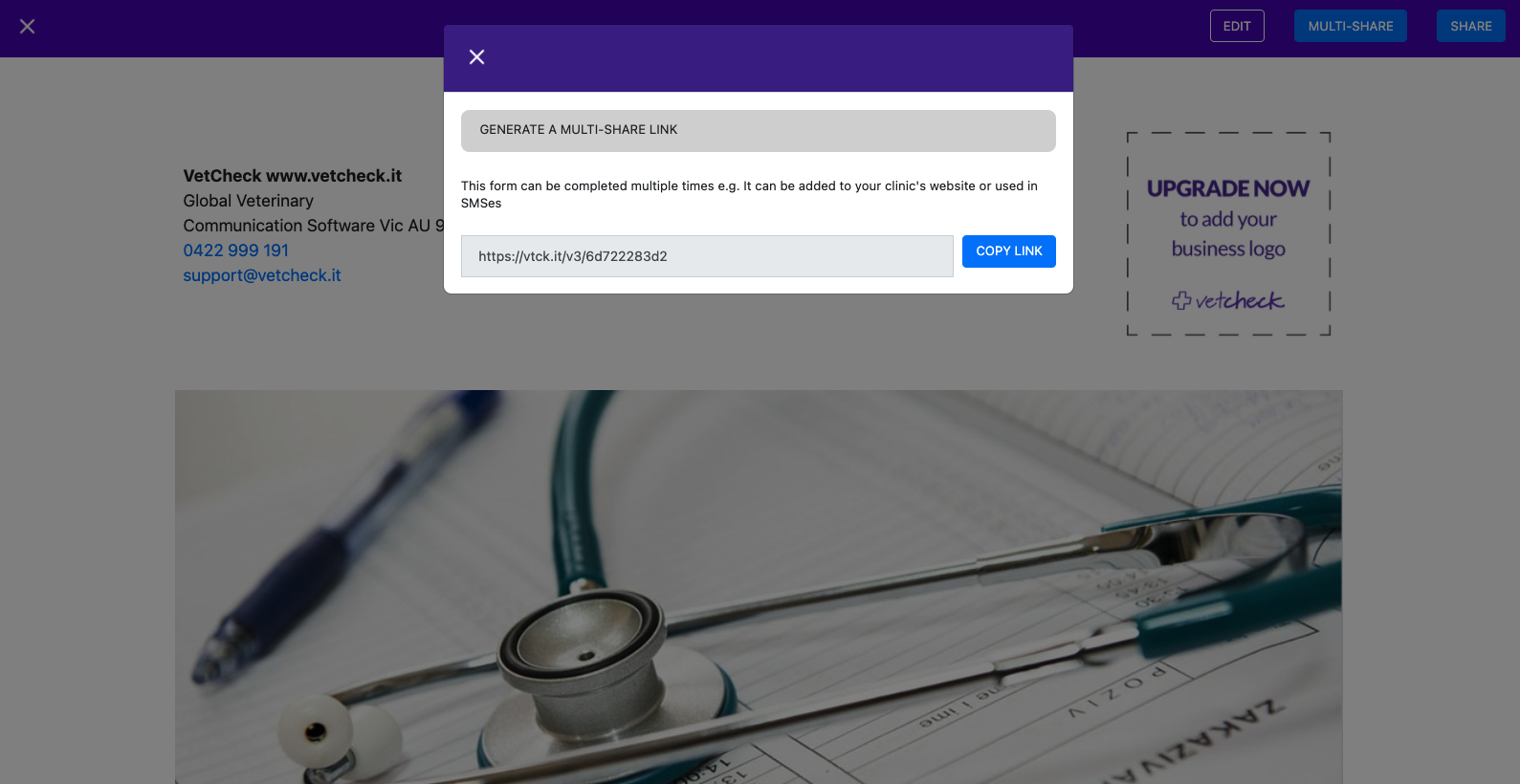
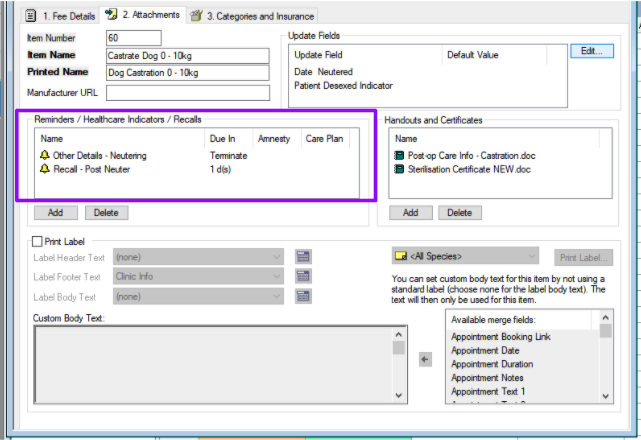
Connecting the AMM template reminder to the product/service item
- Go to the product item.
- Click on the Attachments tab.
- Within the Reminders/Healthcare Indicators/Recalls, click “Add.”
- Select the AMM template reminder.
- Set up as a reminder.
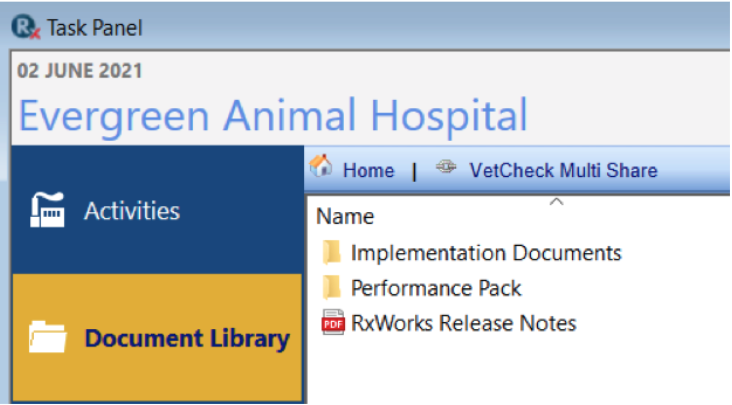
RELATED ARTICLE: Websites that work for you