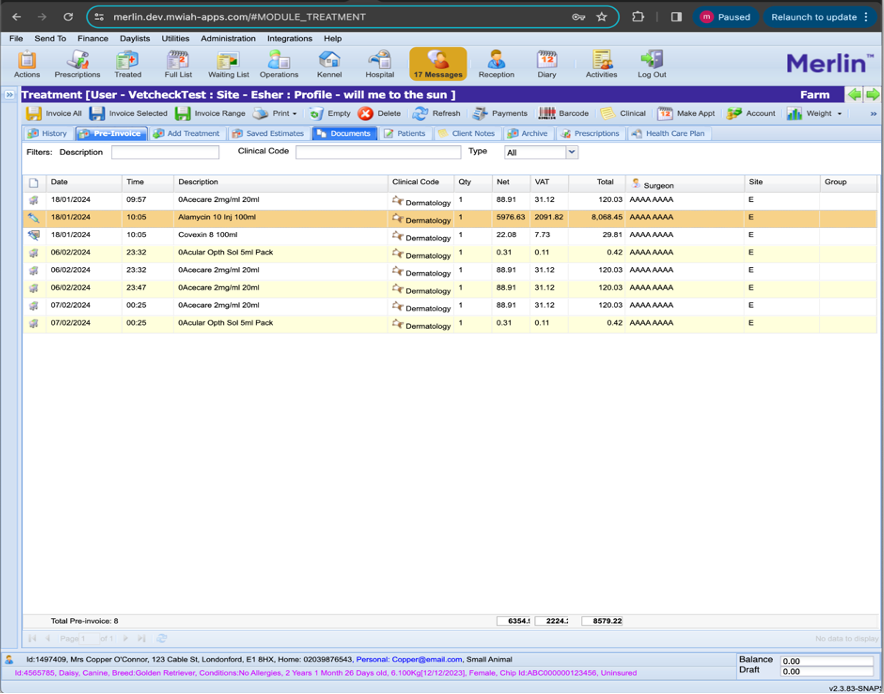Automated Billing Function in VetCheck Charts
Automated billing at the time the task is checked off is available with Merlin only.

How Automated Billing Works
When the cell is clicked, a popup will appear asking to enter the name, description, and quantity of the item. If the medication is from the Merlin list, the item will appear with the quantity on the checklist below and also be pushed back to the pre-invoice once checked off.
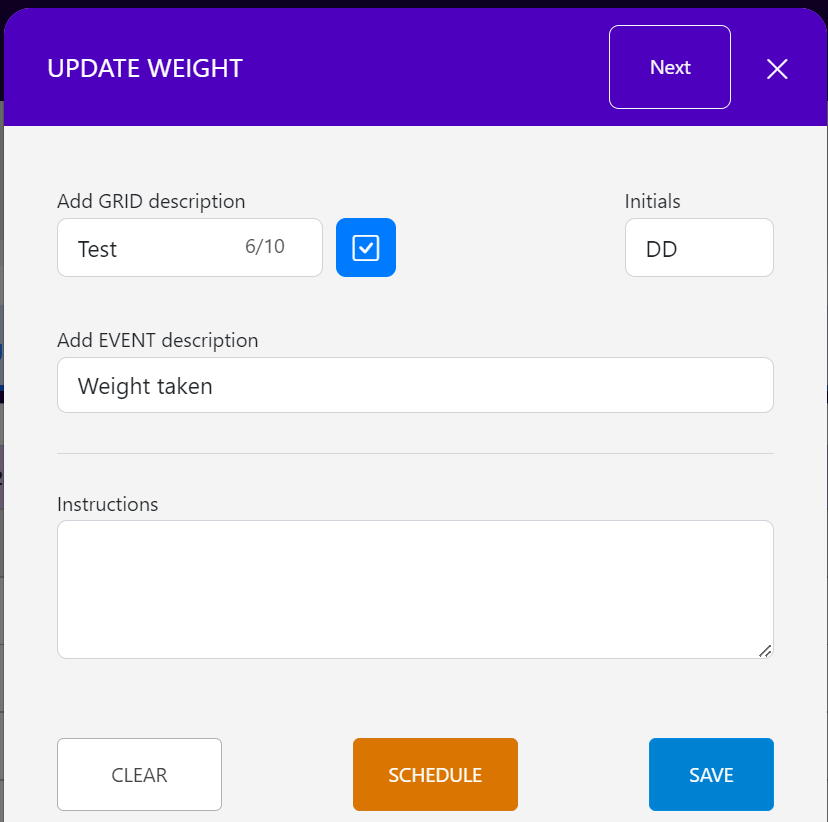
Every time a task or medication is completed and sent back, the billable item will appear in the billing checklist at the bottom of the chart with a green check against it.
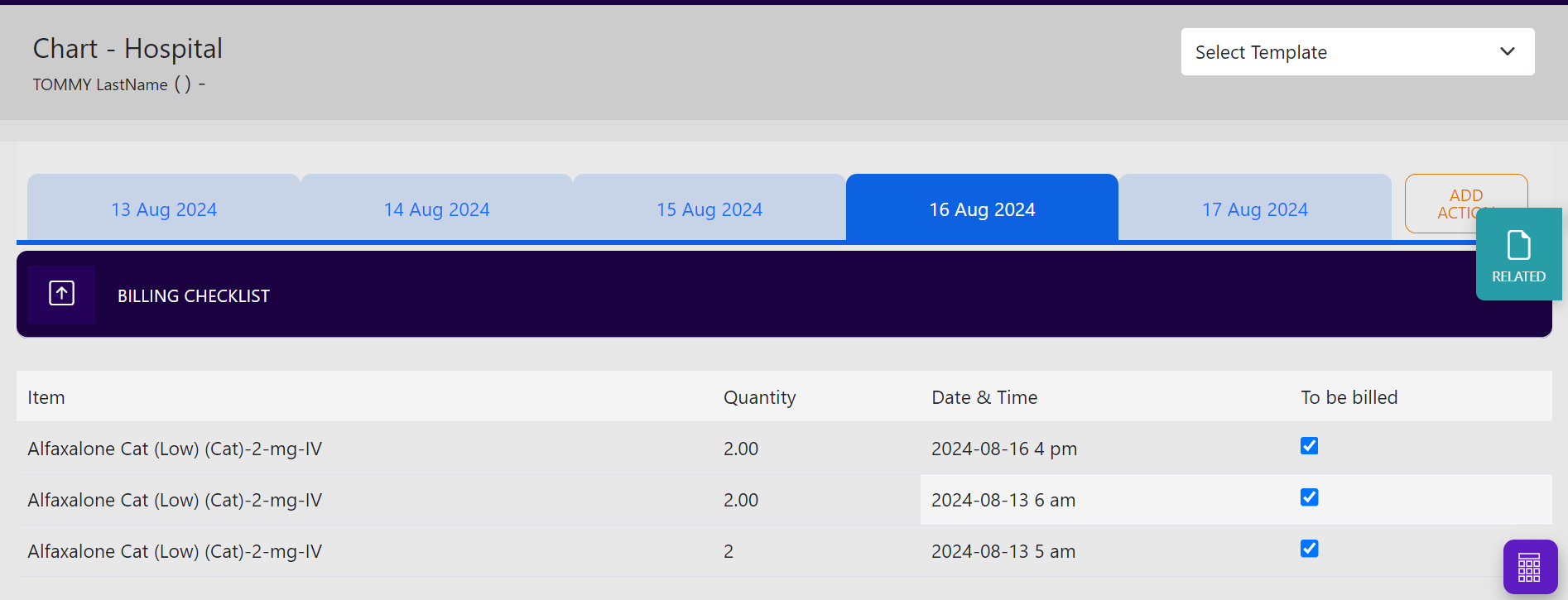
When you click on SUBMIT CHART, any items that weren't successful in transferring over will directly send to the clinic's Practice Management Software (PMS).
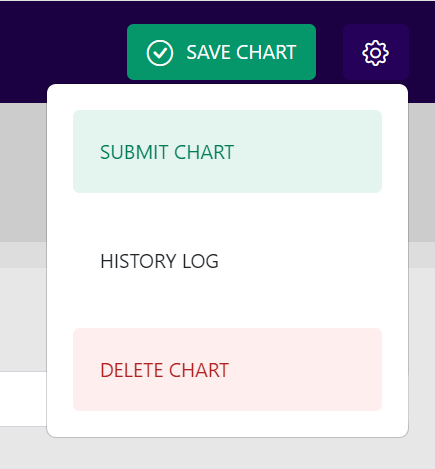
Merlin and VetCheck Integration for Billable Items
The integration between Merlin and VetCheck allows you to import all your medication and service lists.
- Go to the settings of VetCheck from the preference menu.
- Navigate to the medication list tab.
- Click on "IMPORT MEDICATION LIST FROM PMS".
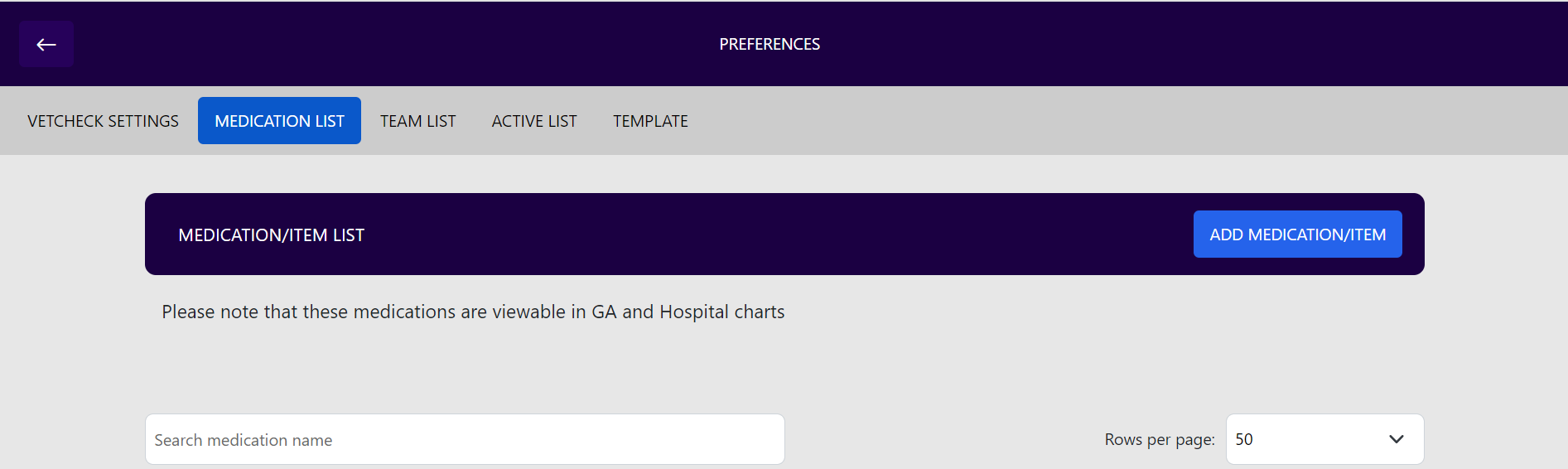
Please be patient as the list is imported; it may take a few minutes.
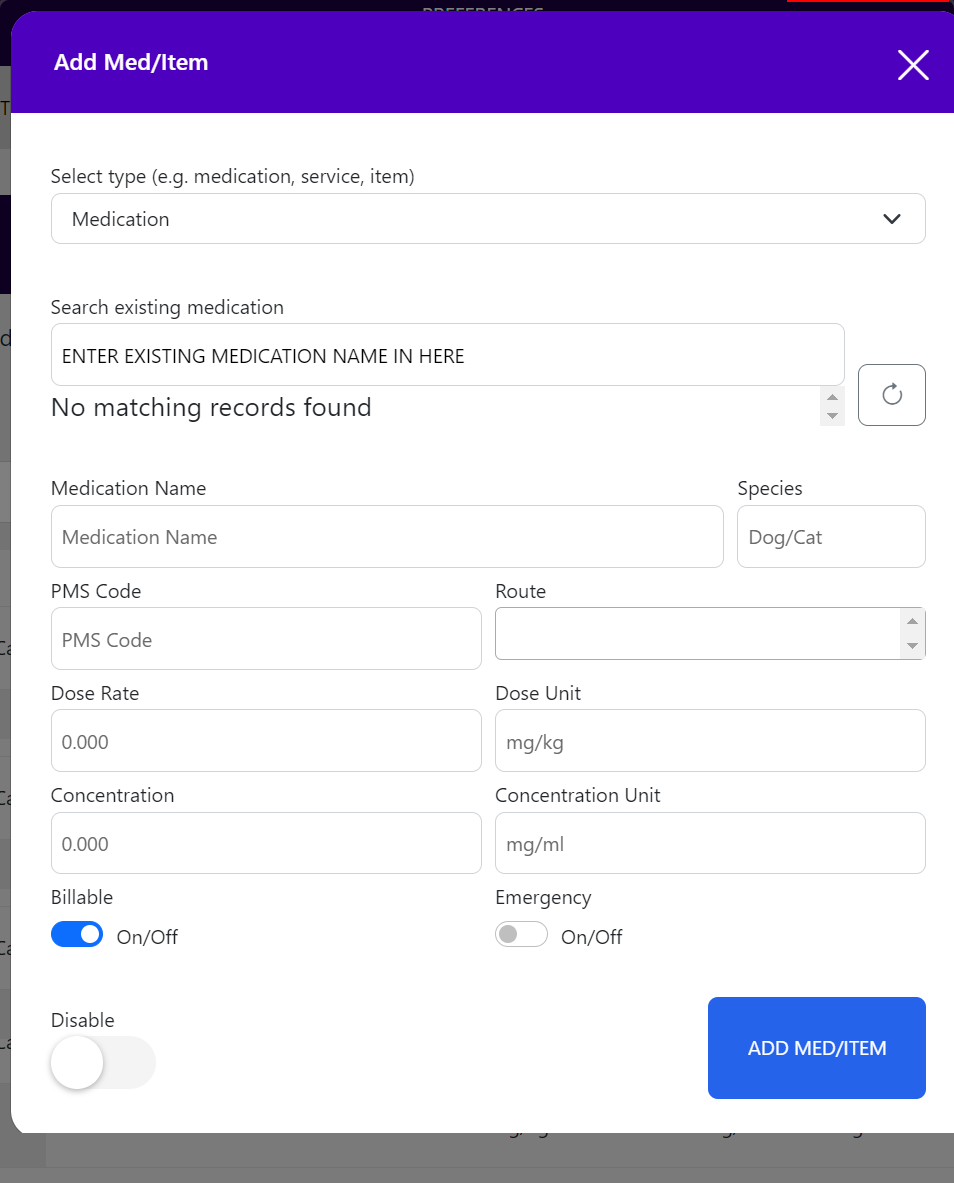
The list will import exactly as it appears in Merlin.
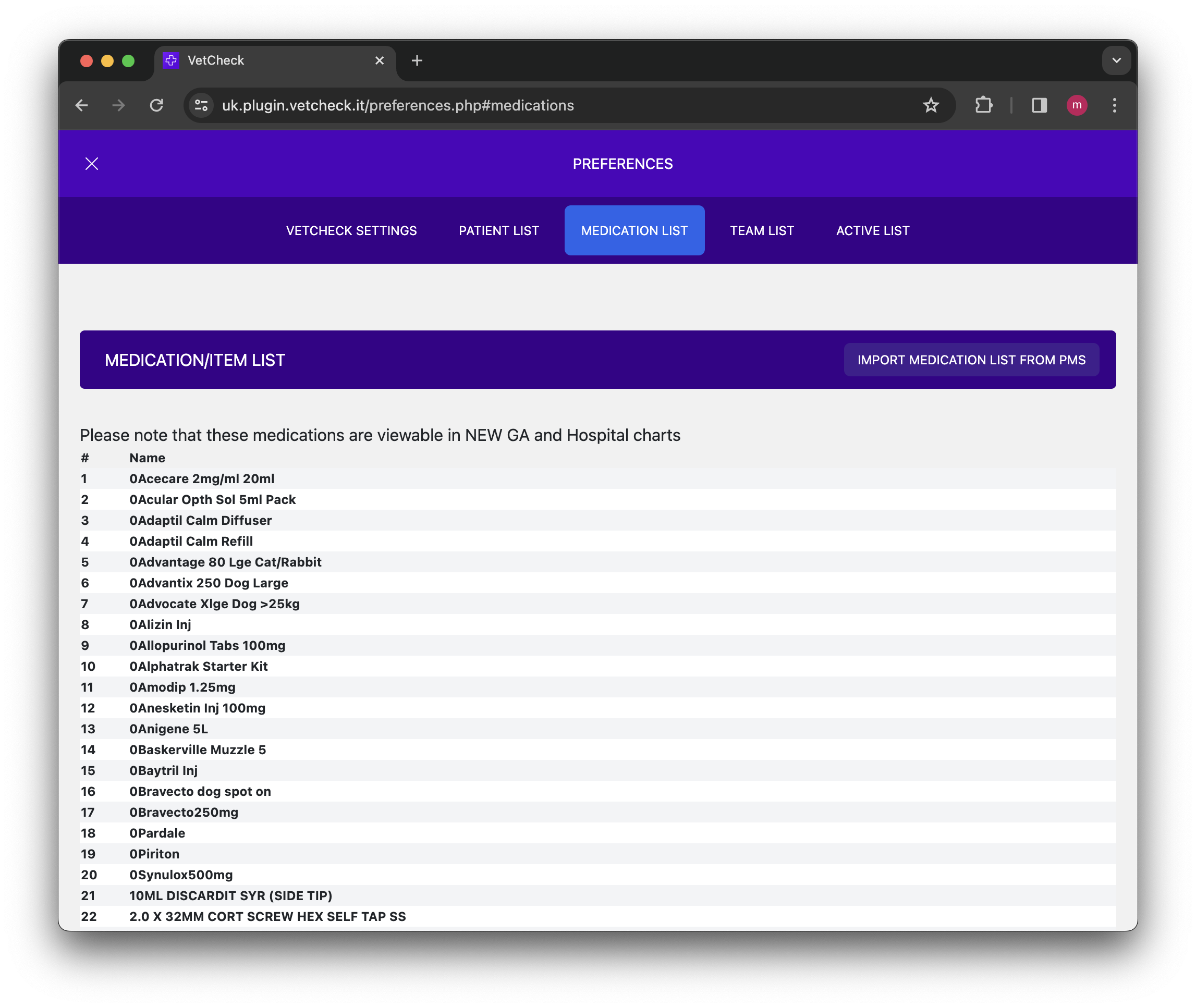
Using the Medication List in Charts
Once in a General Anesthesia (GA) or Hospital chart, your Merlin inventory list will appear in the medication section.
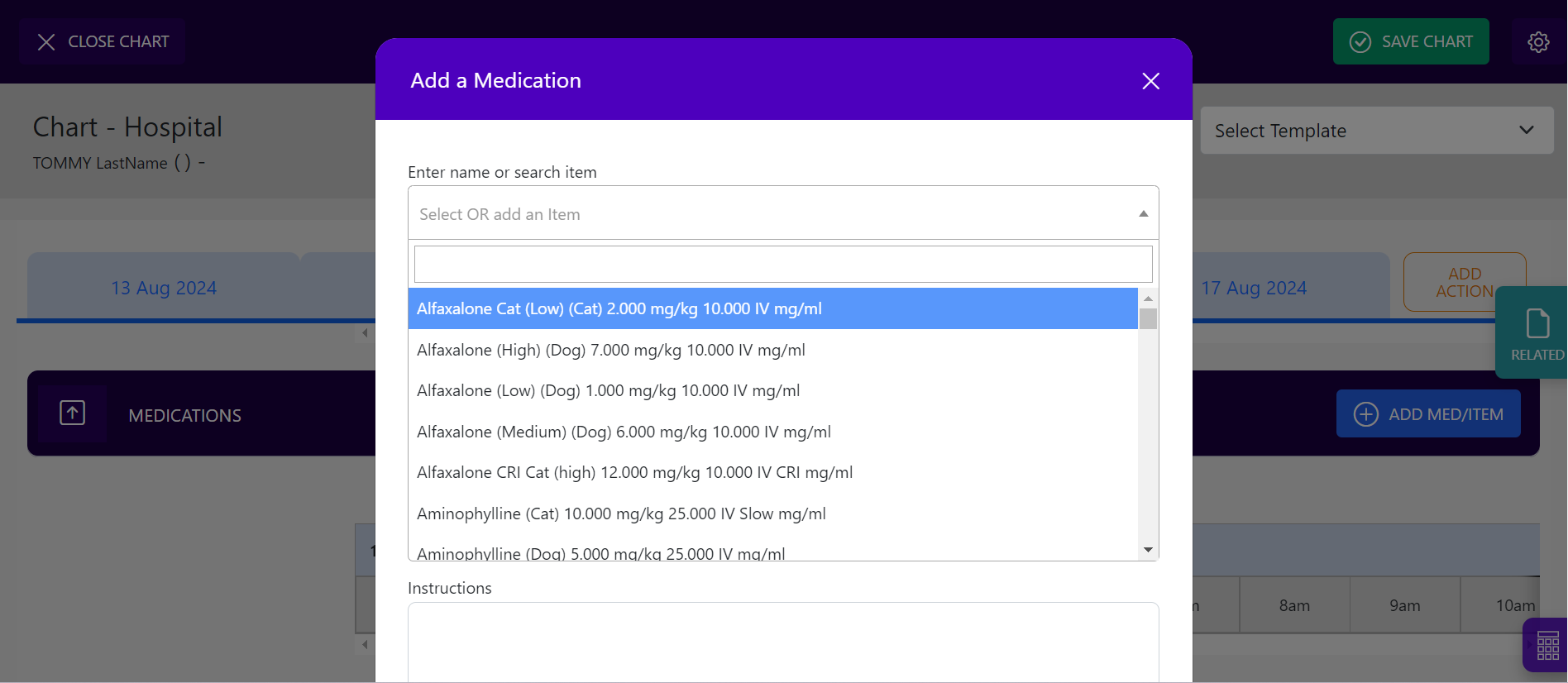
If the task is selected or used and a timestamp is placed, the item will push back to the Merlin pre-invoice and appear on the billing items list at the bottom of the chart with a green check against it.
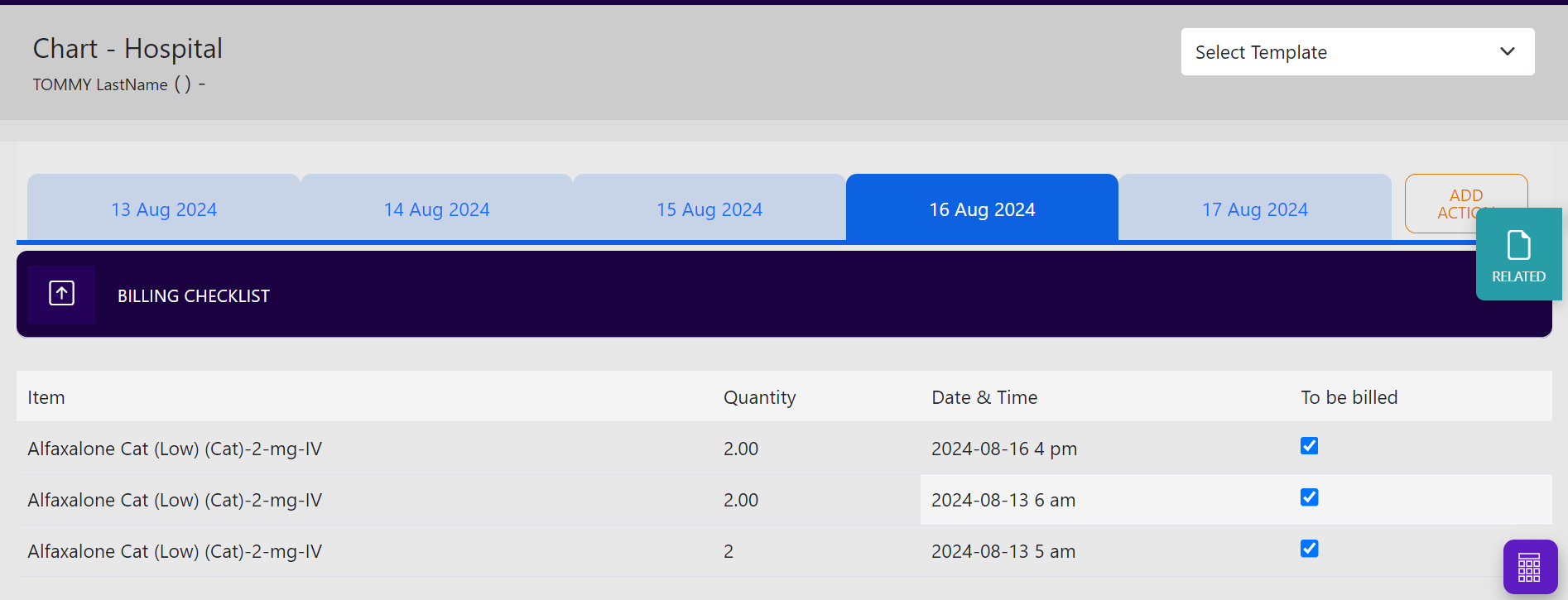
This is how it will appear in Merlin as a pre-invoice:
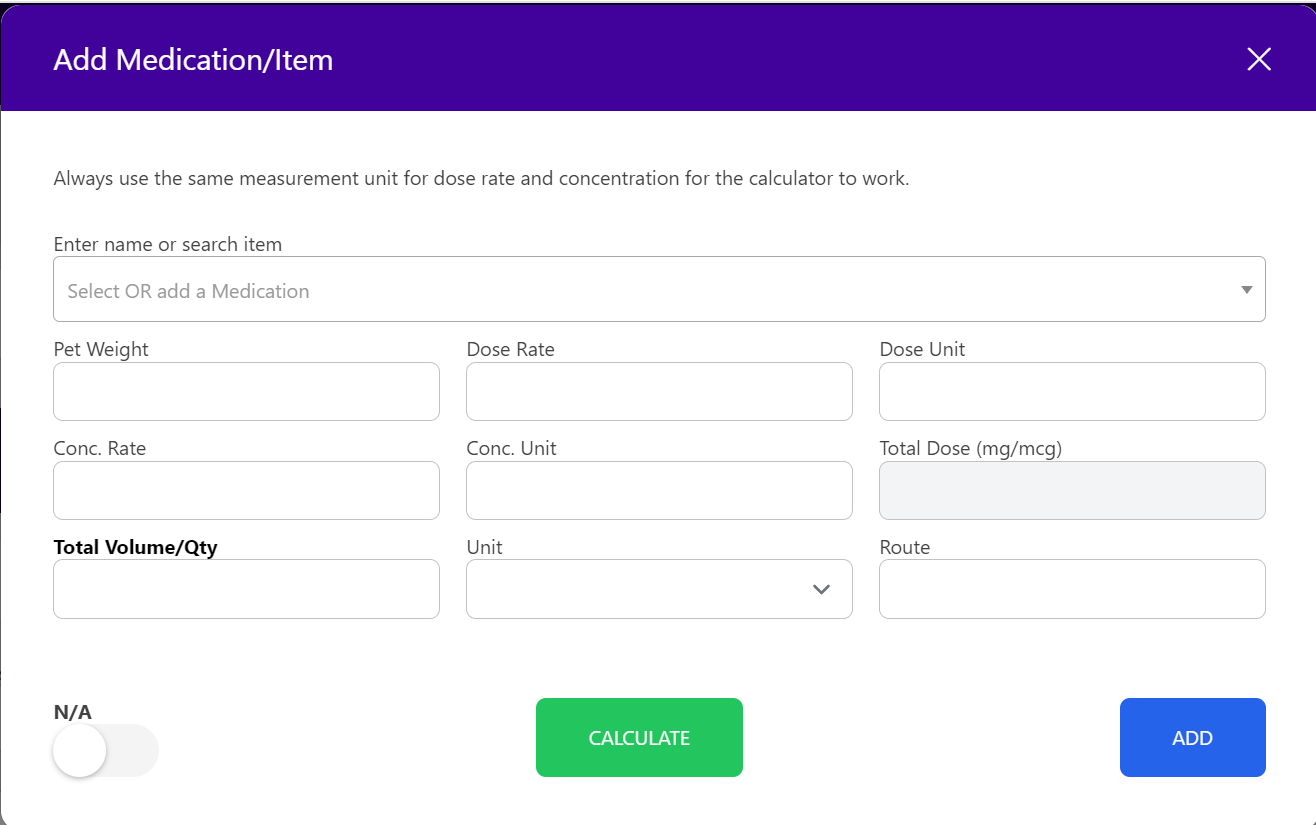
Tip: If you do NOT want a task to push back to the Merlin patient file pre-invoice, uncheck the product from the billable checklist on the VetCheck GA or Hospital chart BEFORE creating the chart.
For Merlin, once the form is submitted, the billing items go into a pre-invoice.