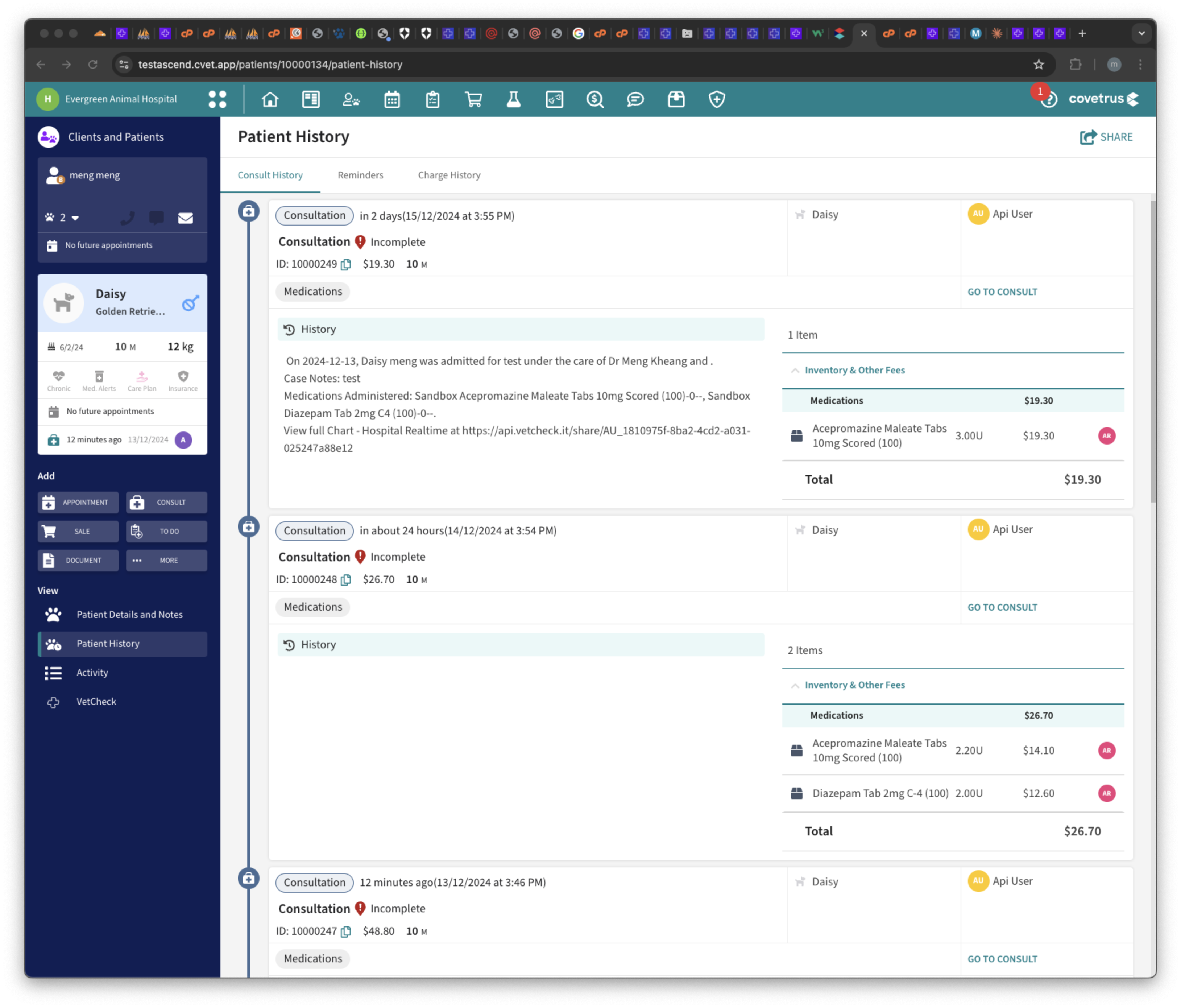How to Set Up Automated Billing Function in VetCheck Charts in RxWorks/Ascend
Using the Billing Function in VetCheck
Automated billing is only available for RxWorks/Ascend clinics using the hospital and general anesthesia (GA) charts.

When the cell is clicked, a popup will appear asking to enter name, description, quantity of item, and if the medication is from the RxWorks/Ascend list, the item will appear with the quantity on the checklist below and also be pushed back to the invoice at the time of submitting the chart.
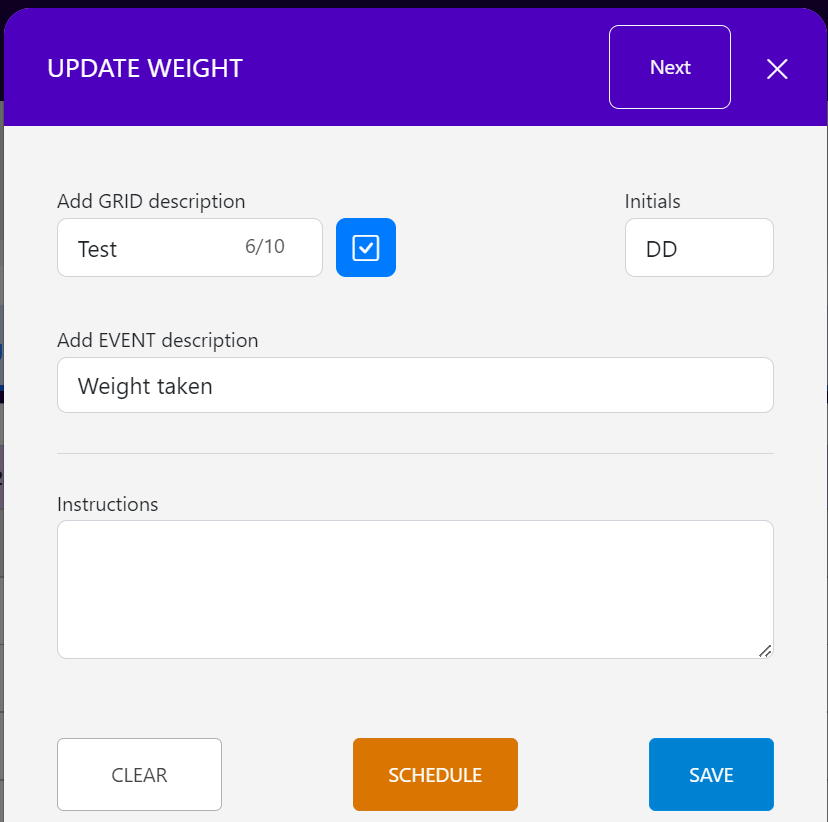
Every time a task or medication is completed, the billable item will appear in the billing checklist at the bottom of the chart.
If you do NOT want a task to push back to the RxWorks/Ascend patient file pre-invoice, uncheck the product from the billable checklist on the VetCheck GA or Hospital chart BEFORE submitting the chart.

When you click on SUBMIT CHART, data can be directly sent to the clinic's Practice Management Software (PMS).
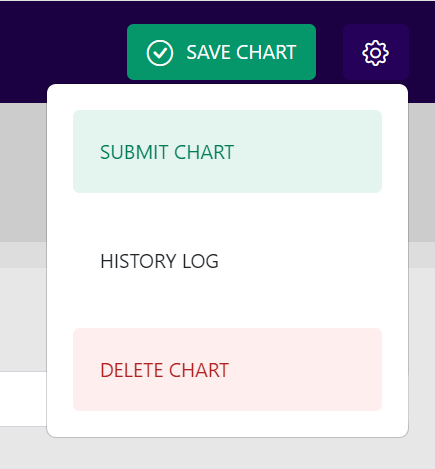
How to Set Up RxWorks/Ascend and VetCheck Integration for Billable Items
The integration between RxWorks/Ascend and VetCheck imports all your medication list into VetCheck. Services are not connected yet and must be emailed to VetCheck for manual upload.
If the medication does NOT exist in the list, click on the ADD MEDICATION/ITEM button on the right-hand side.
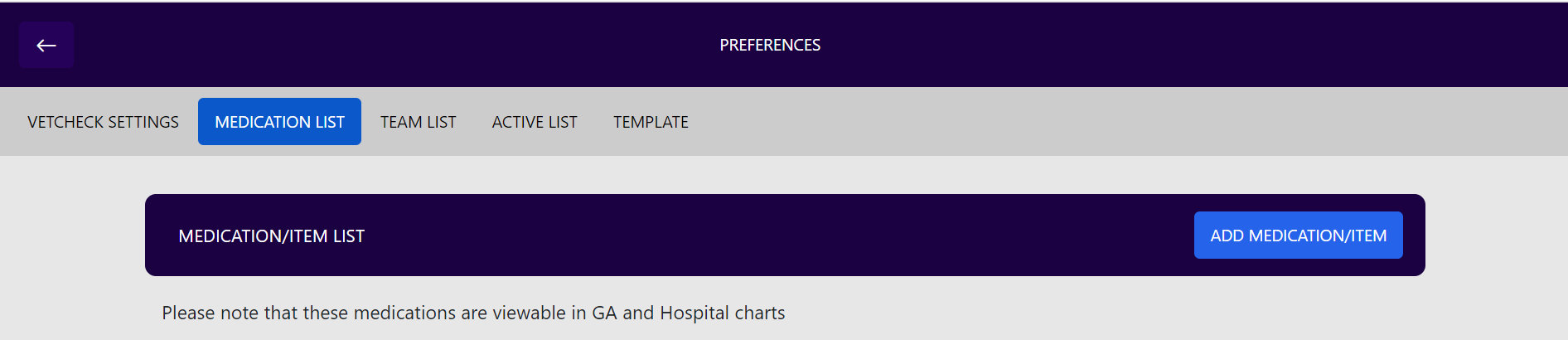
Search for the new medication within the "search existing medication" field. Please use the same name as it appears in RxWorks/Ascend. It will autofill with the PMS code to make that connection with RxWorks/Ascend. You must complete the rest of the details (e.g., route, dose rate) to ensure accurate medication calculation in the charts.
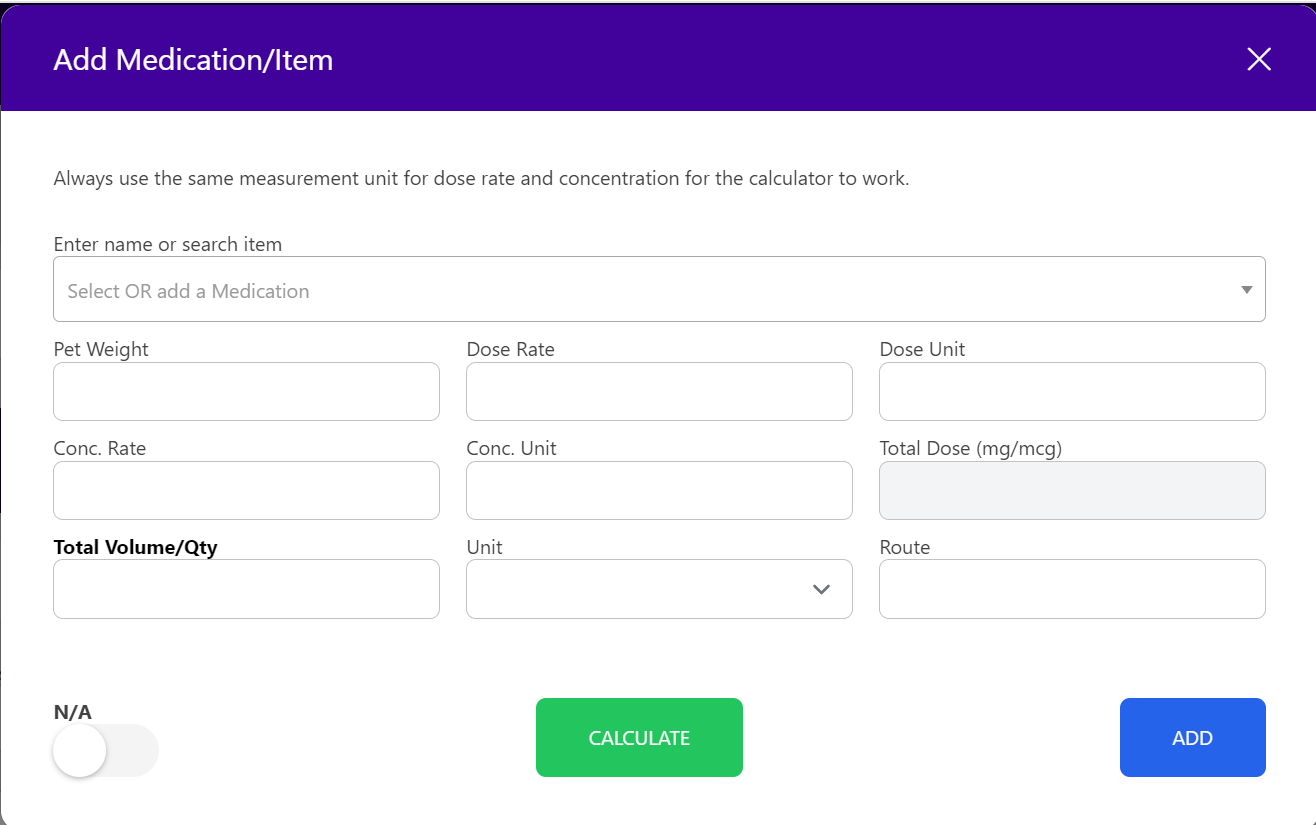
To edit an existing product in the list, simply click on the "search medication name" and click on EDIT.
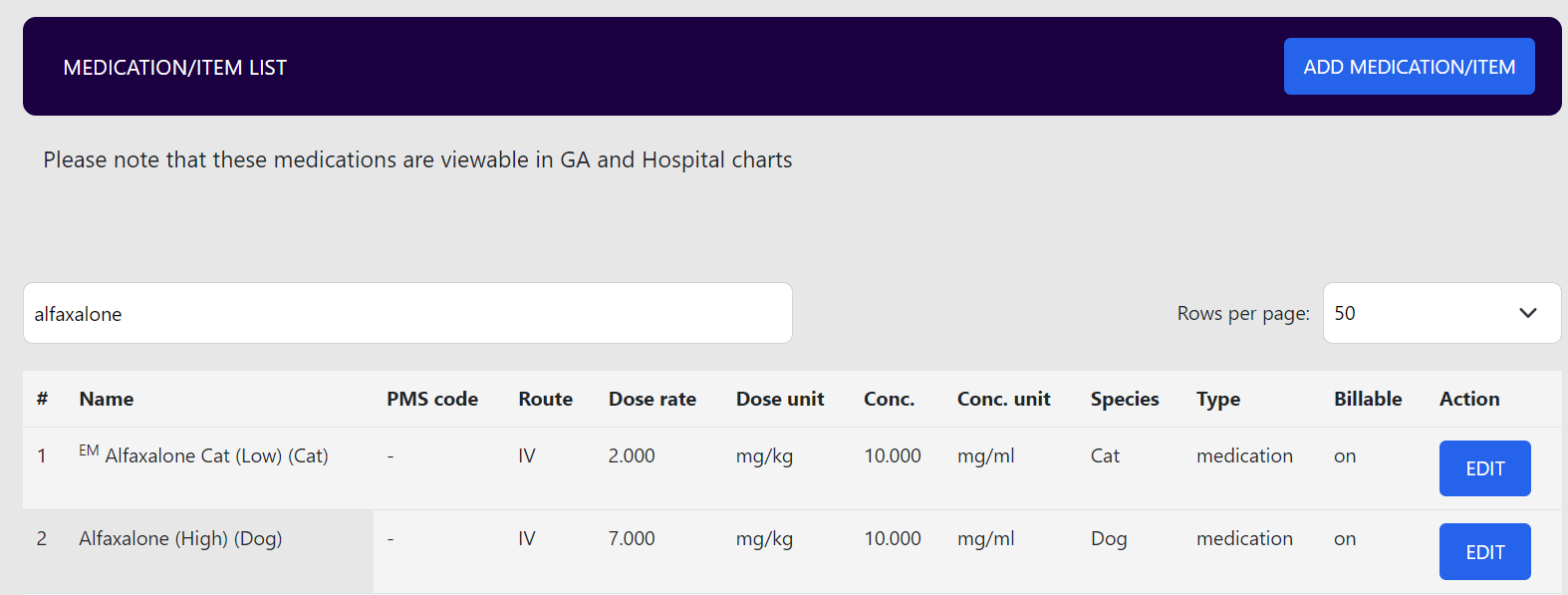
For a medication to be billable, it must have the "billable" ON in the edit modal.
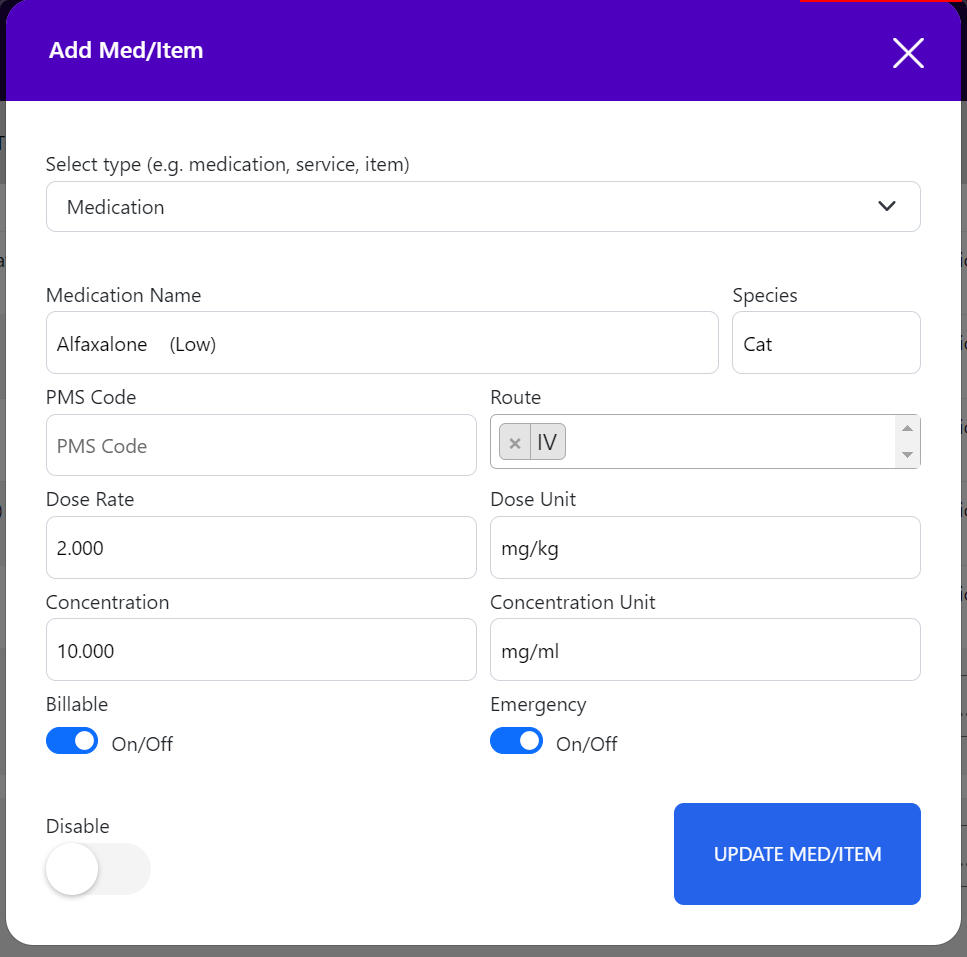
Where to View Billable Items in RxWorks/Ascend
Once the form is submitted, the billing items go into a pre-invoice ready for approval to an actual invoice for the client.
A consult will be made for each hospital day.
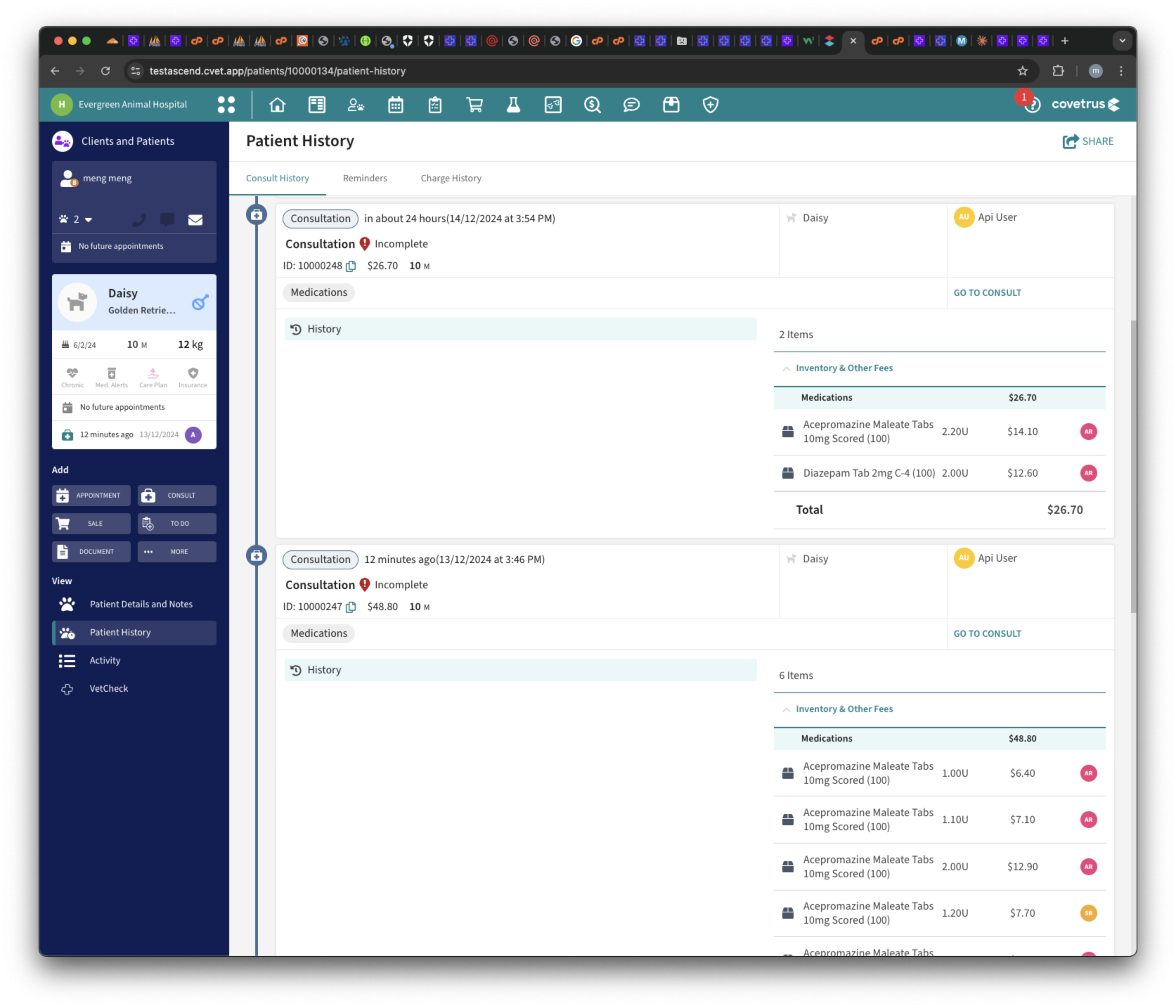
Medications will be allocate to the vet in charge for that day.