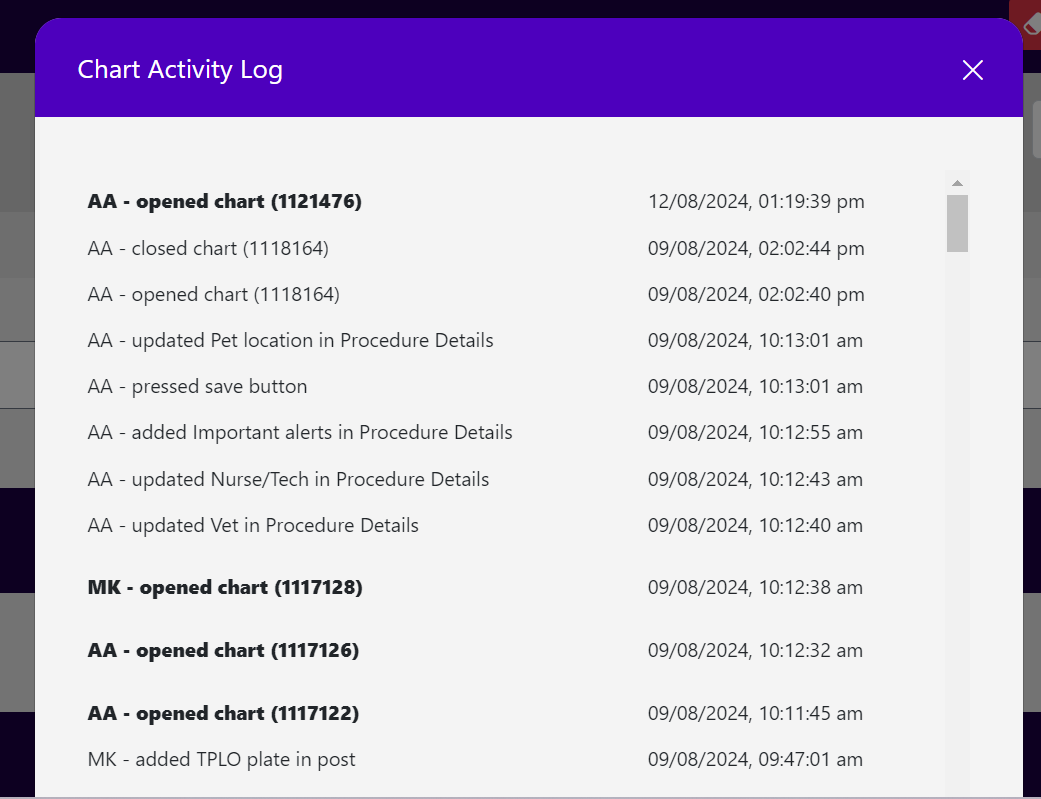How the Chain of Custody and Team Activity Log Works
Overview
The Chain of Custody is a feature that allows you to track when a file was last opened and edited by a user. This functionality is essential for maintaining accuracy and accountability in managing crucial charts.
How to Set Up the Team List
You can set up the team list from the Preference menu by navigating to the TEAM LIST tab. Here’s how:
- Download the template with all headers using the Download CSV Team Template button.
- Fill in the details in the downloaded CSV file.
- Upload the completed file using the Choose File button and click Upload Team List.
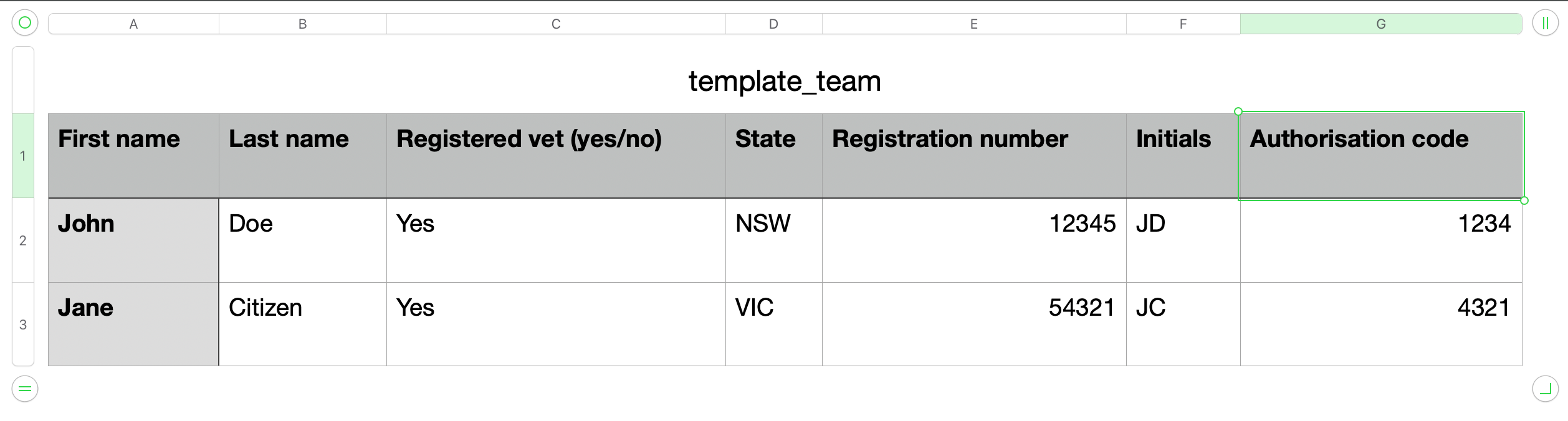
PLEASE NOTE:
Authorization codes are required for registered veterinarians to use the digital scripting tool and will not display in settings when the CSV is uploaded, for security reasons.History Log
The History Log records actions when a chart is opened using a unique password. It logs the user, task performed, and timestamp. To view the log, click the Settings icon on the top right corner of the chart.
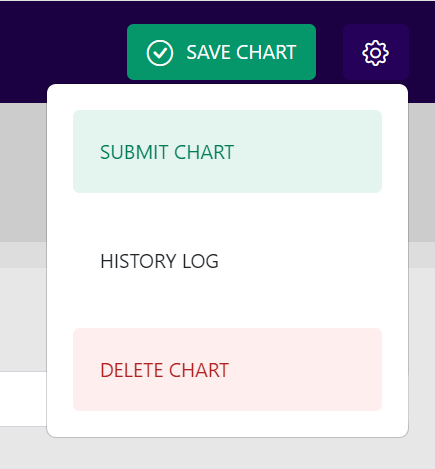
A modal will display the log, showing events in reverse chronological order. This log will appear under the Hx tab upon chart submission.