How to set up your medication list and add a medication to the charts
Creating your medication lists will streamline your workflow and bring consistency to the team. This medication list is set up for both the GA and hospital charts.
Please note there will be some slight differences on the process of uploading medications depending on what practice management system you use. Please refer to the specific practice management system by searching e.g. Merlin, Teleos in the help resources.
How to add and edit a medication in the list
Go to the preference menu in VetCheck and select Settings and then medication list
Search an existing drug name using the search
Click on the blue 'Edit' button and modify any details and click UPDATE MED/ITEM
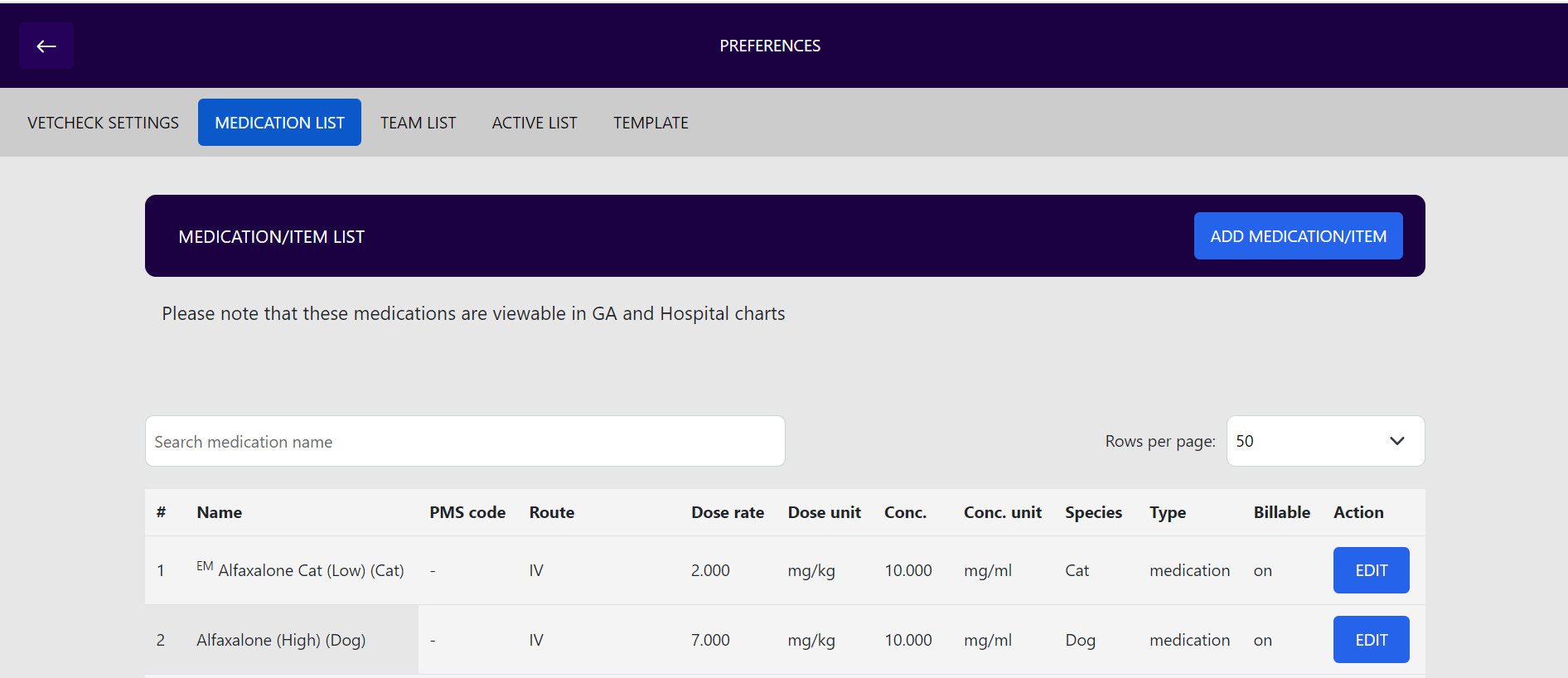
How to select medications in the charts
Within the pre-meds, induction, and intra and post op section, you can either enter drugs manually or click on the blue '+ ADD MED/ITEM' to create or access the medication list.

Your medications will appear in the drop down menu
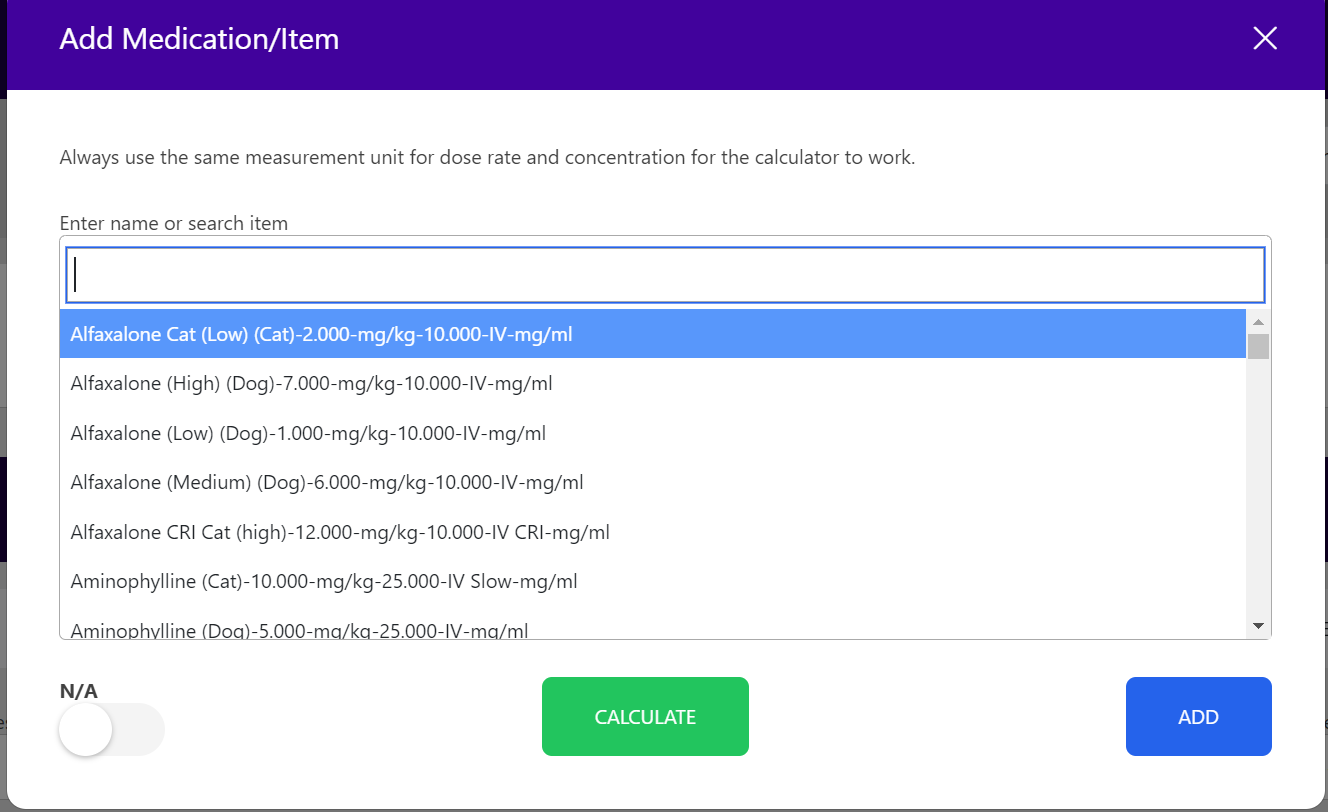
To add a manual item or task, simple click into the search space and type a manual item. You must then CLICK on the blue area below the input field to save that medication or item into place.
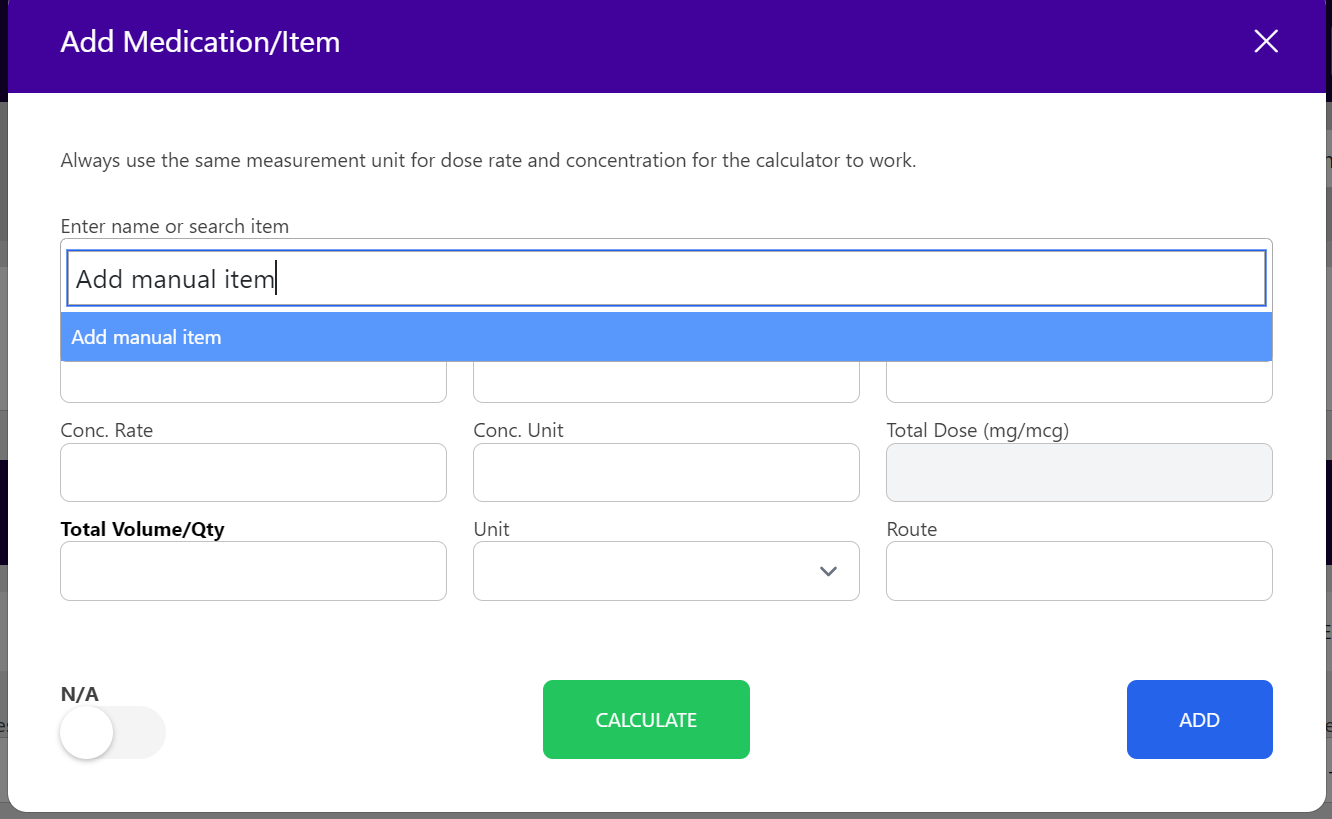
Removing a medication from the task list
Deleting a task or medication from the list is not possible. In order to keep transparency, you must mark the medication or item as N/A to YES. This will then fade out the task as not applicable
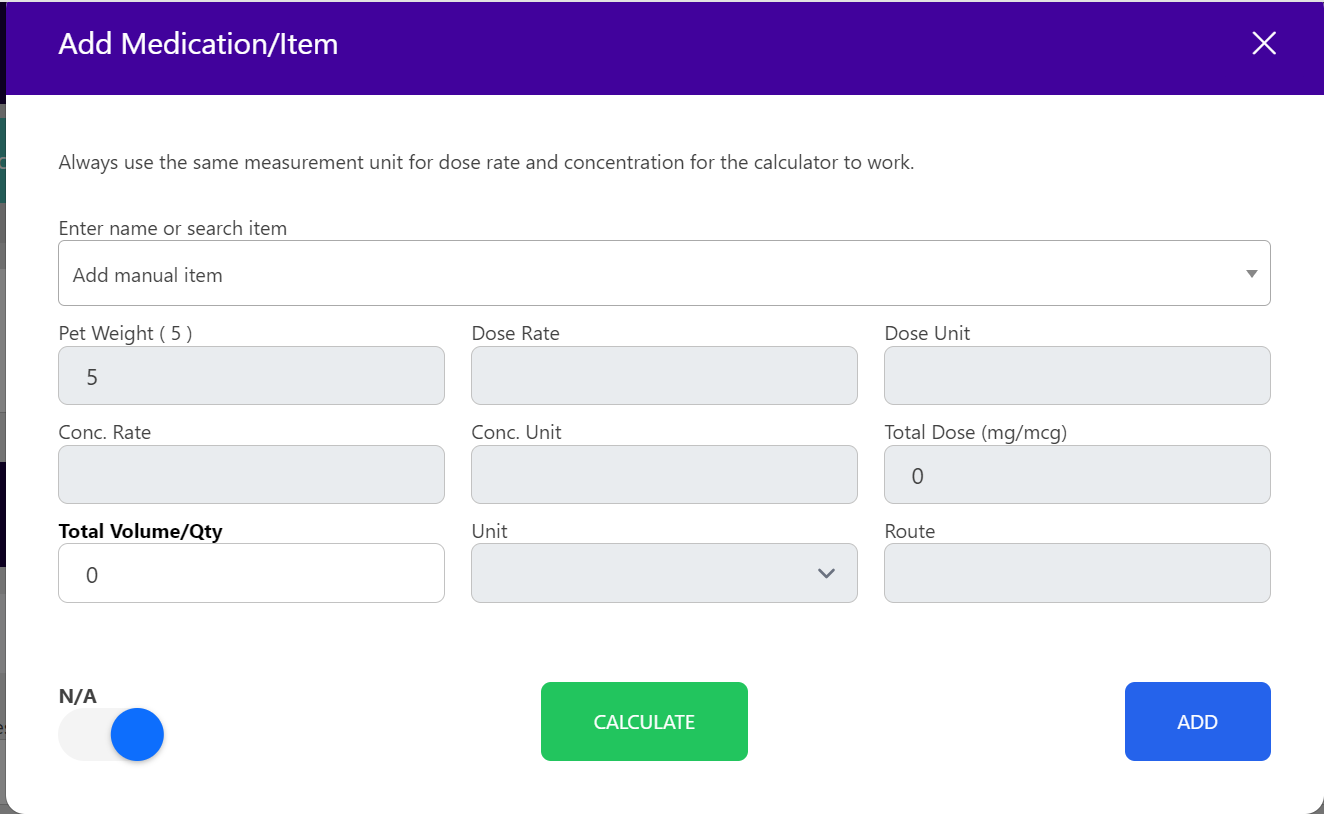
Once the NA is made YES, it will appear greyed out on the chart
