How to Import EzyVet Data into VetCheck
For VetCheck members, where full practice management integrations DO NOT exist, this patient list importer function allows you to upload a patient list (CSV format only) so that VetCheck communications will pre-fill with client/patient data, such as when sharing content in the share modal and forms, or when creating new Hospital, GA, or Dental charts.
Once you have exported an animal patient data list from EzyVet (not client data list) in CSV format, there are only 3 steps required to prepare the data for import:
Step 1 - Organise CSV File
Please note: when exporting a data file from EzyVet, you need to export from the pet details section (this exports both the pet and pet owner details into 1 file). Once downloaded, VetCheck ONLY requires data in the following columns:
- Animal Id
- Division
- Animal Name
- Animal Weight(kg)
- Date of Birth
- Sex
- Has Passed Away
- Caution status
- Species
- Breed
- Animal Colour
- Microchip number
- Last vaccination date
- Last vaccination name
- Next vaccination due
- Next vaccination name
- Owner first name
- Owner last name
- Physical Address Street1
- Physical Address Suburb
- Physical Address City
- Physical Address Post Code
- Physical Address State
- Physical Address Country
- Opt Out of Electronic marketing
- Active
- Email Address
- Mobile numbers
For the following columns, please keep the header name but clear all of the data:
- D.O.B. is Estimated
- Date of Passing
- Cause of death
- Animal notes
- Master problems
- Last visit
- Next Appointment
- Animal record created at
- Animal Record Created By
- Animal record last modified at
- Animal code
- Age
- Owner business name
- Owner title
- Owner contact code
- Is business
- Physical address street 2
- Postal address street 1
- Postal address street 2
- Postal address suburb
- Postal address city
- Postal address postcode
- Postal address state
- Postal address country
- Insurance supplier
- Insurance number
- Referring clinic
- Referring vet
- Latest B.C.S
- Latest D.S
- Latest temp
- Home email address
- Accounts Email Address
- Business email address
- Fax numbers
- Phone numbers
Step 2 - Replace All Commas
Using the find/replace function, replace all , (commas) with the | (vertical pipe). Also, remove all special characters from the data (e.g. #^!~*%).
Step 3 - Upload to VetCheck
Your CSV file is now ready to import into VetCheck. Log into the VetCheck platform and open the menu in the top left corner (≡) > Settings. Scroll down to the 'PATIENT LIST IMPORTER' section and upload your CSV file.
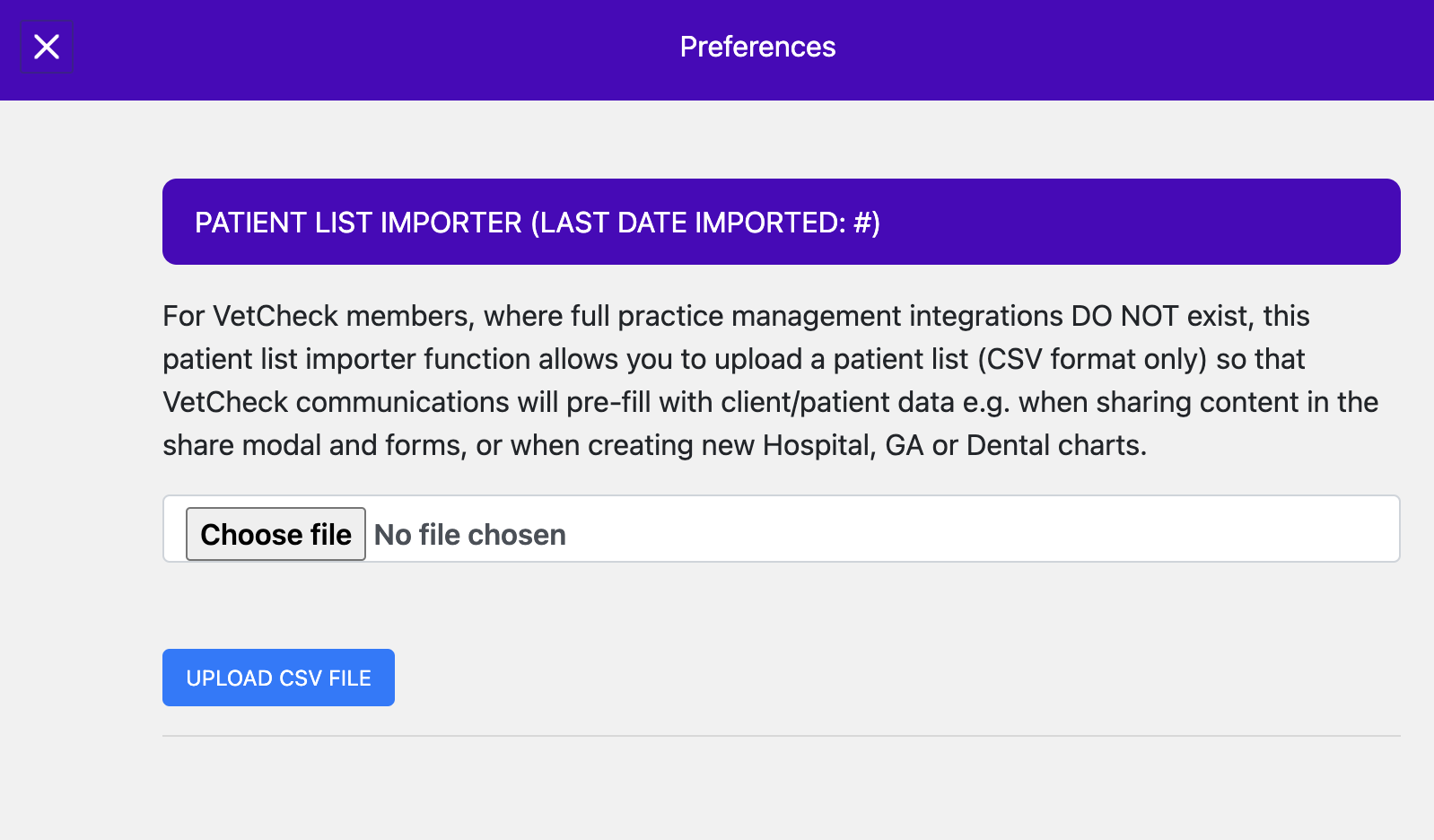
Pre-fill Charts
Select a patient to pre-fill a Hospital, GA, or Dental chart.
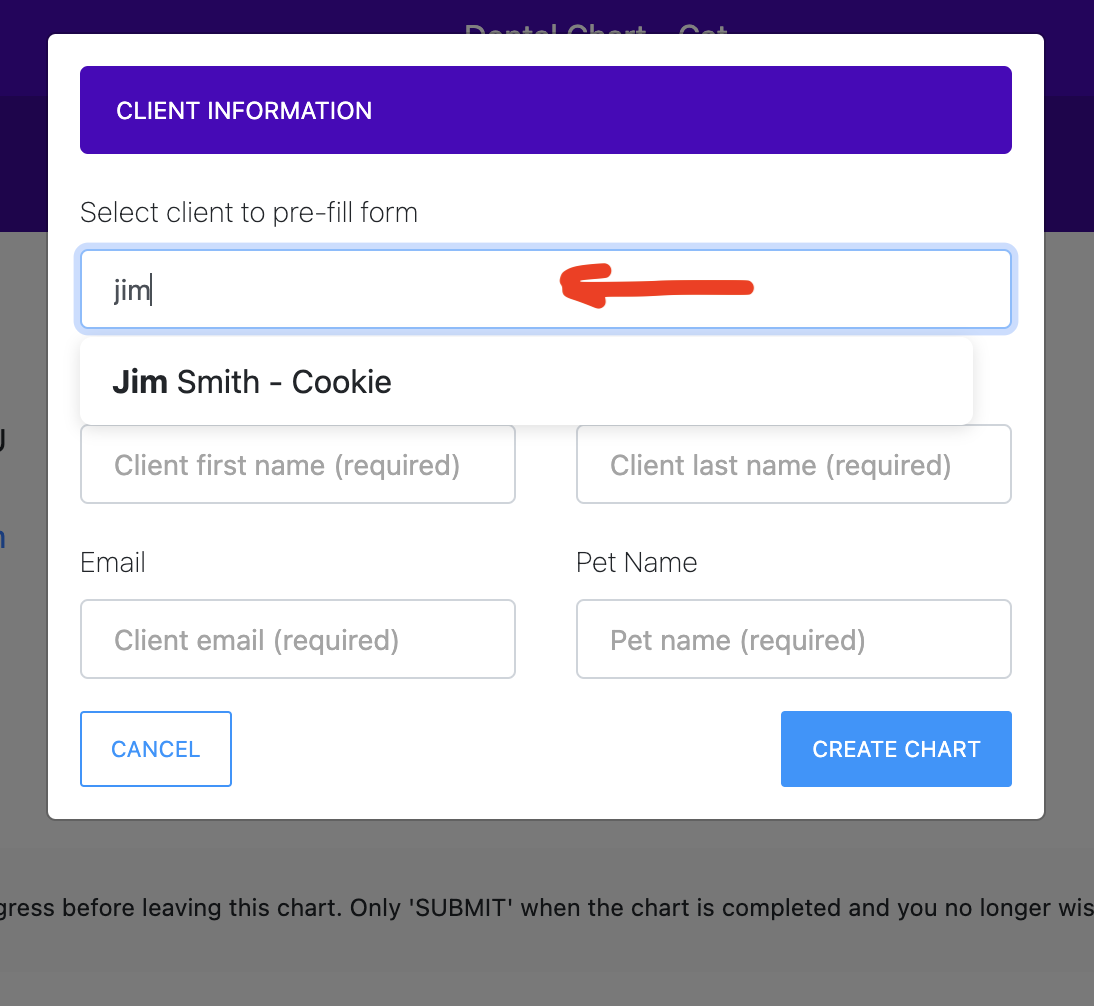
Pre-fill Forms and Handouts
Select a patient to pre-fill the share modal and/or a form.
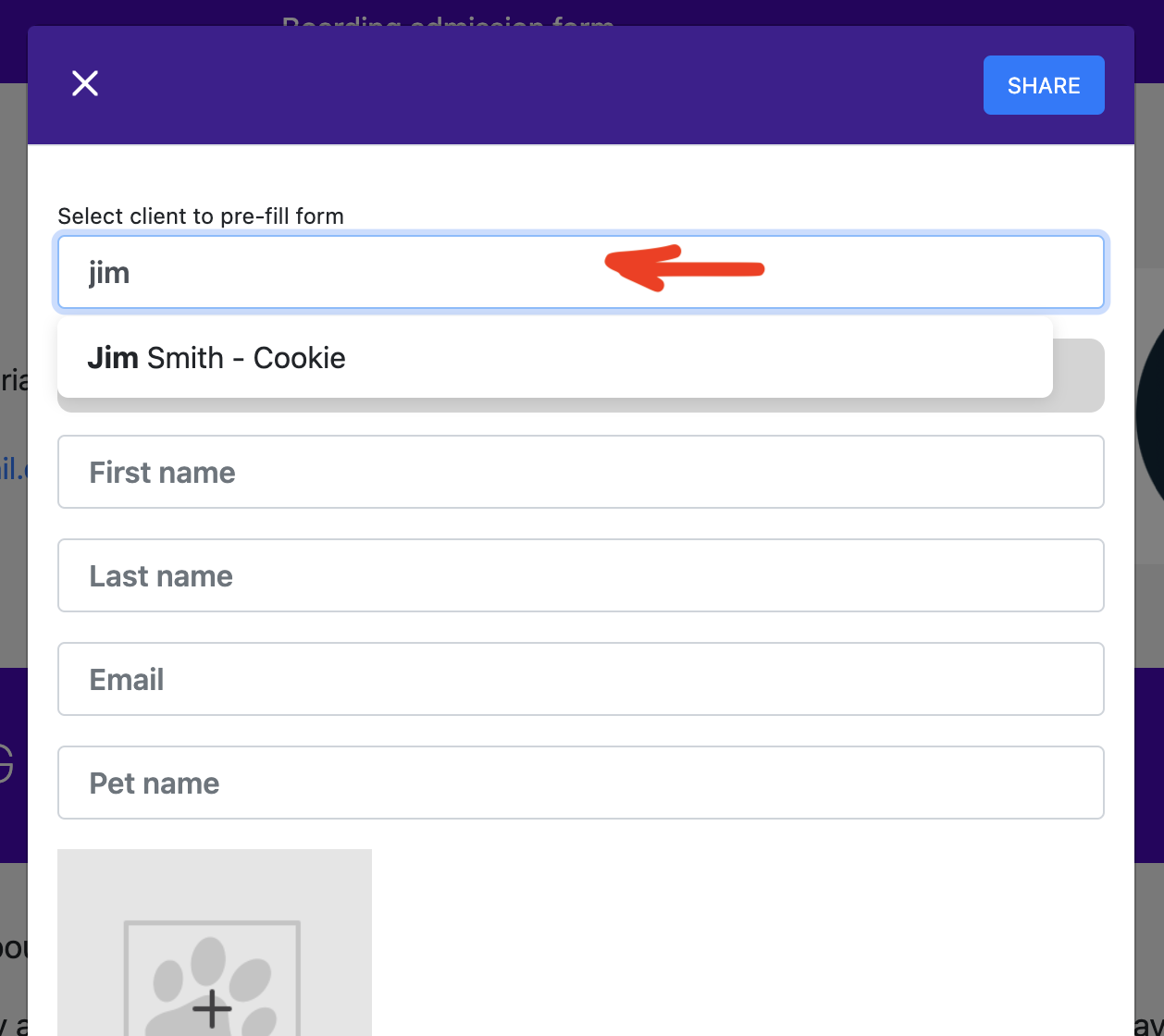
When completing the form inline in the practice, simply select the client within the form share modal, then click on the close button. Your form will automatically update with those selected client details.