How to import Neo data into VetCheck
For VetCheck members, where full practice management integrations DO NOT exist, this patient list importer function allows you to upload a patient list (CSV format only) so that VetCheck communications will pre-fill with client/patient data e.g. when sharing content in the share modal and forms, or when creating new Hospital, GA, or Dental charts.
Once you have exported an animal patient data list from Neo (not client data list) in a CSV format, there are only 3 steps that are required to prepare the data for import:
Step 1 - Organise CSV file
VetCheck ONLY requires data in the following columns:
- patient_id
- patient_name
- species
- breed
- date_of_birth
- sex
- color
- microchip_ID
- alive
- first_name
- last_name
- address
- suburb
- city
- state
- postcode
- country
- telephone3
For the following columns please keep the header name but clear all of the data:
- insurance
- associate_id
- client_id
- title
- address2
- address3
- telephone1
- telephone2
- unsubscribed
- marketing
- grade
- product_service
- last_product_dispensed
- amount_dispensed
- amount_invoiced
Step 2 - Replace all commas
Using the find/replace function, please replace all , (Commas) with the | (Vertical pipe). Also, remove all special characters from the data e.g. #^!~*%
Step 3 - Upload to VetCheck
Now your CSV file is ready to import into VetCheck. Log into the VetCheck platform and open the menu in the top left corner (≡) > Settings. Scroll down to the 'PATIENT LIST IMPORTER' section and upload your CSV file.
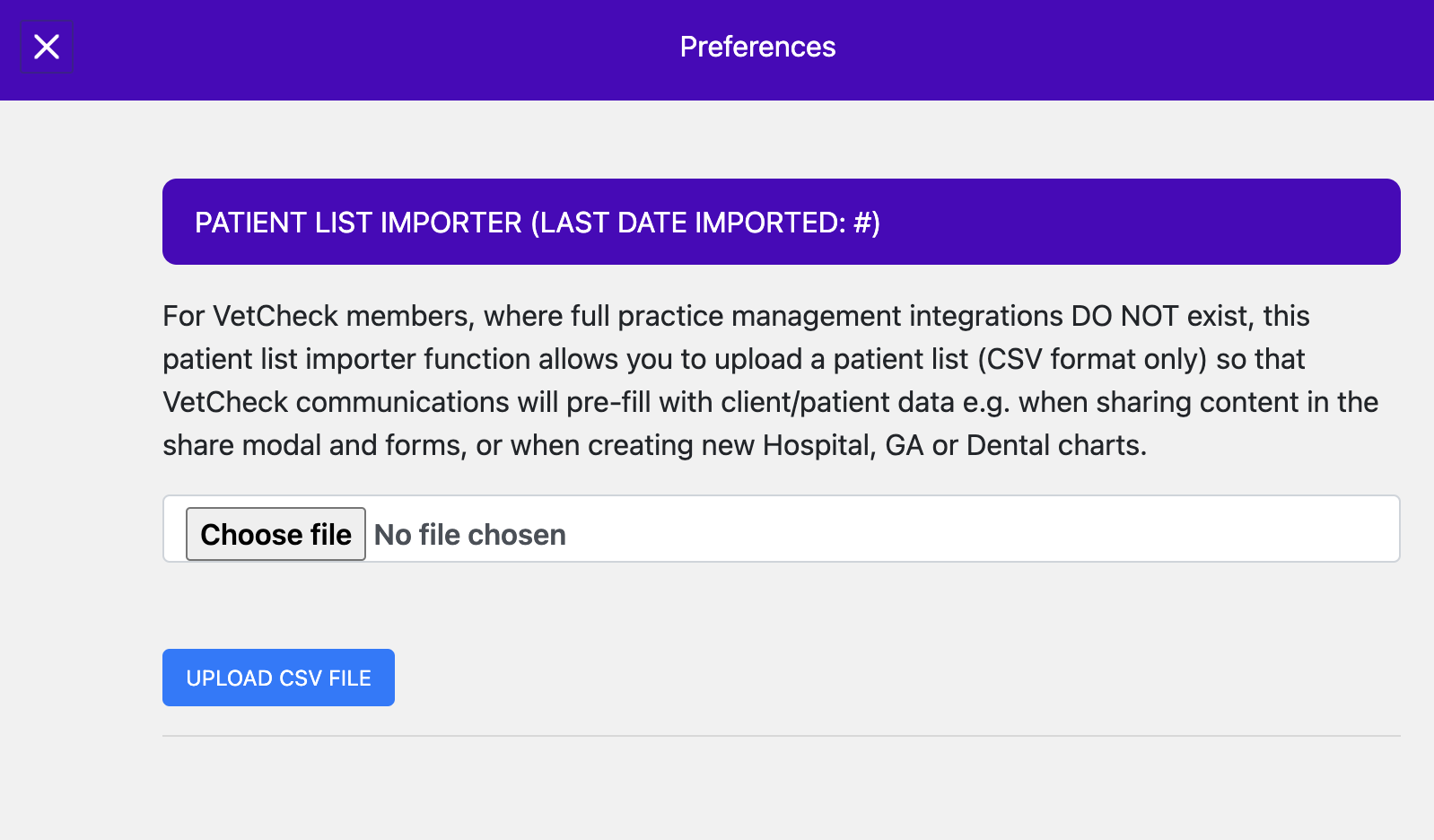
Pre-fill Charts
Select a patient to pre-fill a Hospital, GA, or Dental chart
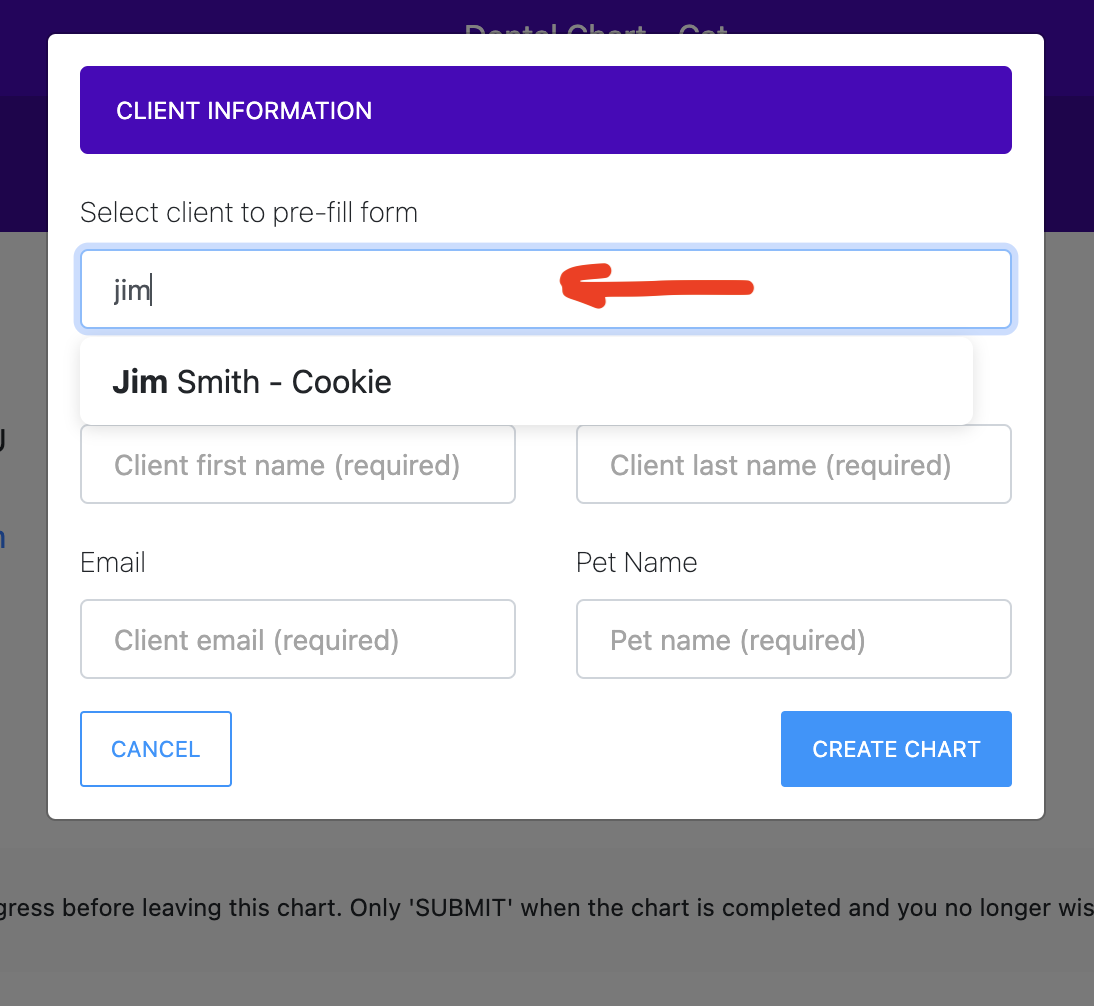
Pre-fill Forms and Handouts
Select a patient to pre-fill the share modal and/or a form.
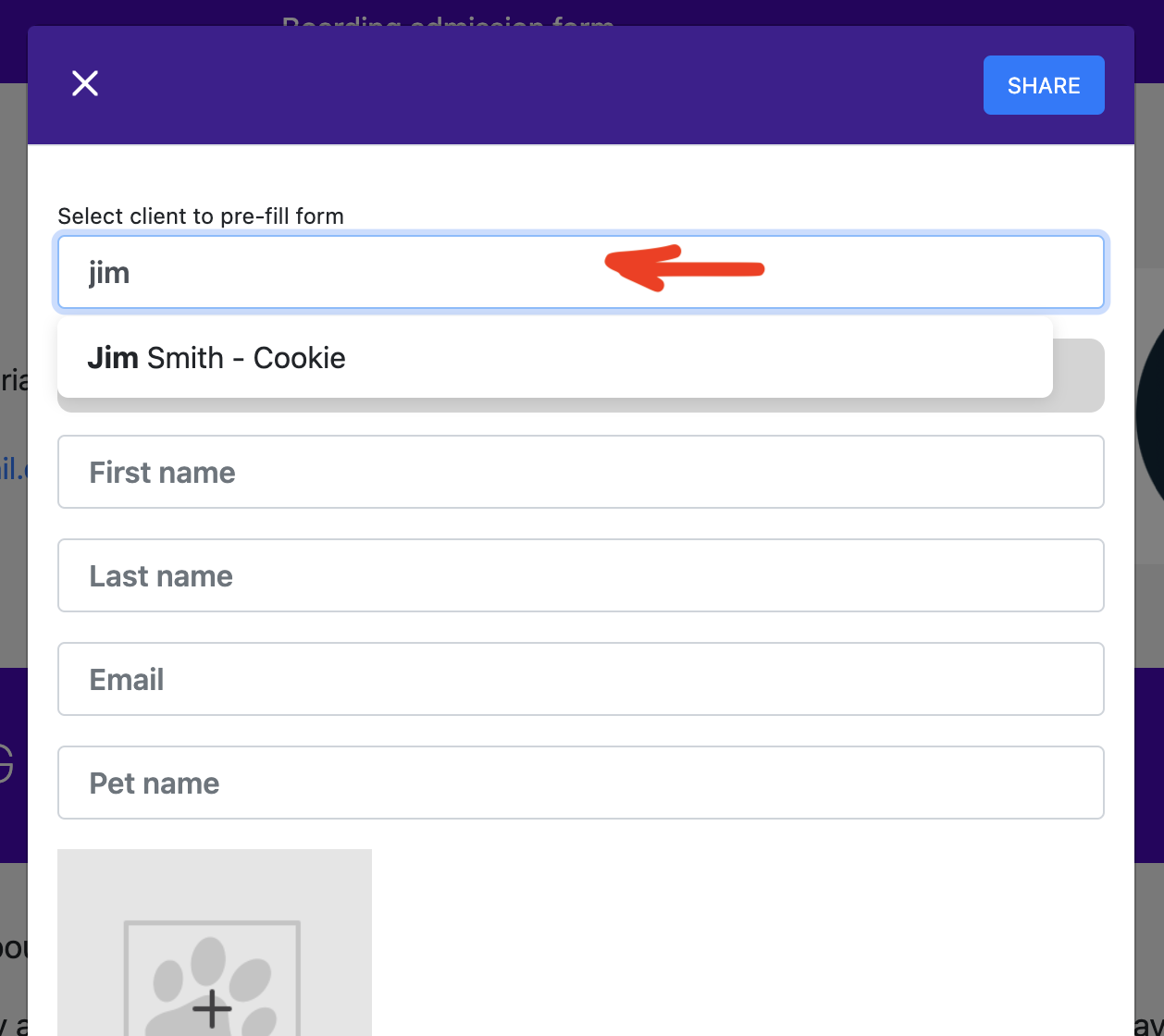
When completing the form inline in the practice, simply select the client within the form share modal, then click on the close button. Your form will automatically update with those selected client details.