How to Save Client Handouts to the Task List
Overview
This function is great for preparing and saving handouts or discharge instructions to a task list for sharing later. Particularly for patients that stay between vet team handovers, this is a great way for the first team to prepare these information sheets and the second team to just update and share instantly with the client.
Navigate to the 'EDUCATION' tab
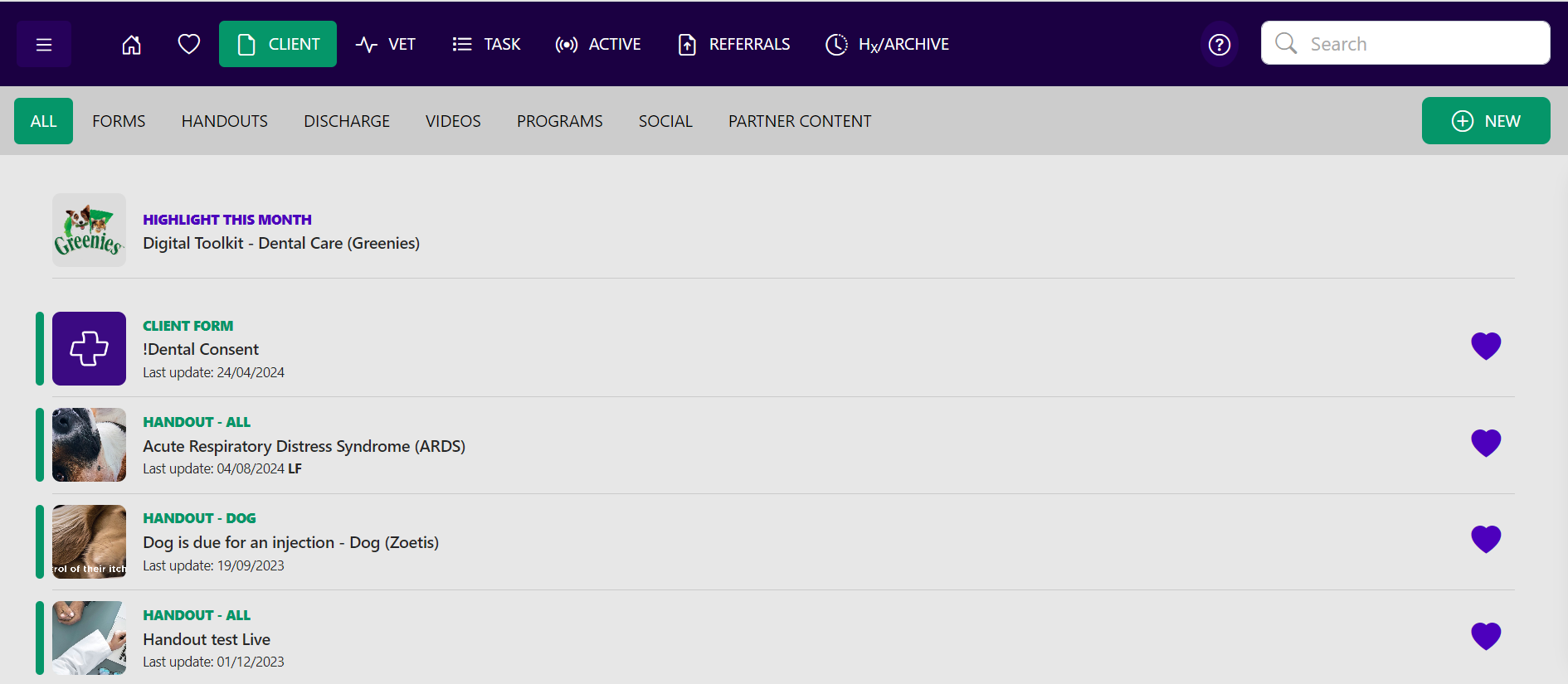
All - over 2,000 VetCheck templates
My Handouts - handouts that have been added or customized by your clinic
Use the search bar to find a handout
Type in the keyword in the search bar to find the handout

OR
Highlight the heart.
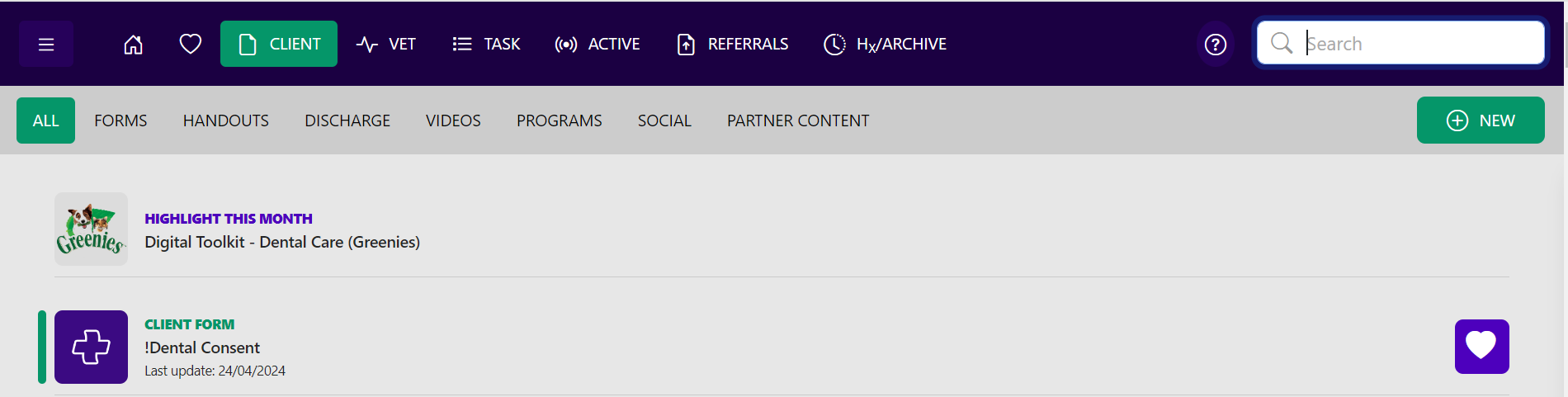
and add to favorites-

Select the handout you want to share
Autofill Details:
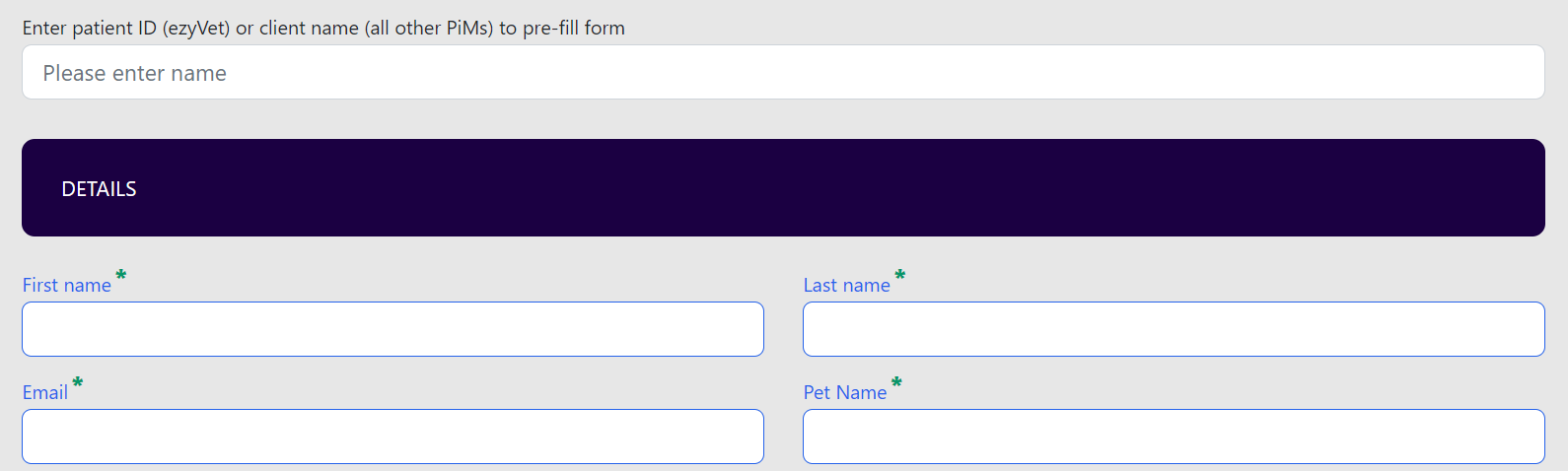
Ezyvet- Enter Patient ID
All other Integrated Systems will autofill details from the patient file.
Optional Client Instructions:
Select a template to populate a message
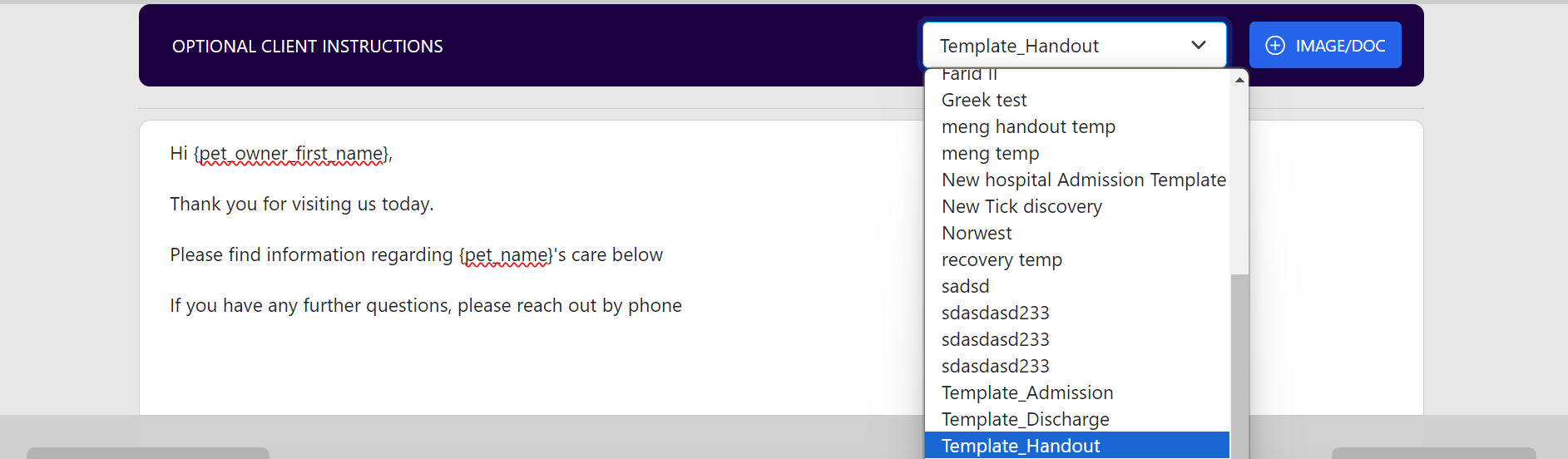
{pet_owner_first_name} and {pet_name} will auto populate once the handout has been shared with the client.
SHARE or SAVE your handout
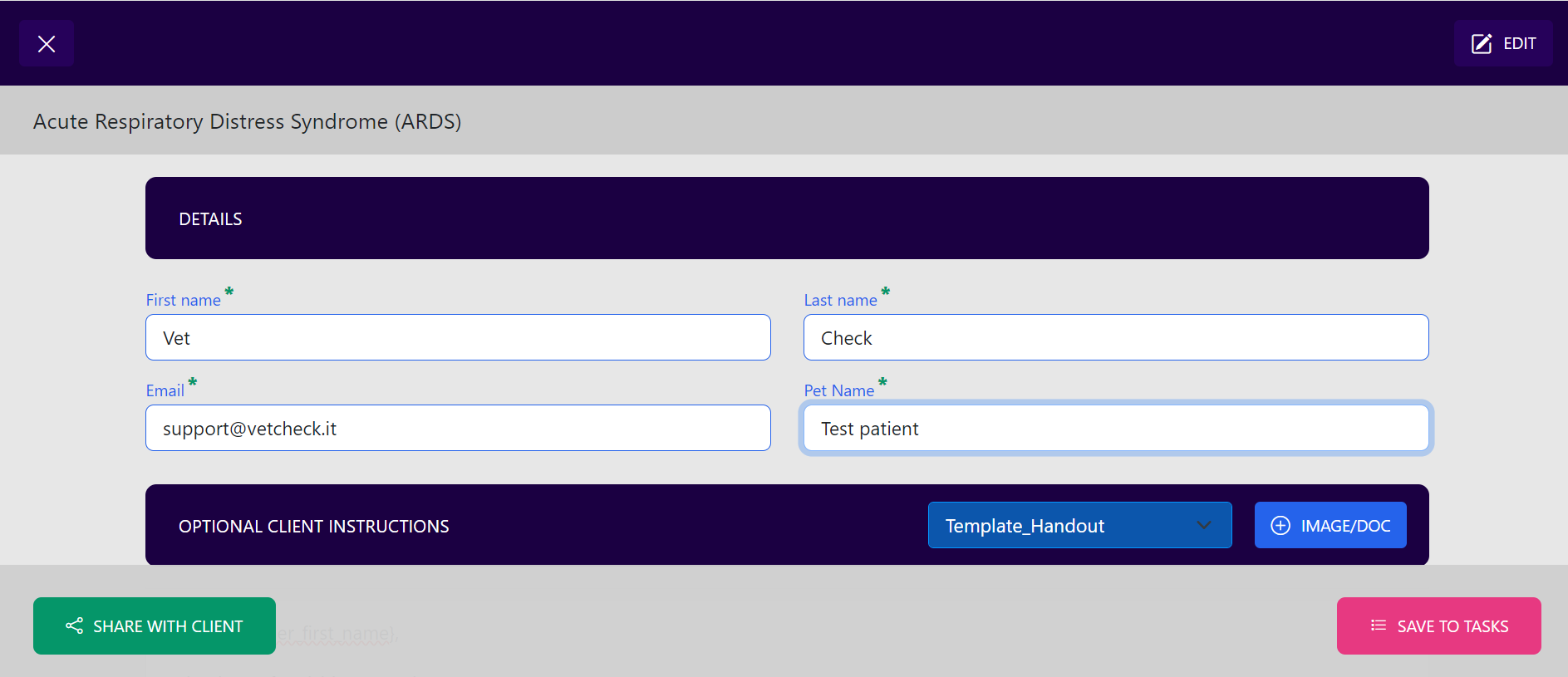
Ensure all fields with a * are filled in.
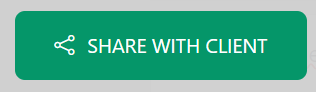
Email direct to client now
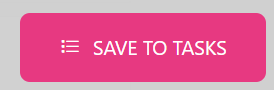
Save to the task list and send to client at a later stage.
If you 'SAVE TO TASKS', you can access the handout on any device.

If you open the saved handout on a tablet device you can add a patient photo with the pawprint icon .
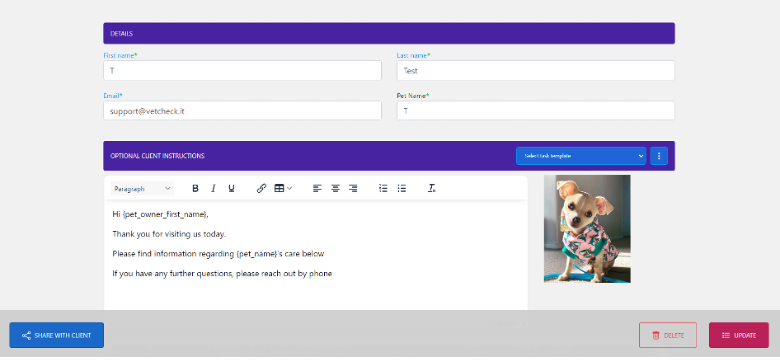
You can 'SHARE' or 'UPDATE' the document from the tasklist.