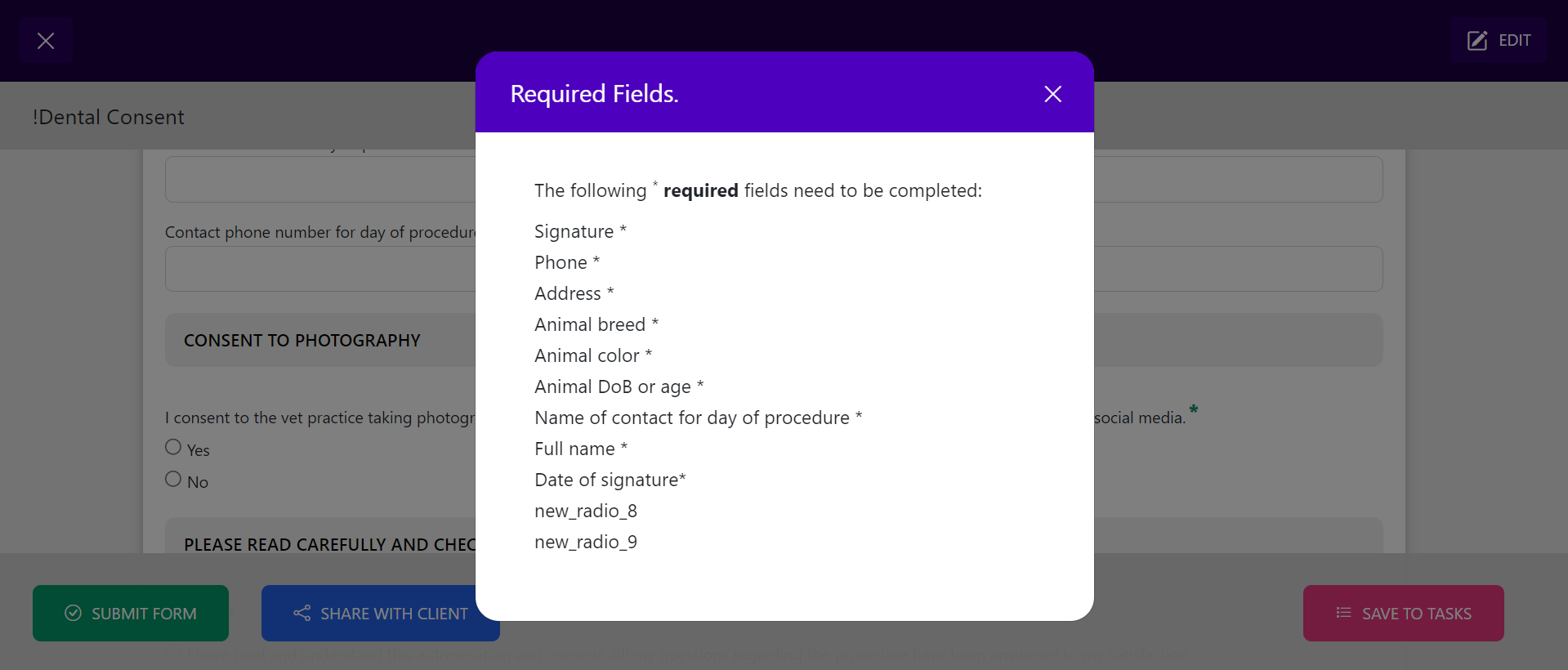SAVE TO TASKS
The SAVE TO TASKS function is a convenient way to prepare consent forms prior to the client arrival for admission or prepare the form for another team to take over to get the client’s consent.
Scenarios:
- The day before surgery, prepare the form by saving it to tasks for admission the next day
- The vet preparing the reasons for admission and estimate for the nurse or reception team to go through the form with the client
- To get the form from the practice management system onto a tablet

Locate the form you wish to share
Locate VetCheck from within your practice management system (PMS) and open the form you wish to share. The client details should pre-populate from your PMS.
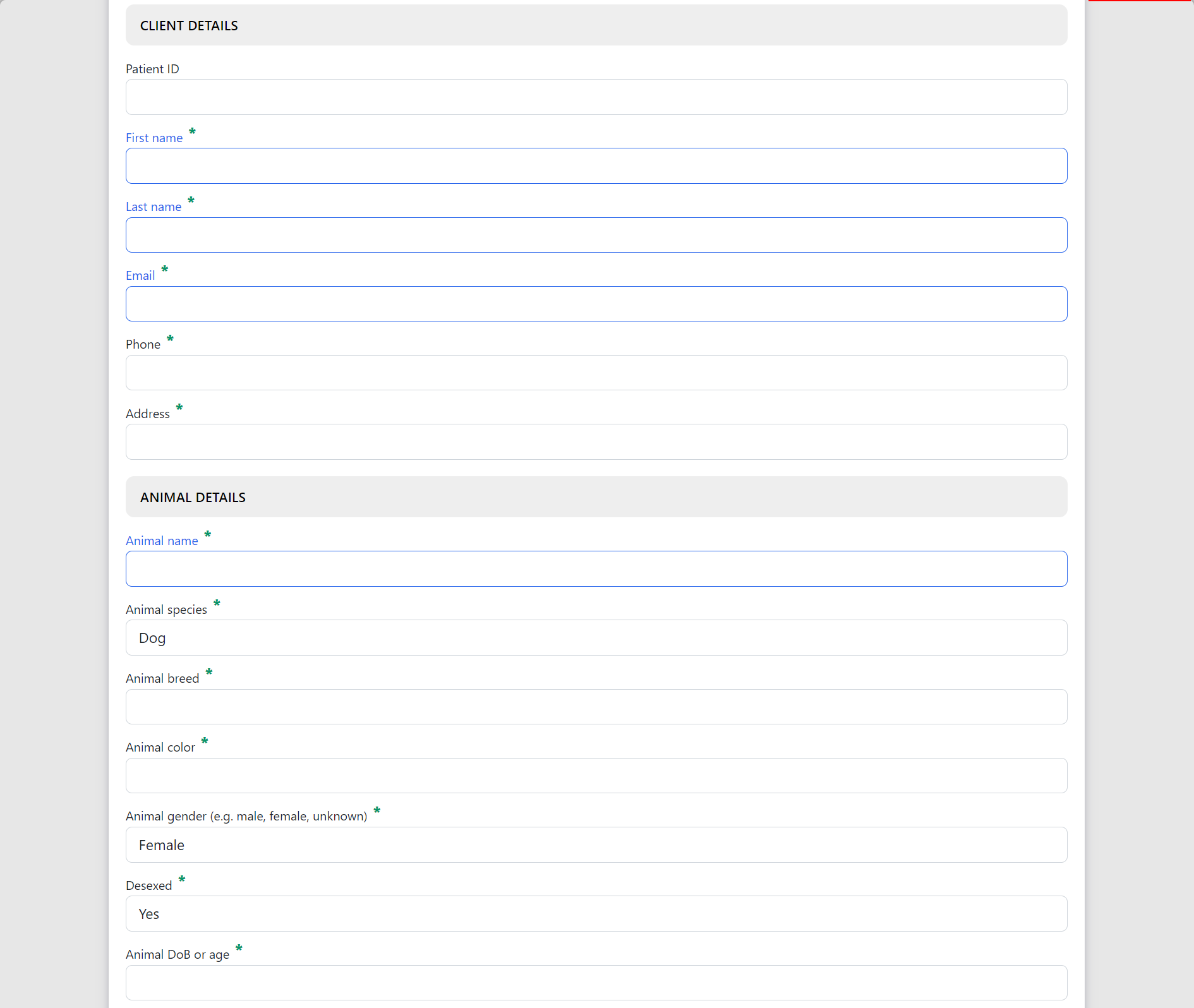
How to activate the save to tasks button
You must complete the blue form input fields in order for the share with client button to activate.
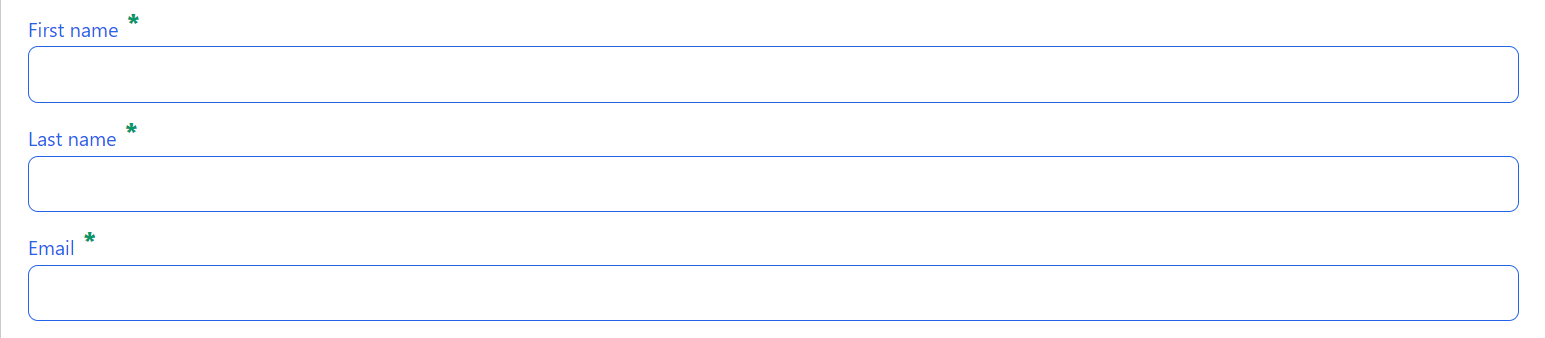
Add optional client instructions
Enter any optional client instructions e.g. date of procedure, reason for admission estimate. Create or select a template where relevant.

Add an itemised estimate to the consent form
Simply click on the Add IMAGE/DOC button and take a photo of the document from the tablet or add a PDF or PNG document from the desktop.

How to get to the form on a tablet
Once the form has been saved to the tasks list from the desktop within the practice management system, you can access the form via 2 ways on a tablet.
- Log into VetCheck on the tablet via a Chrome browser -
- Open the form on the practice management history and scan the QR code onto the tablet
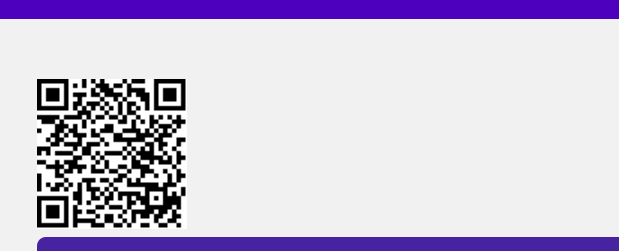
How to activate the SUBMIT button
All mandatory fields must be completed in order to SUBMIT a form. All mandatory fields have a green star next to the question. If you SUBMIT the form and not all mandatory fields have been completed, a pop-up will come up listing all the fields that require submission.