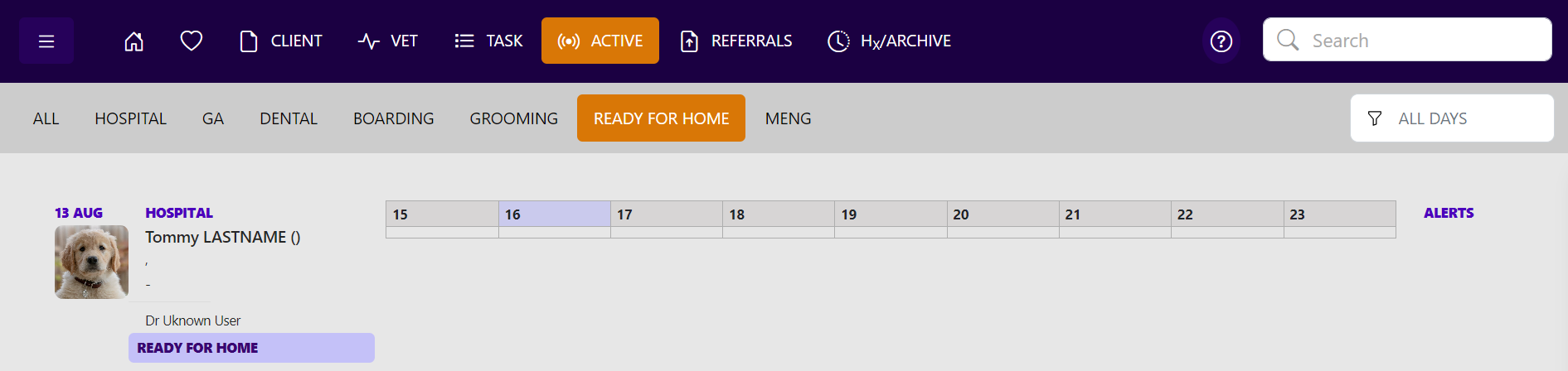How to use Active Patients (GA, Hospital, Dental, Grooming, Boarding Lab)
Creating your active patient list for the day will streamline your workflow and bring consistency to the team. Any chart e.g. hospital, dental, GA that is created from the practice management system will automatically appear on the active patient list within VetCheck until the chart is submitted.
Under Active Patients:
- GA tab is where you will find your surgical cases
- Hospital tab is where you will find your hospital cases
- Dental tab is where you will find your dental cases
- Lab tab is for lab samples ready for processing
- Boarding for boarders
- Grooming for pets admitted for grooming
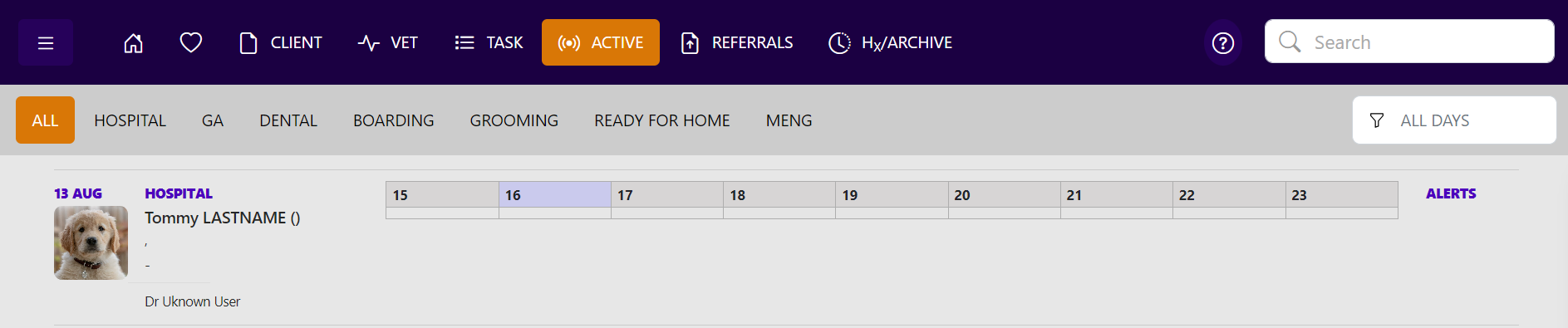
Please note you can update your filter list in the settings menu
Create Chart
Always close the chart using the cross, BEFORE closing the actual chrome browser window.

Log into VetCheck via the Chrome browser
On your tablet device, log into VetCheck via to Active Patients
Add an alert to the active whiteboard
Use the alert section to add important message ie. DNR, NPO, patient order i.e. Sx1, Sx2. Create these by adding thix text into the "important alerts" section of the chart.
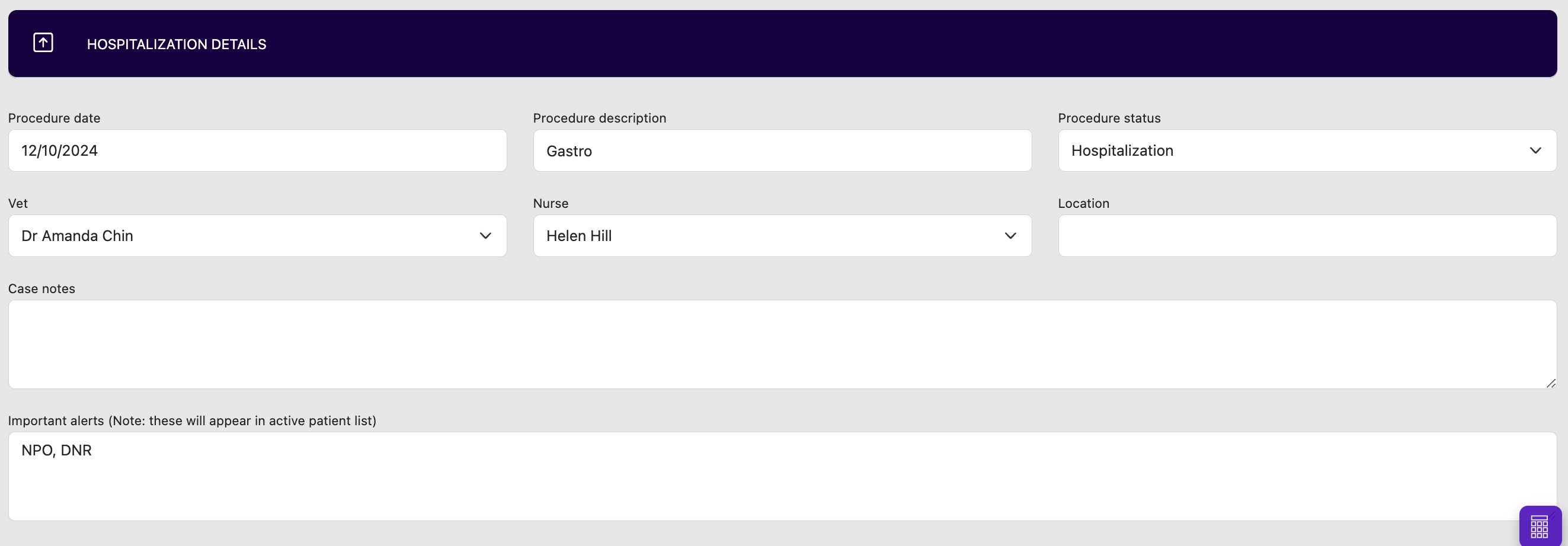
Toggle between tabs
On the left-hand side, there is a “Viewing” button. You can toggle between ALL or TODAY. Select Hospital, GA, Dental, Lab, Boarding, Grooming and Ready to for Home
Toggle between task and summary view
On the right-hand side of the active whiteboard, there is a toggle. You can toggle between displaying all tasks or a summary.
This is the summary view

Ready for Home
When the pet is ready to go home, the procedure status can be updated to “to go home”
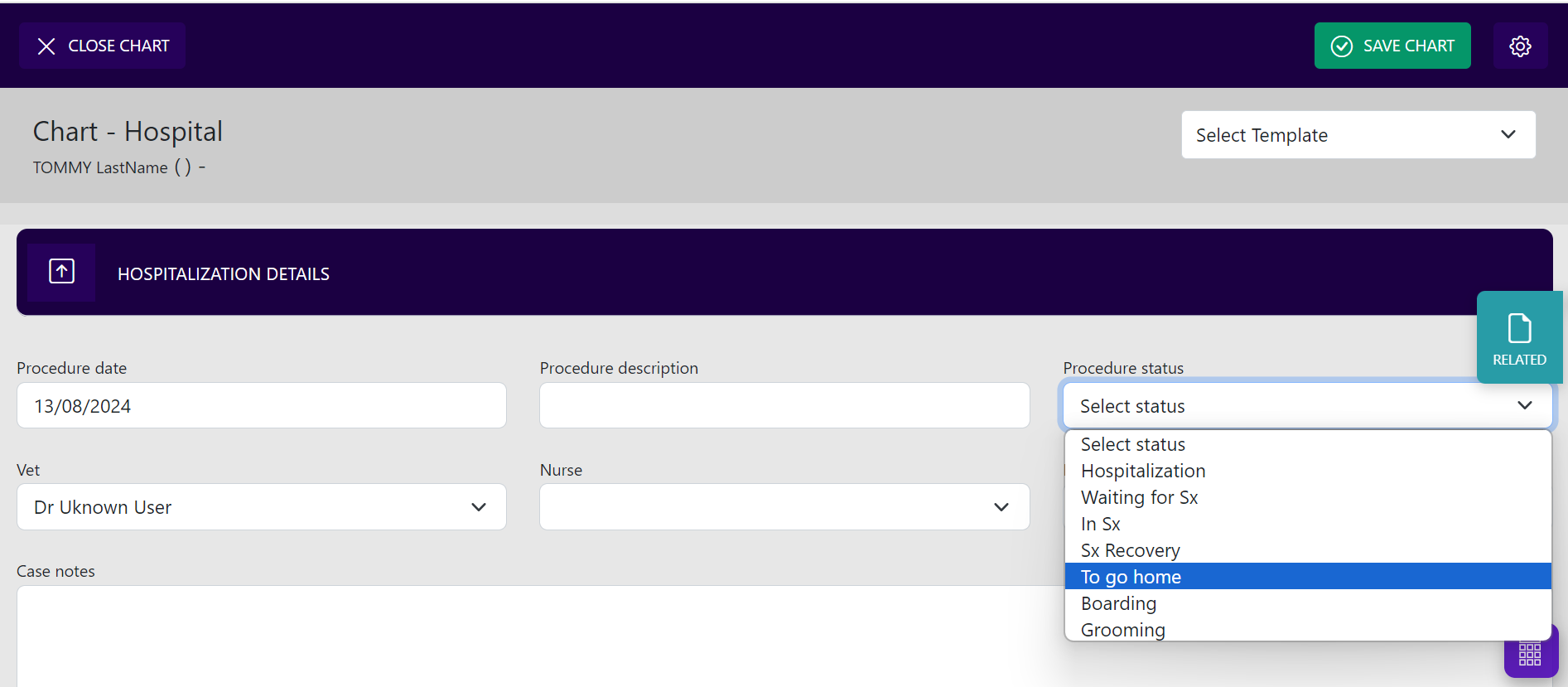
It will then be removed from the chart tab and relocated to the “To go home” tab.