How to use Hx / Archive in VetCheck
Hx is a medical abbreviation for medical history. The Hx stores all the clinical information of a patient. This includes all the forms, charts, prescriptions, and other documents shared with the client.
- All
- Forms
- Hospital
- Dental
- GA
- Prescriptions
- New Client
- Cancelled
- Search

When the client fails to complete a form when shared with them prior to admission, you can either locate the forms within the Hx tab or within the patient file of the practice management system.
Within the Hx tab, simply navigate to “FORMS” or search for the form.
Have the client complete the form on the tablet device or ask the client to scan the QR code of the form onto their own device.
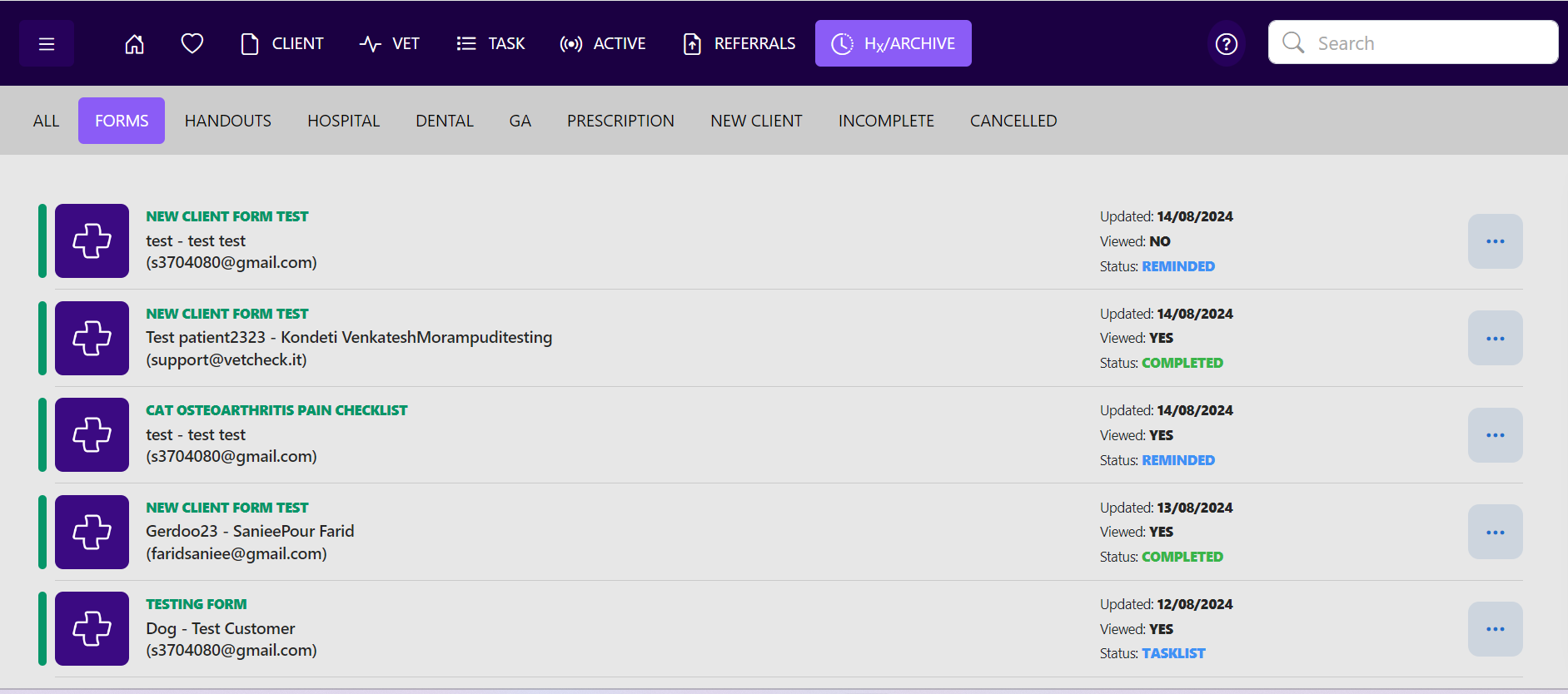
A form once submitted gets stored as an archive in Hx tab. A submitted form marked as COMPLETED can only be viewed from here as a sharelink. However, you can add ammedments to the form without modifying original data.
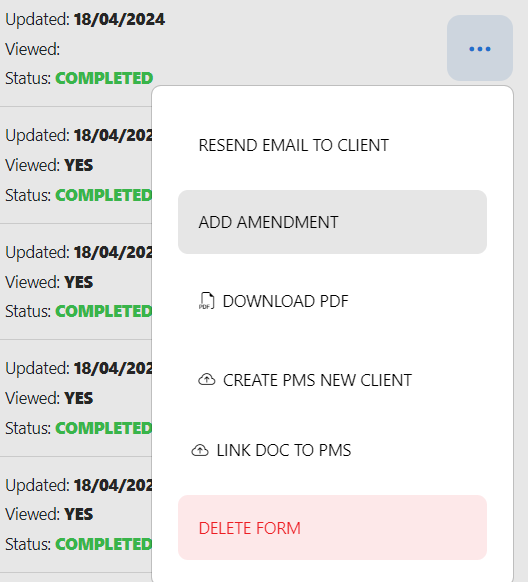
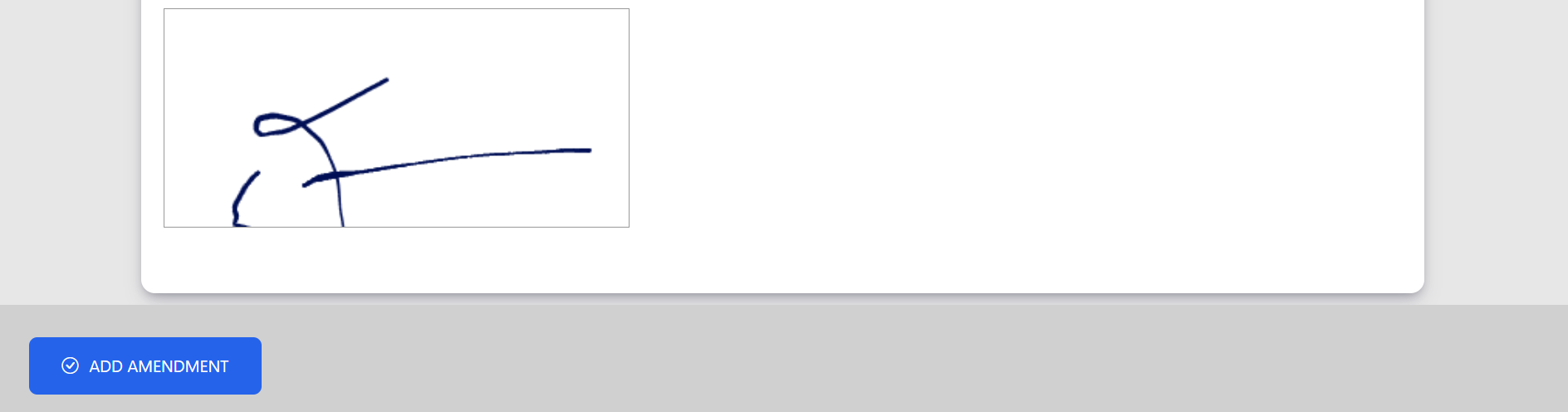
However, certain document if not submitted that are marked as TASKLIST, REMINDED or INPROGRESS in their status can be edited and submitted.
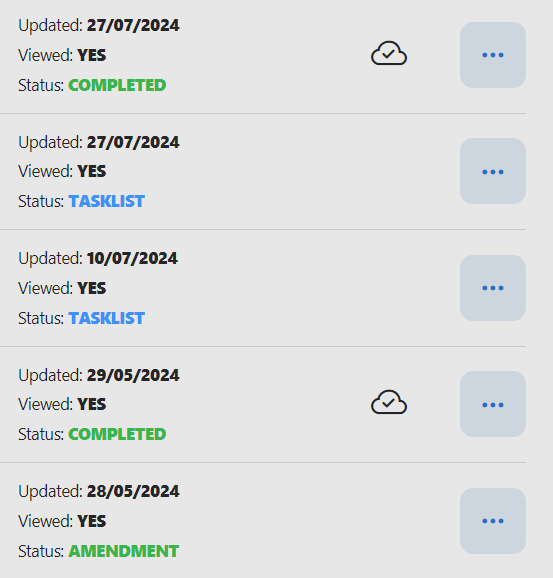
In many Regions, the printing of electronic prescriptions is still required to comply with local laws and regulations. VetCheck helps you manage the printing of these documents in the Hx tab.
Under the Prescriptions tab, use the envelope symbol to denote whether the script has been printed, signed and posted. Click on this and it will change to a green colour with a check ✅ mark to denote that it has been printed, signed and posted.
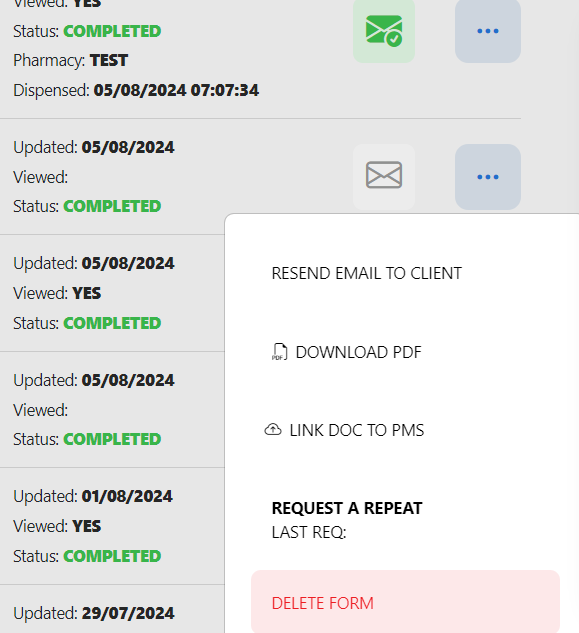
Occasionally, a form has been prepared but the client has canceled the procedure. Use the Hx tab to locate the form and use the red DELETE FORM button to delete that form. You will still need to delete the form seperately in your practice management system.
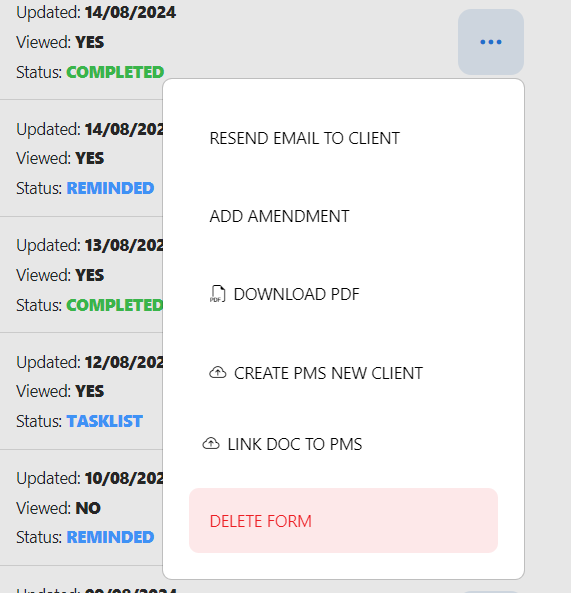
While you can always locate the URL of the sharelink for the form and manually use "CTRL + P" keyboard shortcut, there is a direct method with better optimisation to download the PDF as shown in the picture.
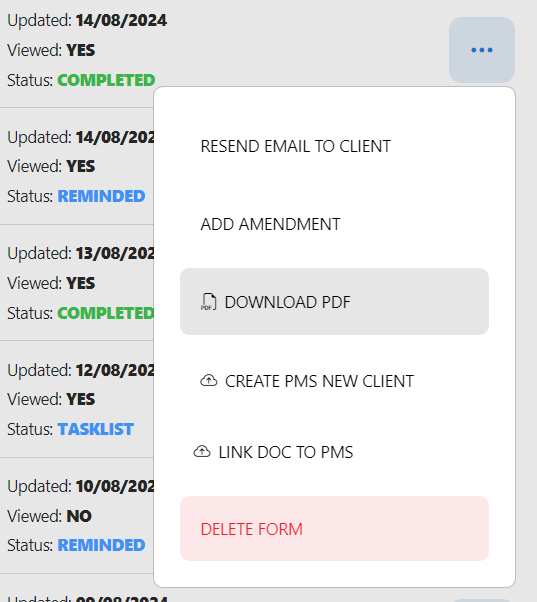
If you want to view the chart without interrupting a user that is actively charting, use the Hx tab to have a sneak peek at the chart. This view allows you to look at the chart without being logged in and therefore will not interrupt the user. You will not be able to make any edits to this chart from the Hx tab.