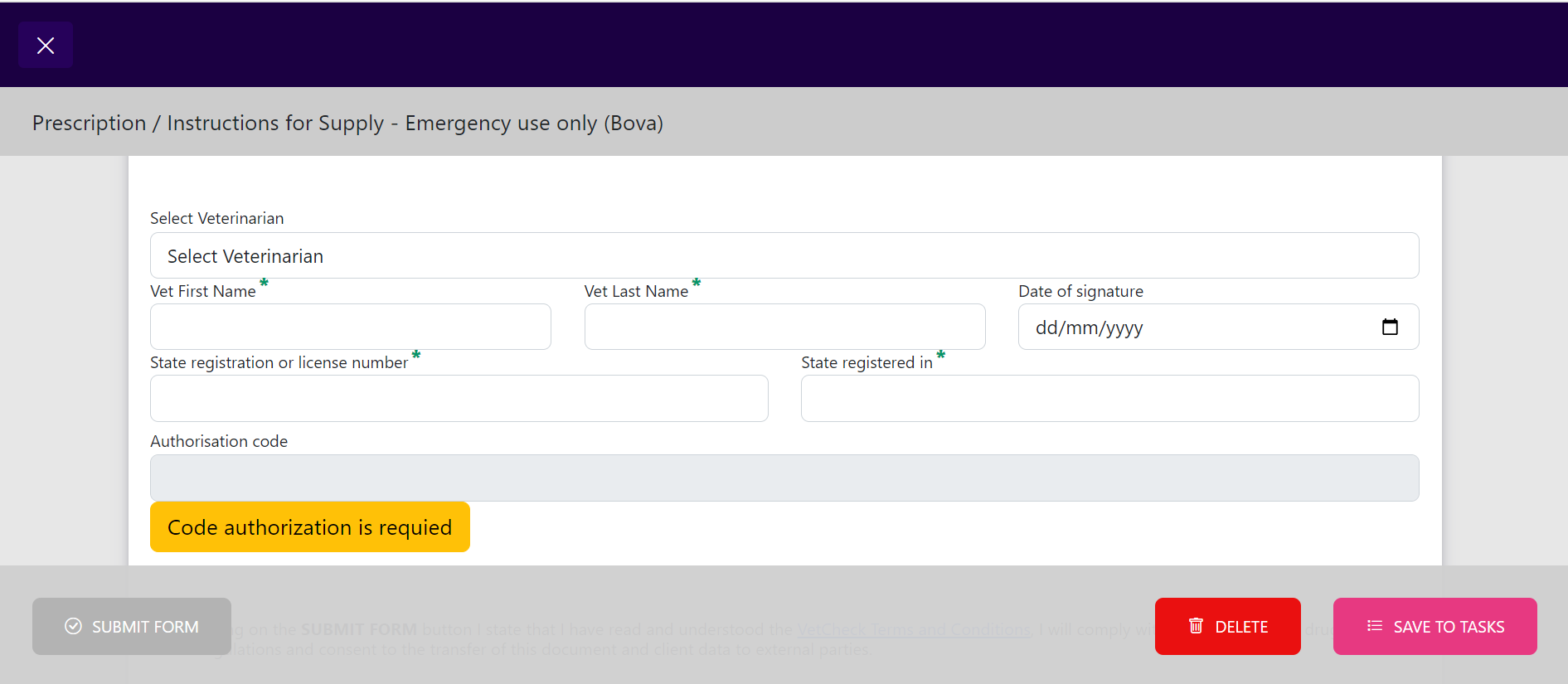How to use the Task list
Your Task list within VetCheck stores all the forms prepared from the practice management system. They are forms waiting to be completed by the client.
Under Tasks:
- All
- Forms
- Certificates
- Prescriptions
- Search

How to add a form to the task list
Forms can be launched from VetCheck via your practice management system. When you select “SAVE TO
TASKS” the form will immediately be added to the task list within VetCheck.
Close the form and the Chrome browser once the form has been created and saved.
Log into VetCheck, outside of your practice management system, via a chrome browser via and navigate to the TASKS list.
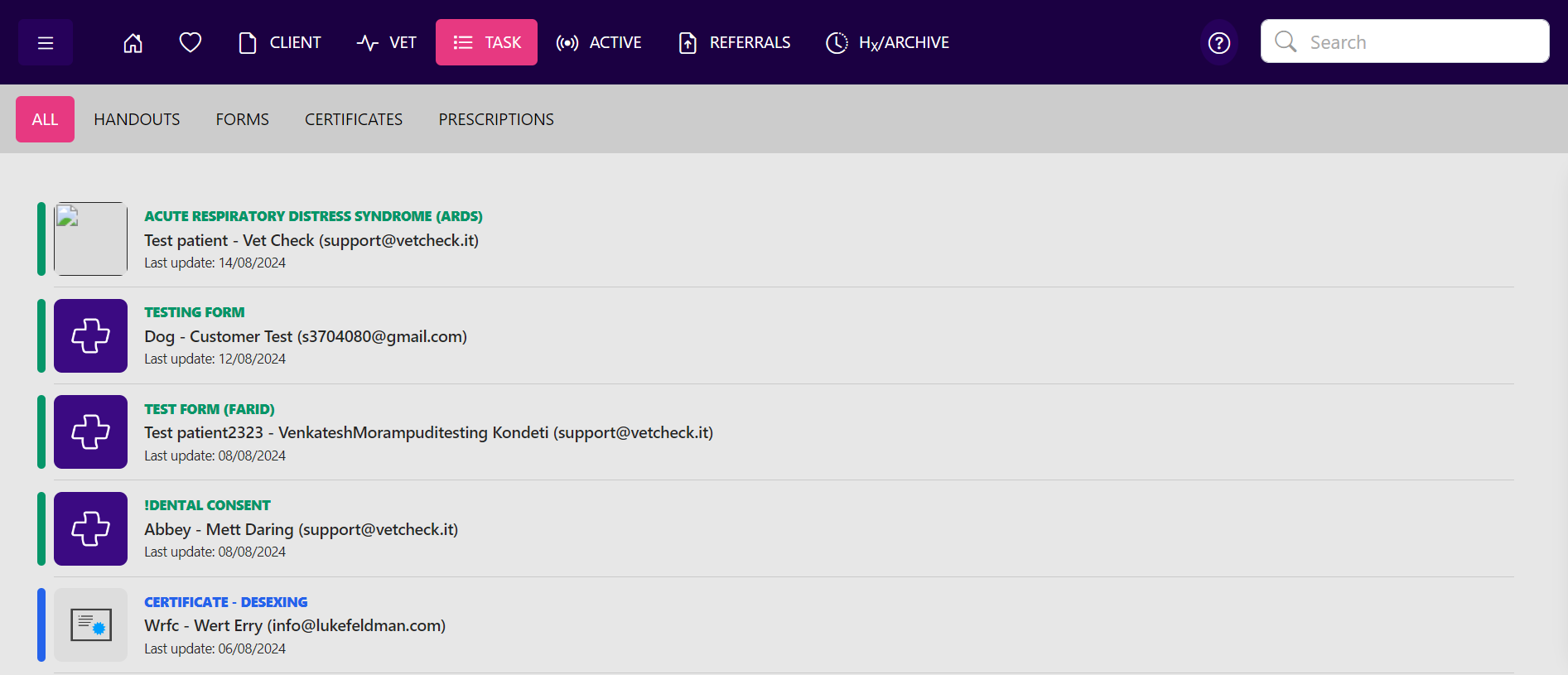
Locate and complete forms that have already been prepared
When the client arrives, you can either locate the forms within the Tasks or Hx tab or within the patient file of the practice management system.
Within the Tasks tab, simply navigate to “FORMS” or search for the form.
Have the client complete the form on the tablet device or ask the client to scan the QR code of the form onto their own device.
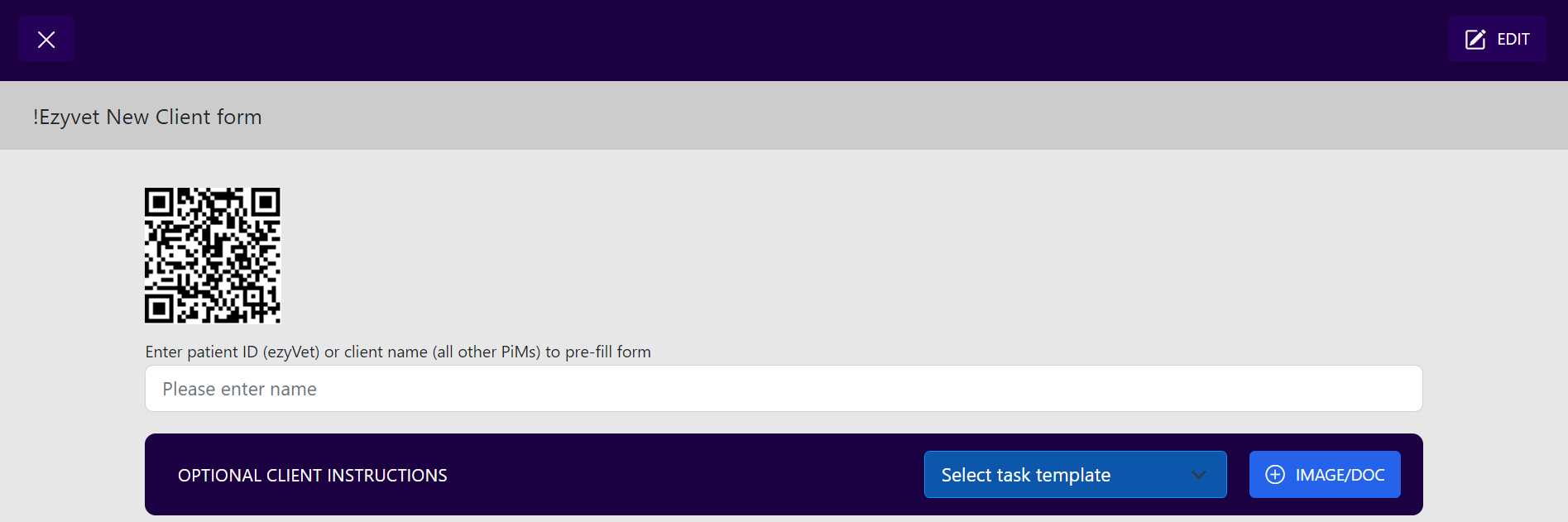
Prepare certificates and prescriptions for the vet
As with forms, you can prepare certificates and save them to tasks. The vet can then log into VetCheck, navigate to the TASKS list and sign and submit all certificates/prescriptions in one go.