How to use the general anesthesia (GA) monitoring chart
The digital GA monitoring chart can be launched from your practice management system (PMS).
- From within your PMS, click on the VetCheck icon
- Navigate to the "VET FORMS"
- Locate and select the “general anesthesia monitoring chart”
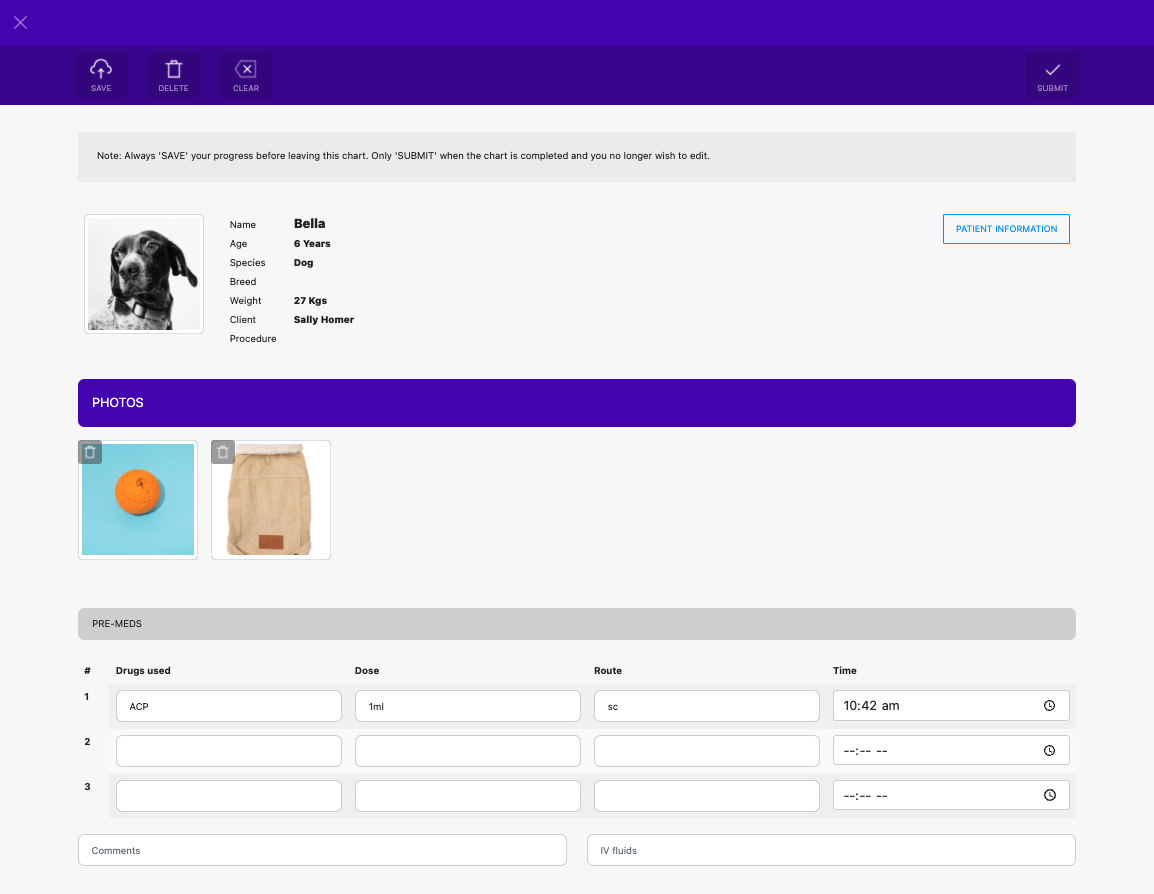
The client and patient information should pre-fill some data from the PMS. Complete any other data and click on "SAVE"
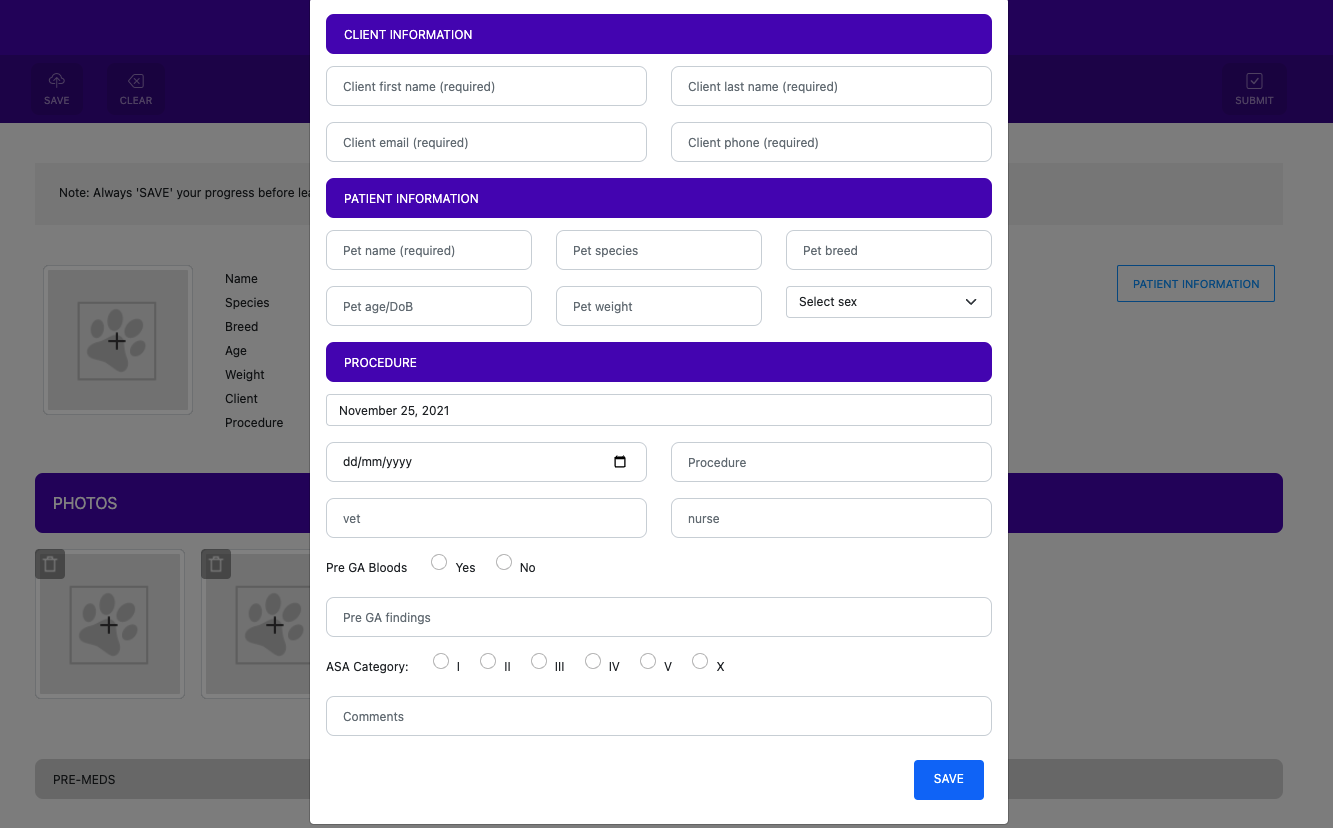
Add photos
- Using a tablet device, click on the image item and take a photo of the pet or item you wish to photograph.
- Using a desktop computer, select a photo from the computer files
Add premed details and save
- Enter the details required and save
- You can return the chart at any time via the hospital whiteboard or the patient file
Start charting
- Enter the start time of anaesthetic and surgery within the “TIMES” header
- Click on the “ADD RECORD” button from within the “CHART” header
- Your information will automatically be tracked within the chart.
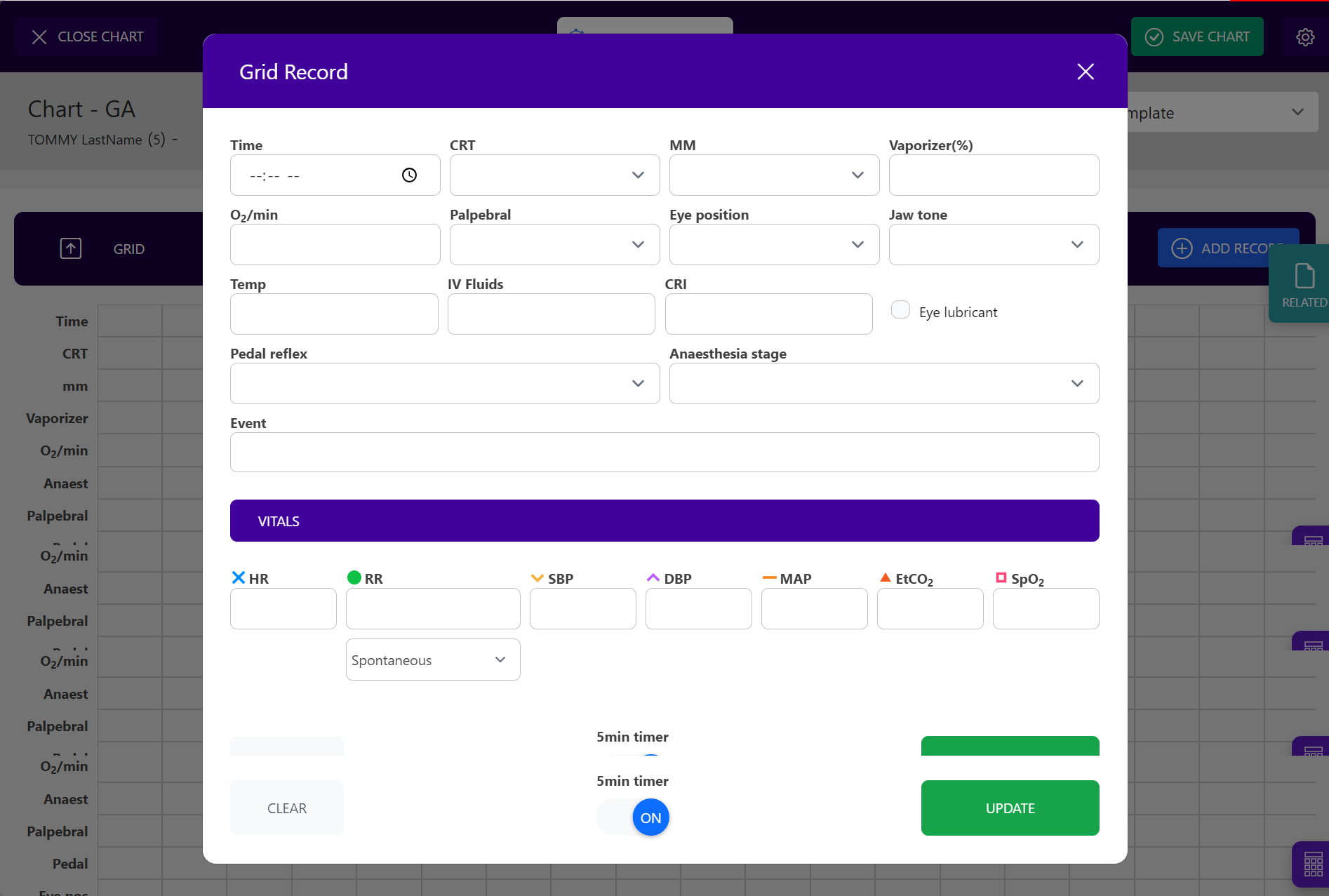
End charting
- Enter the finish time of anesthetic and surgery within the “TIMES” header
- Click Submit
- The chart will no longer appear within the hospital whiteboard and the completed GA report will appear within the patient file
Save or Submit
- Always “SAVE” after completing tasks. The hospital chart will update in real-time within the practice management system
- Only “SUBMIT” when you have completed the hospital chart at the end of the day or when the pet has been discharged.
- A new template is required each day
Delete or Clear
- The DELETE function is for when the chart is no longer required. You must also delete it from the practice management system history
- The CLEAR button will clear all the actions that you have created so that you can create a completely new template