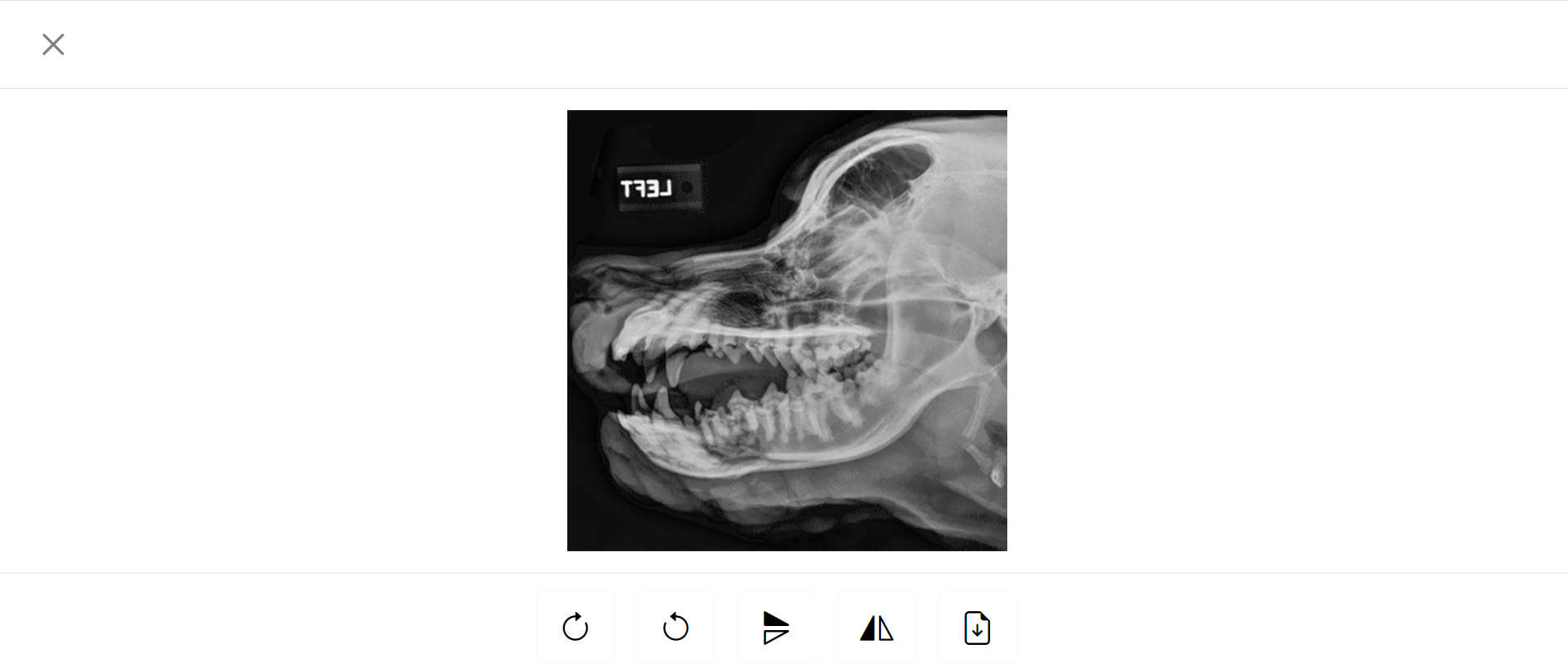How to add photos, images, documents
Overview
Most of the VetCheck digital documents have a photo component at the top of the document.
You can add up to 12 photos for each document.
Applications
-
Dental charts e.g. images of radiographs, before/after dental photos
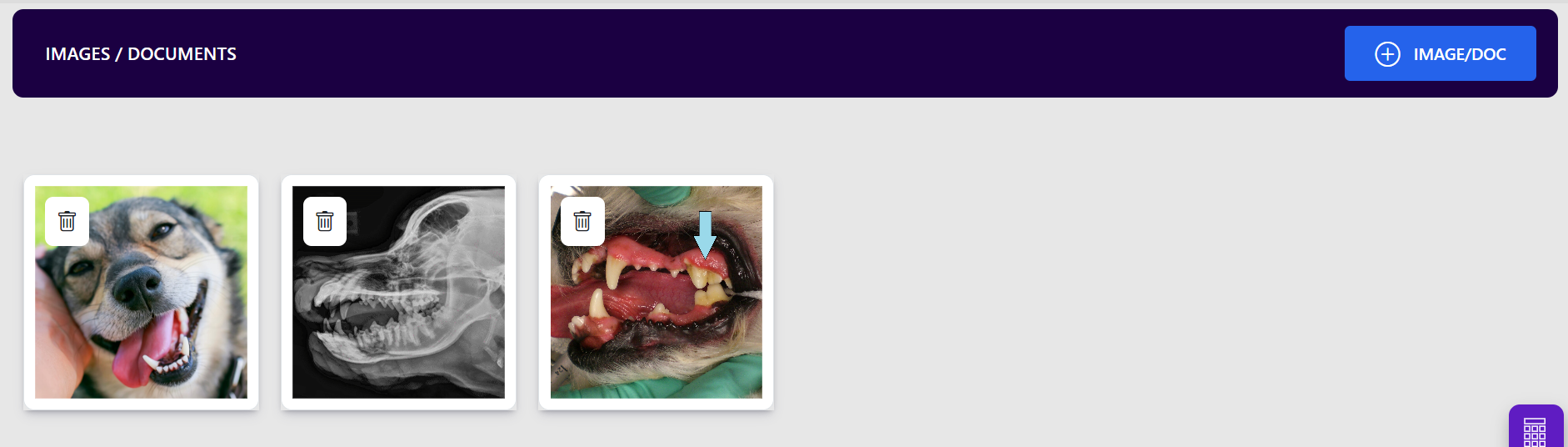
-
Hospital charts e.g. cat cage, dog lead
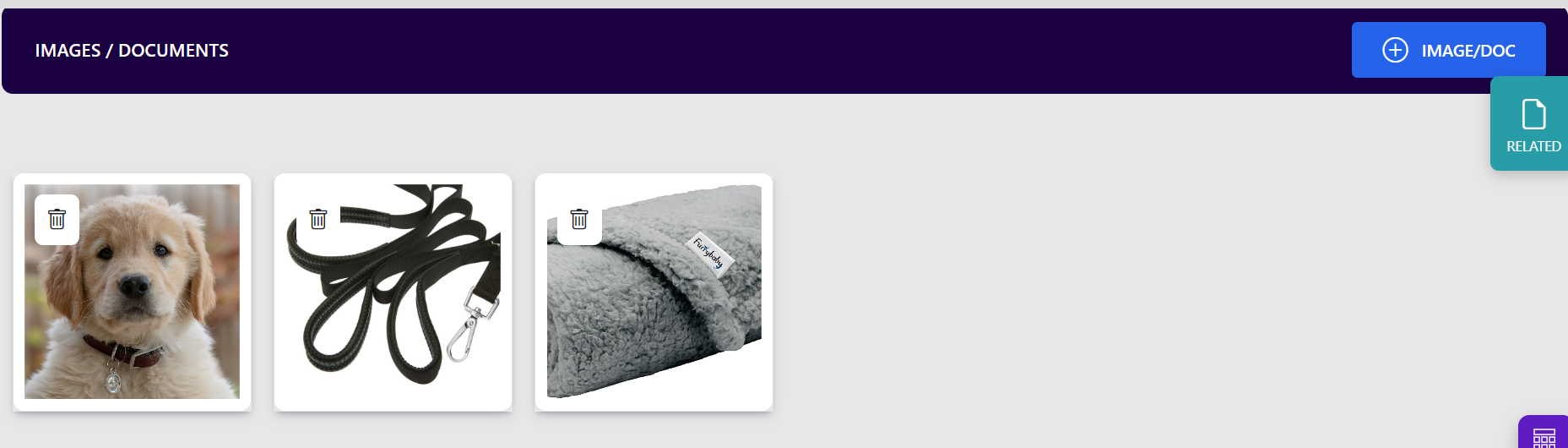
-
Consent forms e.g. itemised estimates, grooming images
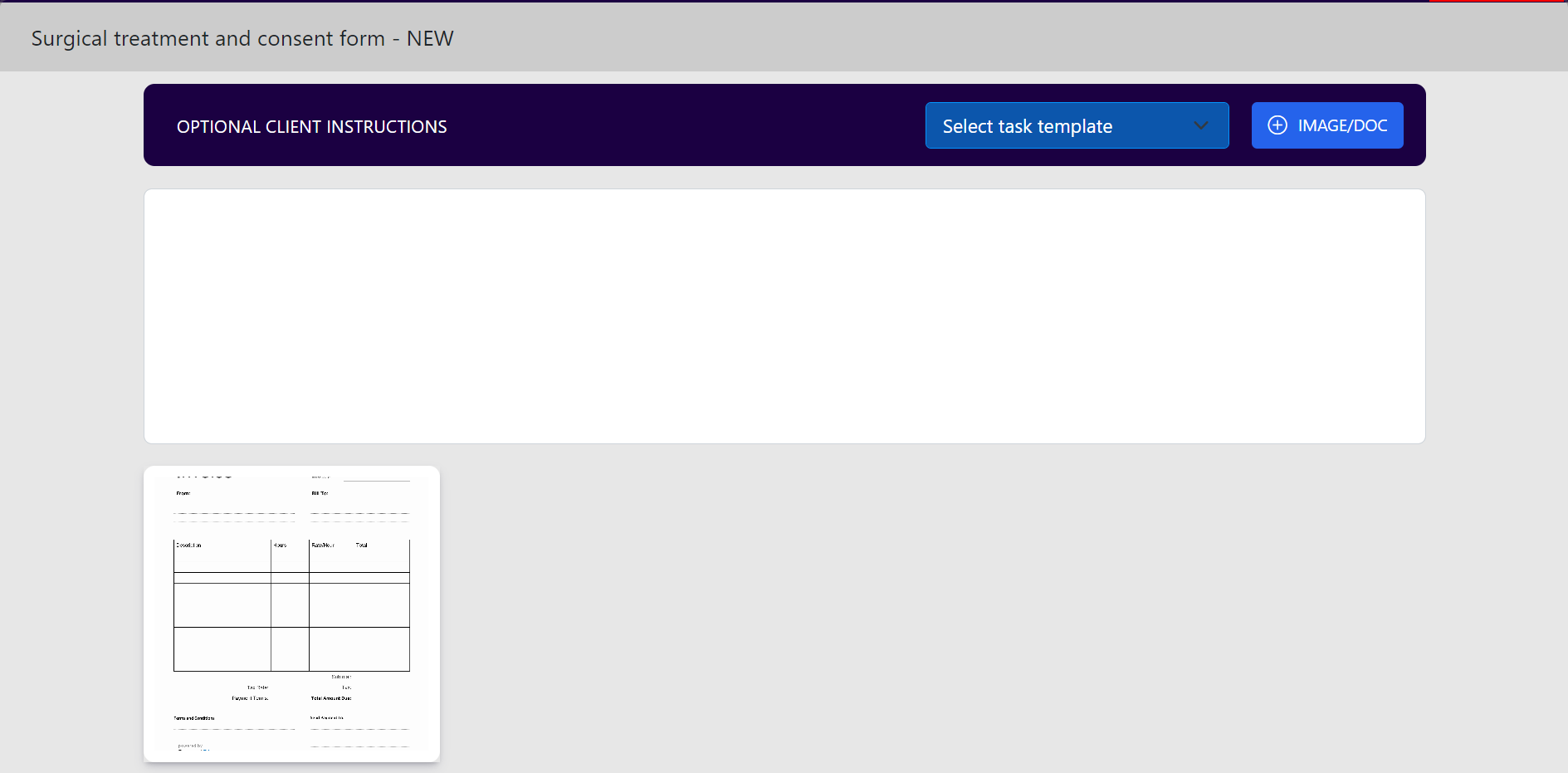
-
Certificates e.g. vaccine vial batch numbers, pet photos
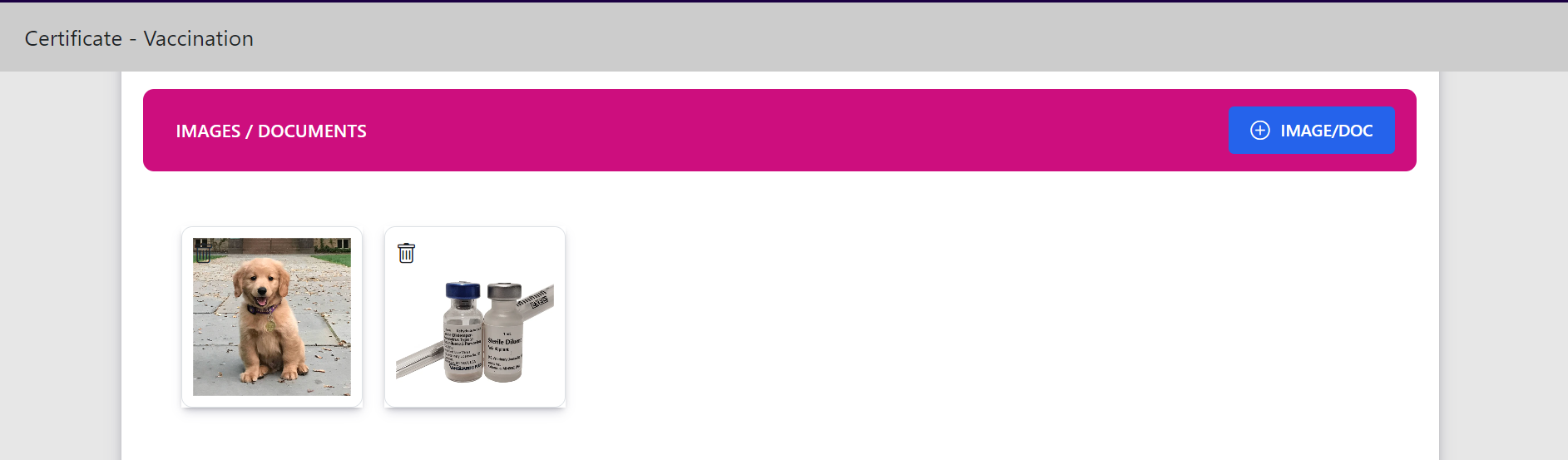
How to add from a tablet
-
Step 1: Click on ADD button or image holder box

-
Step 2: Select the photo/documents or take photo in real-time
You can choose a photo from the Photo Library & documents using the Choose File option.
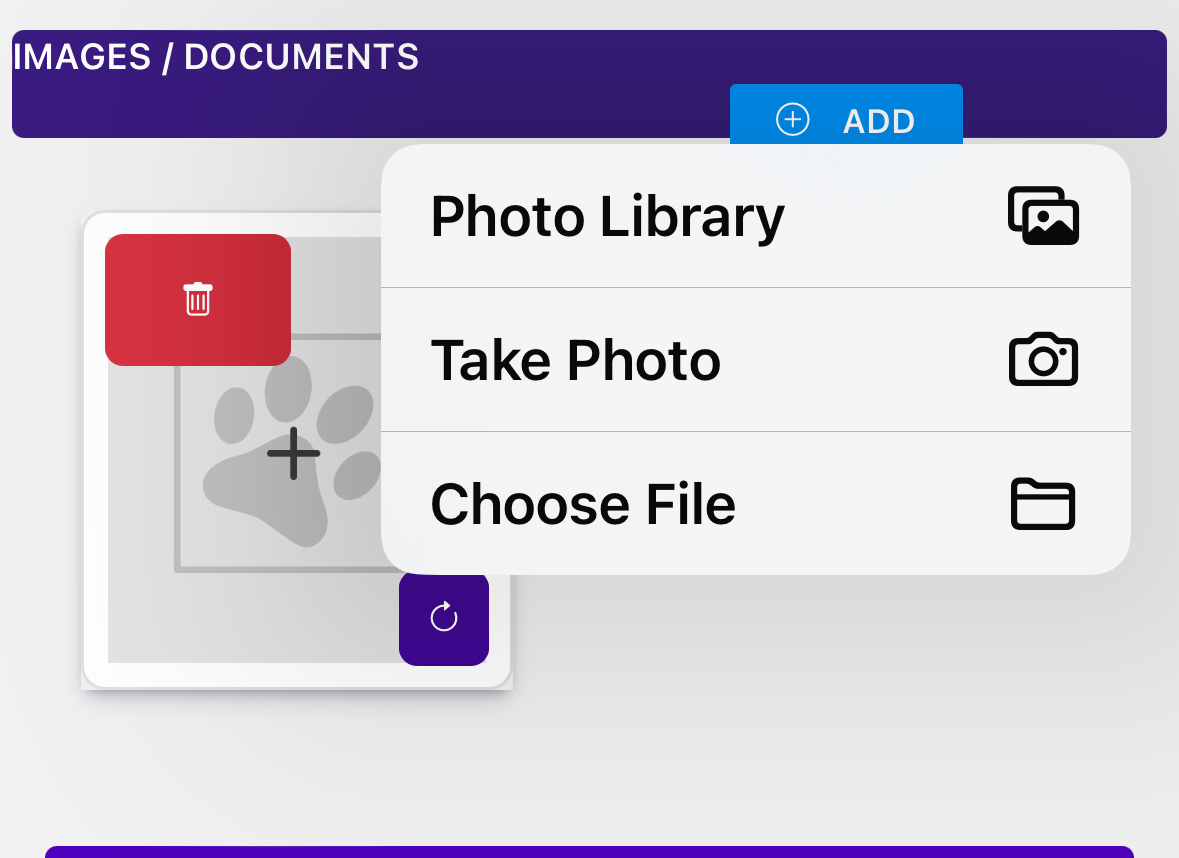
-
Step 3: Once uploaded, the photo will appear in your PHOTOS/DOCUMENTS section.
- You can add up to 12 photos/documents here.
- To delete a photo, click the delete icon.
- To rotate a photo, click the rotate icon.
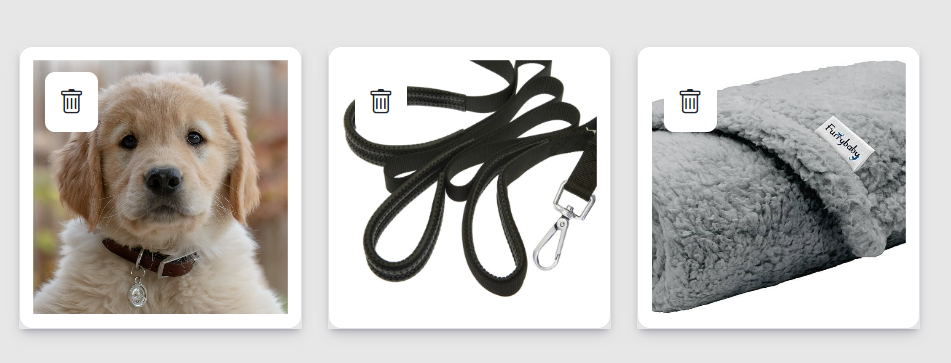
How to add from a Desktop
-
Step 1: Click on ADD button or image holder box

-
Step 2: Select the photo/documents you want to upload and press Enter.
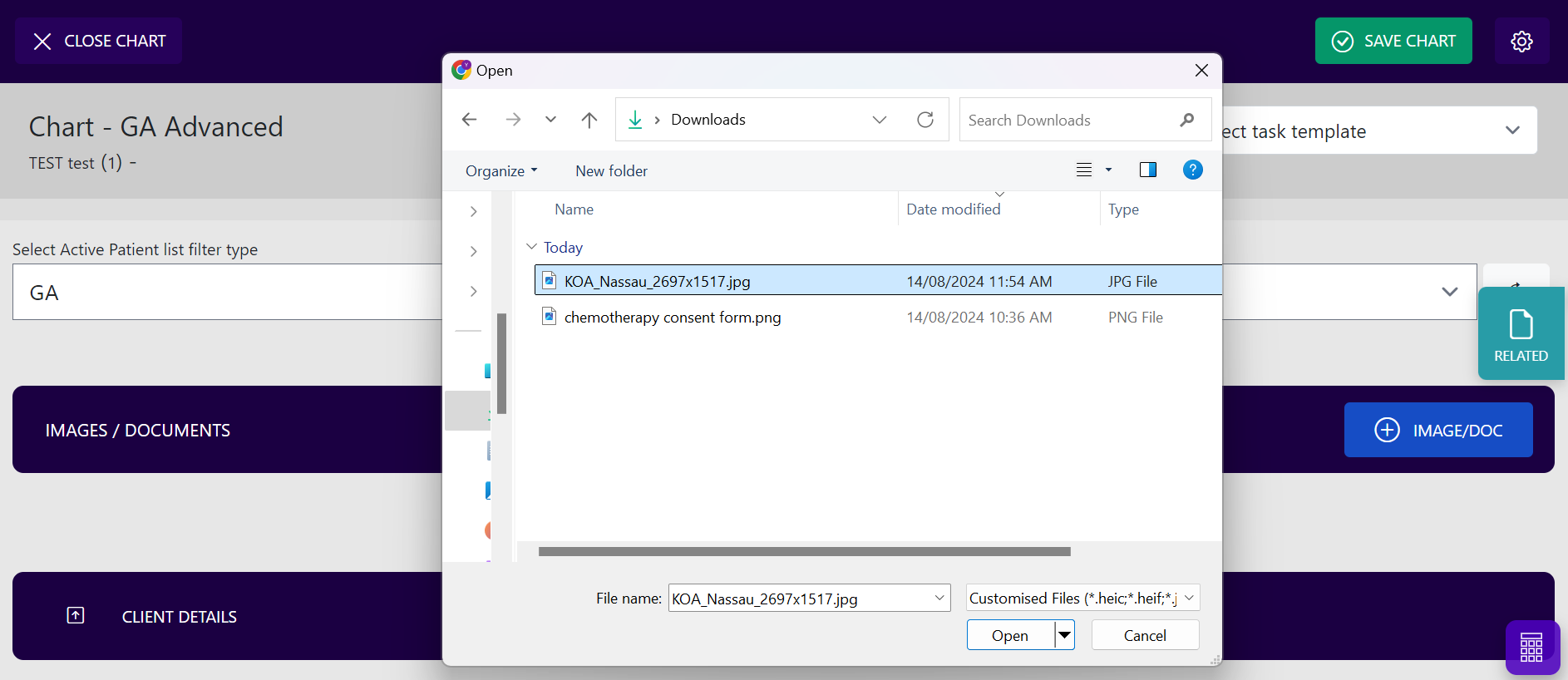
-
Step 3: Once uploaded, the photo will appear in your PHOTOS/DOCUMENTS section.
- You can add up to 12 photos/documents here.
- To delete a photo, click the delete icon.
- To rotate a photo, click the rotate icon.
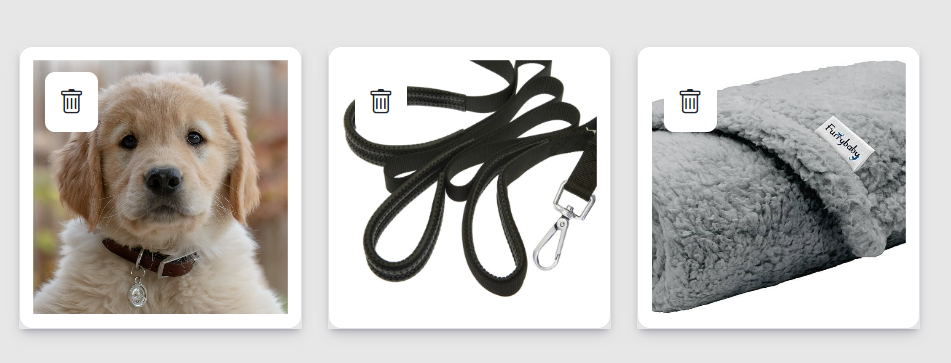
Zoom-in function of photos
Zoom in on photos easily! Just click on the picture and use your fingers to zoom in or out, whether you're on a tablet or desktop.