Using VetCheck's Integration with EzyVet
Setup
- Click on Admin tab
- Use the left drop-down > Integration
- In the Integration search box to the right, type and select, "API Partner"
- From the Partner drop-down, select VetCheck > Save
- Underneath "Scopes" > Select All > Save
- Click "Download Credentials"
- Your browser will download a file named credentialsapi.txt
- Email this attachment to VetCheck with your clinic name
Here are some tips for setup:
- Make sure your browser allows downloads from the website
- Verify the downloaded credentials file before sending it to VetCheck
Summary
Region: APAC, EMEA, NA
How to connect VetCheck to your PMS: Download the txt file and email to VetCheck
How to locate VetCheck: From any device on a Chrome browser
Where do the VetCheck documents return to in the PMS: Both the clinical record as a live link and attachments as a PDF once submitted
How to raise a ticket with your PMS: [email protected]
Does the clinic IP address need whitelisting?: No
How the Integration Works
- Access VetCheck from the Chrome browser via https://www.vetcheck.it
- Enter the patient ID to autofill the VetCheck document with client and patient details.
- Write-back to patient history
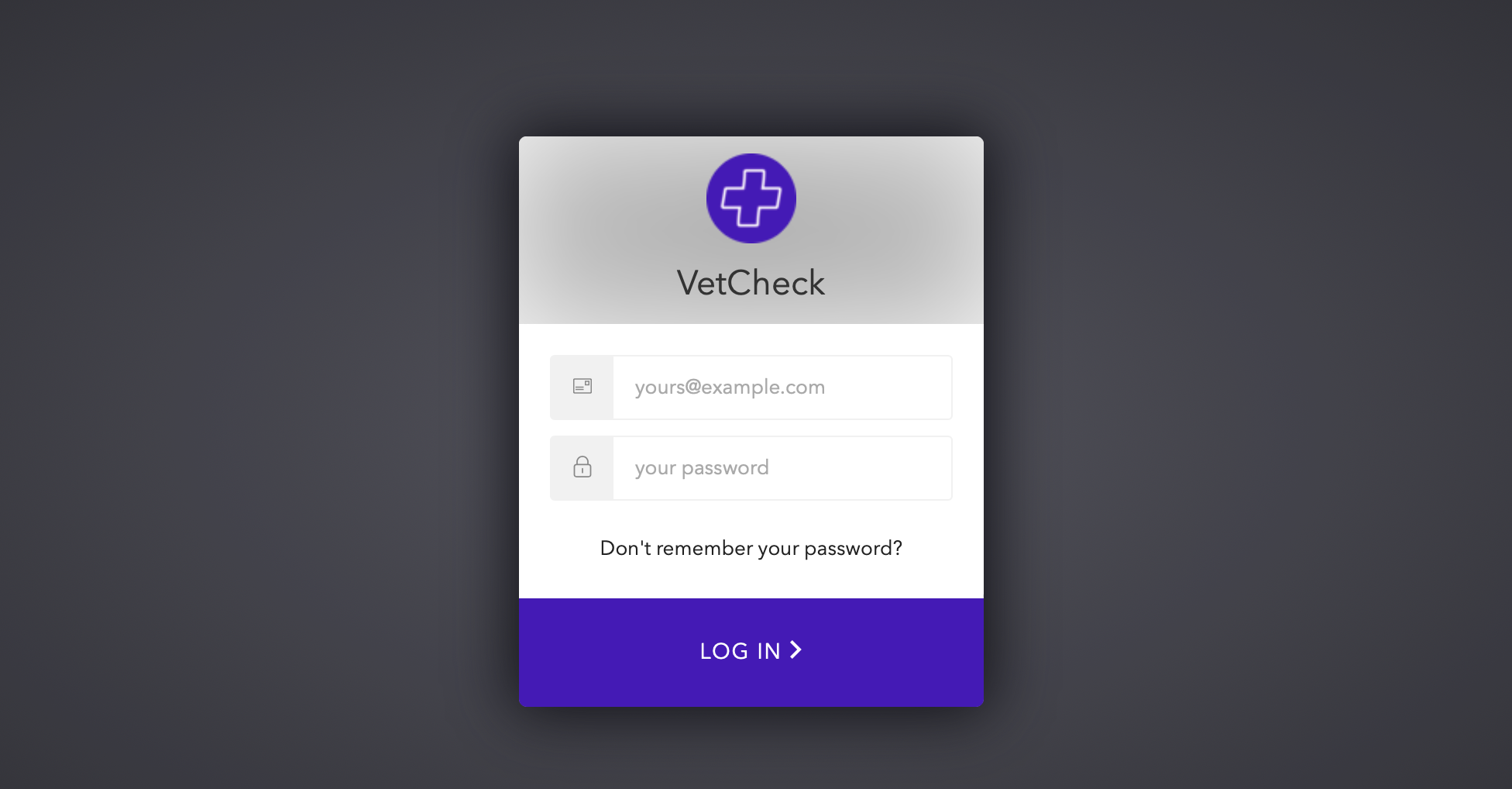
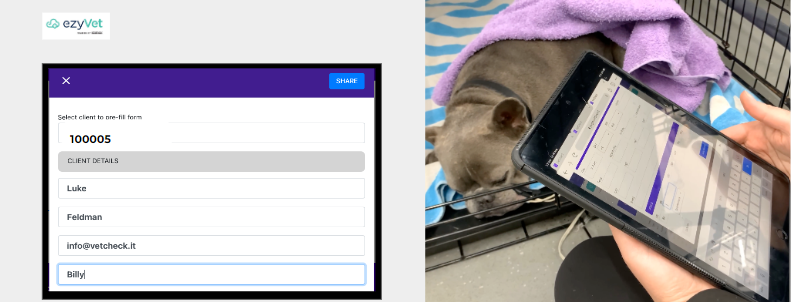
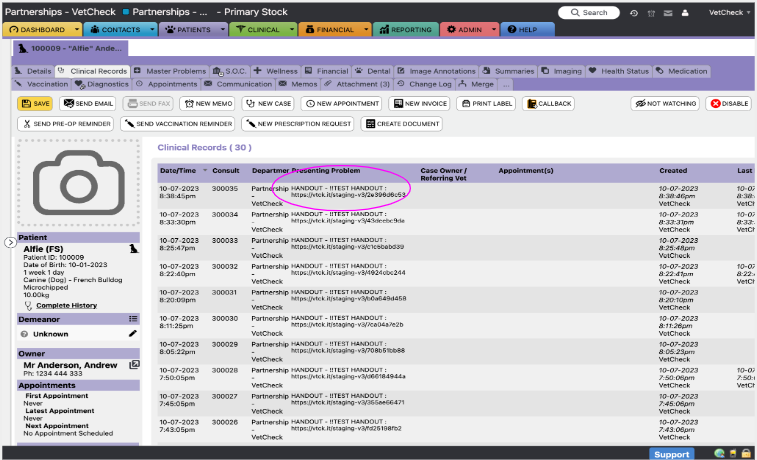
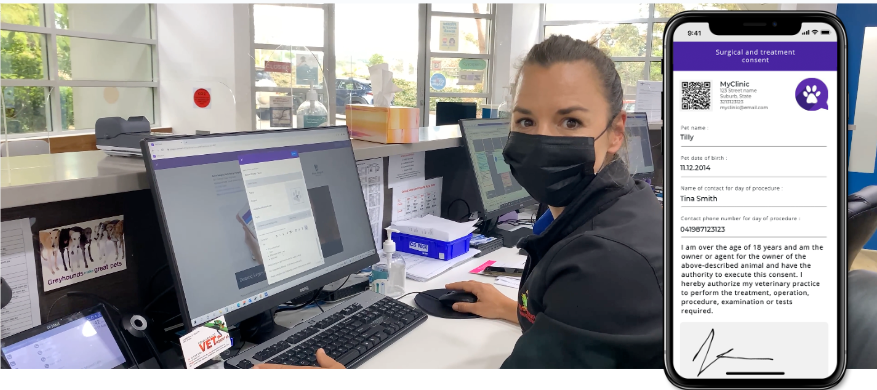
Merge a clinical record
If your site has two clinical records that have the same function, a practice manager can merge one with the other.
- Select Clinical.Result: The left sidebar shows clinical records of your ezyVet site.
- Find and select the clinical record that you want to keep.
- Result: ezyVet shows the settings of the clinical record.
- Select Merge.
- Use the box to select the clinical record to merge with the clinical record that you want to keep.
- Select Merge.
- Result: ezyVet shows a warning message:
- Select OK.
- ezyVet shows a confirmation message:
Result: ezyVet merges the clinical record. And ezyVet shows which clinical record you merged in the Records
Previously Merged into this Record section:
More information here Merge a clinical
record
Key Help Resources
- User Manual: Detailed documentation available within the software under the 'Help' section.
- Online Knowledge Base: Access our online repository of articles, tutorials, and FAQs at VetCheck Knowledge Base.
- Support Team: Contact our support team for personalized assistance via phone or email.
- Webinars and Training Sessions: Regular webinars and training sessions to help you make the most of VetCheck.
Terms and Conditions
Please review our full Terms and Conditions to understand your rights and responsibilities while using VetCheck. These can be accessed in the software under the 'Legal' section or on our website at VetCheck Terms and Conditions.
Contact Details
For further assistance or inquiries, please reach out to us:
Phone: +1 323 676 2389 (North America (NA) Office)
+44 20 4525 7539 (EMEA Office)
+613 7003 8788 (APAC Office)
Thank you for choosing VetCheck. We are committed to supporting your clinic's success and enhancing the care you provide to your patients.