VetCheck Integration with Merlin
Merlin is a management system that is used by many veterinary clinics in Australia. The Merlin-VetCheck Integration allows you to edit, create, and share client communications from Merlin saving your team time & improves record keeping by streamlining your workflows. It will seamlessly engage with customers at every interaction with digital forms with e-signature, pre-treatment information, discharge instructions and home care compliance videos, digital certificates, which save directly into the patient history.
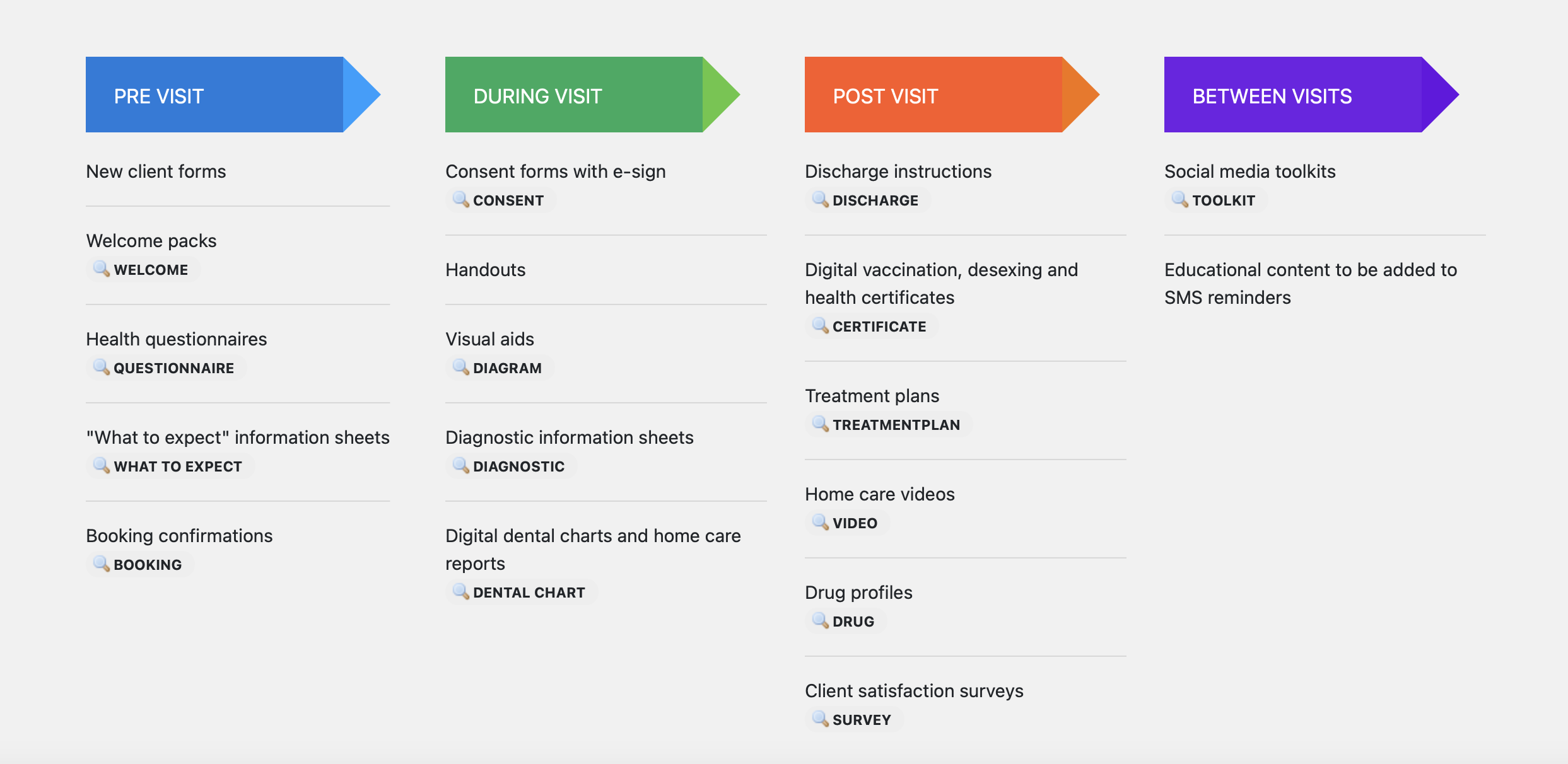
By using the VetCheck platform, you agree to the Terms of Use and Privacy Policy. VetCheck is for informational and educational purposes only to support your veterinary recommendations. The content is not a substitute for professional medical or nutritional advice and does not constitute the practice of any veterinary medical healthcare advice, diagnosis or treatment.
Overview of VetCheck as a Digital Extension of Merlin
VetCheck from within Merlin allows for:- New Client Forms
- Consent Forms
- Health Questionnaires
- Digital Prescriptions
- Digital Hospital Workflow
- GA, Dental Charts
- Home Care Videos
- Discharge Instructions
What you can do in Merlin with VetCheck?
- Access VetCheck from the Patient File
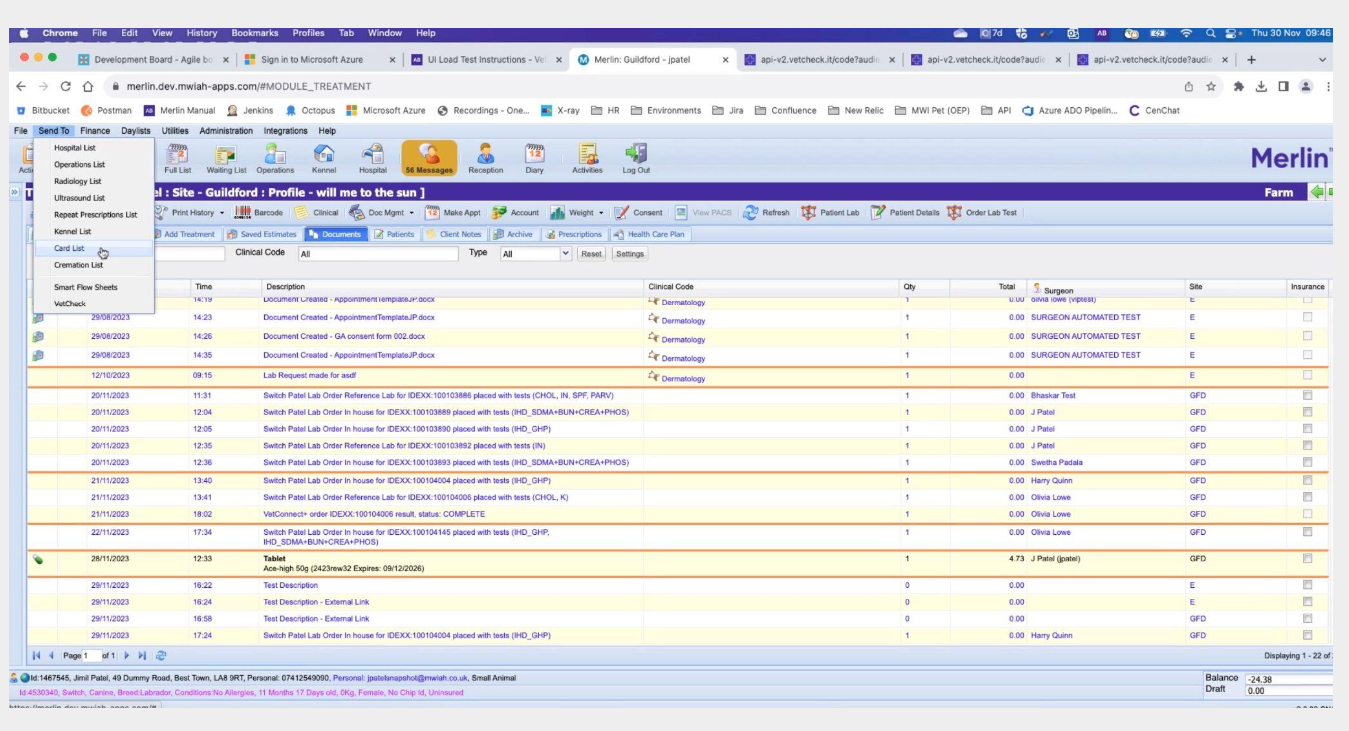
- Access from Appointment - instantly check in the patient at the same time
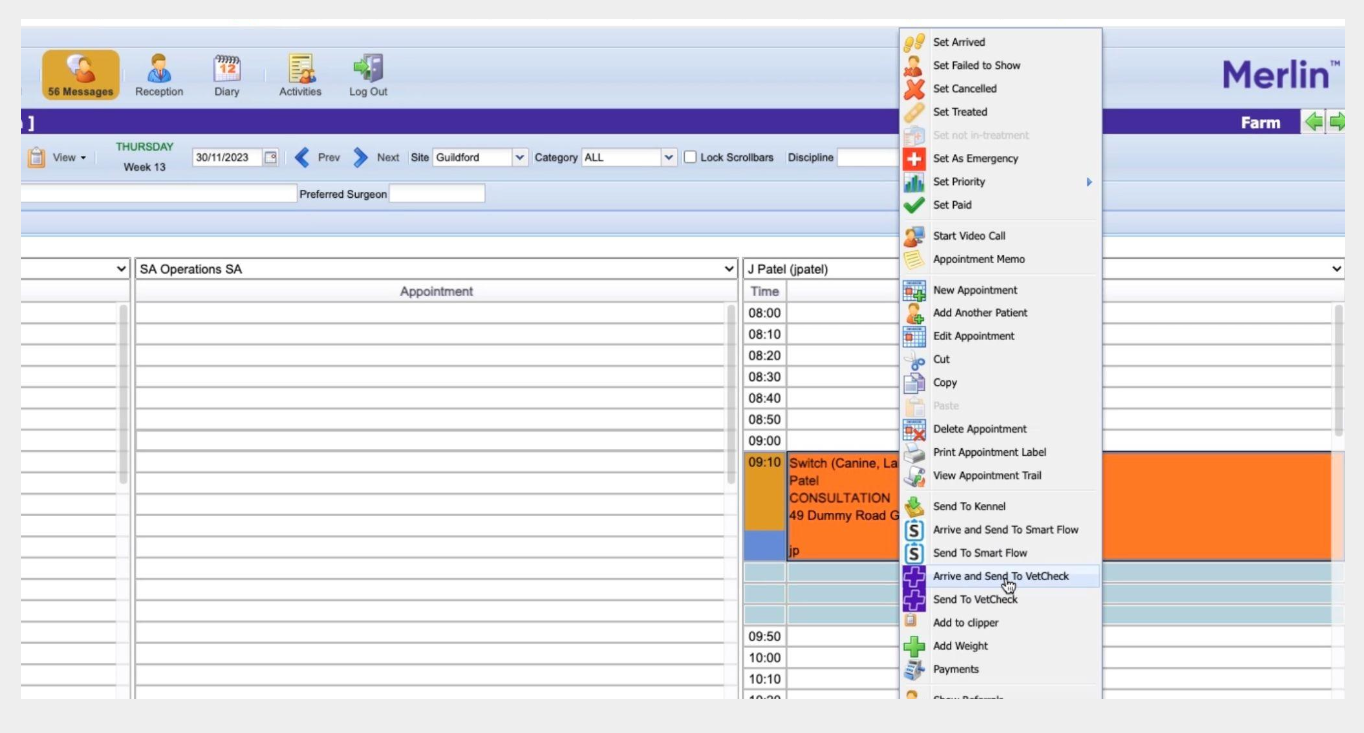
- Auto-filling & auto-saving all documents to the Client Notes. Eliminates paperwork & improves record
keeping.
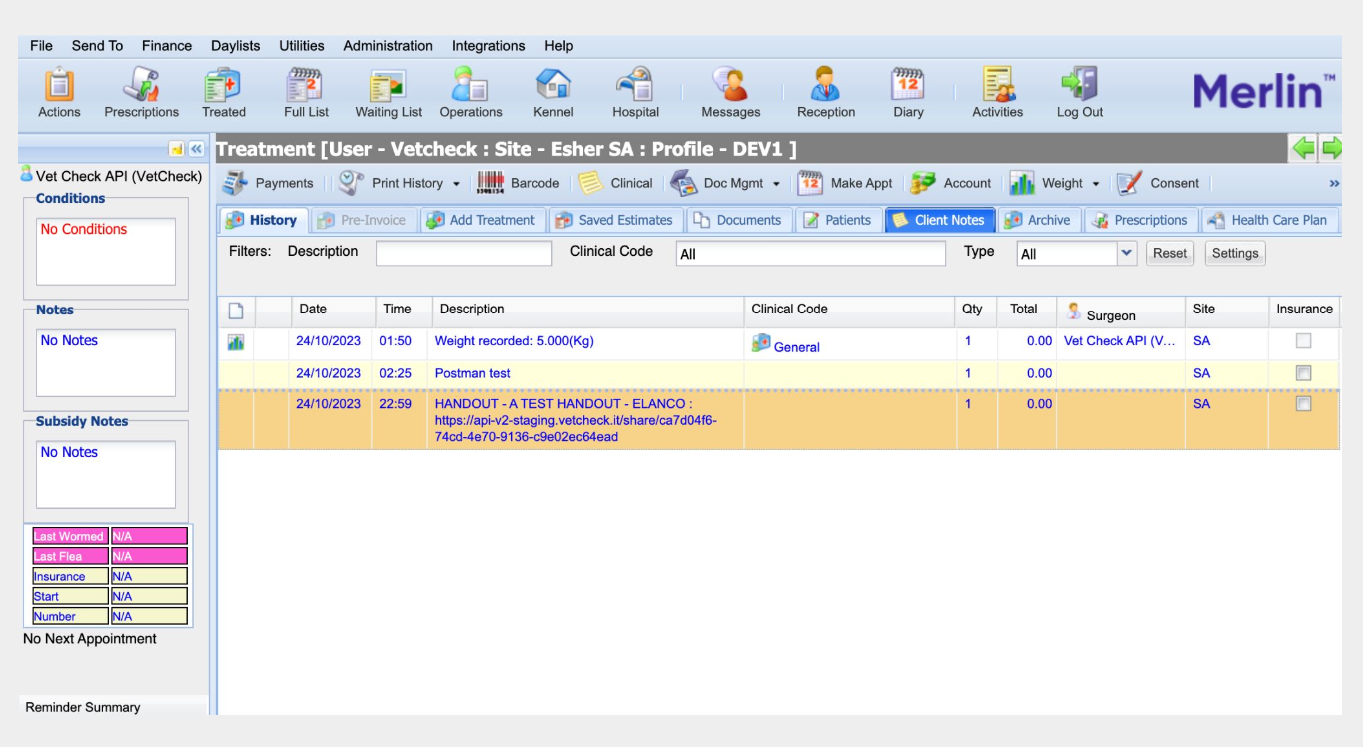
- Store the final document as PDF into "Documents"
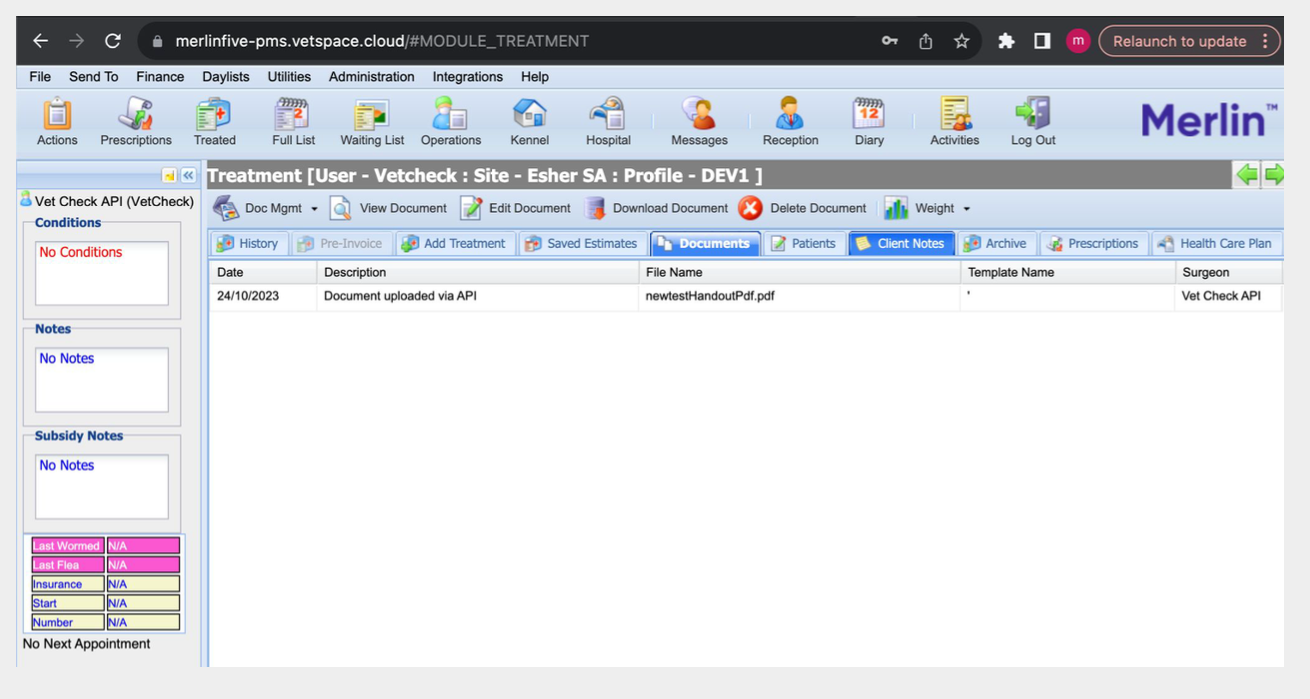
This VetCheck Plugin can be accessed from Merlin to greatly increase practice efficiencies, improve client education and allow you to follow best practice.
When using VetCheck:
- Search, edit or share handout, discharge instruction, treatment plan or booking confirmations
- Search and share online health assessments and consent forms with e-signatures
- Create and share digital vaccination, desexing, health certificates and vet exam reports
- Create new digital practice communications
- View anatomical diagrams
- Access seasonal and health social media toolkits
- Complete digital dental and general anesthesia charts
VetCheck Plugin will:
- Instantly suggest handouts to support your verbal recommendations
- Give you access to over 2000 client communication resources including home care videos
- Auto-fill client details to personalize communications
- Auto-fill and create patient certificates
- Automatically save shared communications to the patient history
- Reduce paperwork and increase convenience with digital forms with e-signature
Benefits of VetCheck:
- Save time
- Increase compliance
- Build stronger client relationships
- Drive practice growth through client loyalty and advocacy
- Reduce client confusion and its negative impacts on practice
What devices and browsers are supported?
Chrome is the only browser we support. Internet explorer is not supported.
Security and Privacy settings
- Web browser needs to accept cookies
- Javascript is turned on
- Private browsing mode is off
- Mobile device is running the latest operating system
VetCheck buttons
There are 2 types of VetCheck buttons.
-
VetCheck located within the drop down menu of the "print" button
or within the web app version of the Merlin's patient file
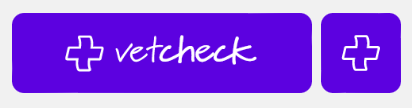
-
VetCheck Admin located within the document library of Merlin
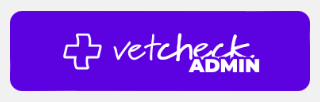
| Button type | Linked to patient | Purpose |
| VetCheck | Yes | To share a communication (handout or form) to an individual client. |
| VetCheck Admin | No |
To edit or create a new handout To edit a form To generate a multi-share link for attachement into an SMS reminders, product/service item, social media or newsletters To share communication to a client that does not have a patient file. |
CANNOT LOCATE VETCHECK WITHIN THESE AREAS?
Single-share vs multi-share
Single Share
- The single-share functionality should be used when sharing to an individual patient. When the VetCheck patient button is opened within a patient file, the client details will automatically pre-fill the VetCheck share modal.
- This button is the only way that the VetCheck communication can be linked to a patient and stored within the history.
- VetCheck is accessible from the Print option and the Visit tab on the Patient screen of Merlin.
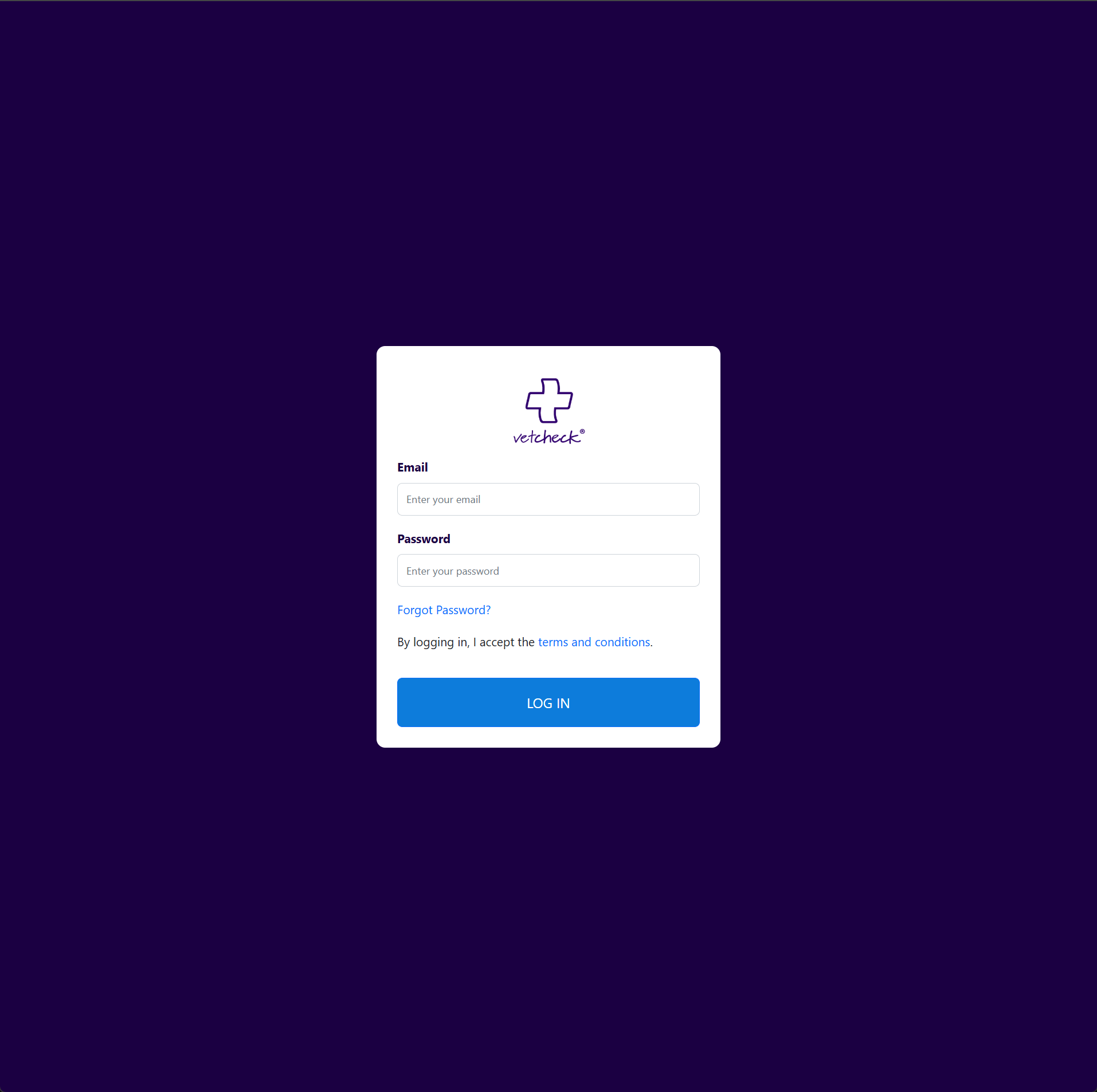
Multi Share
- When the VetCheck Admin button in the Merlin header is opened, there will be no automatic pre-fill of client details and it will NOT be attached to a patient.
- The multi-share functionality should be used when generating content to be shared to multiple clients e.g. forms for your website, annual health check information or vaccination information that will be placed into an SMS or email template.
- Only use this functionality when outside of a patient file ie. use the VetCheck button from the header or main navigation.

Sharing handouts or forms to individual clients
Handouts are provided for teams to help educate their customers and to deliver high quality care at every interaction. They can be shared before as a booking confirmation, during a customer visit or over the phone. They can also be customized based on a personal conversation you may have had with the customer.
Digital forms allow clients to complete on their mobile device prior to their vet visit, reducing bottlenecks at reception during admission and reducing the paperwork.
When the VetCheck button is clicked, you will be prompted to login or confirm your login details.
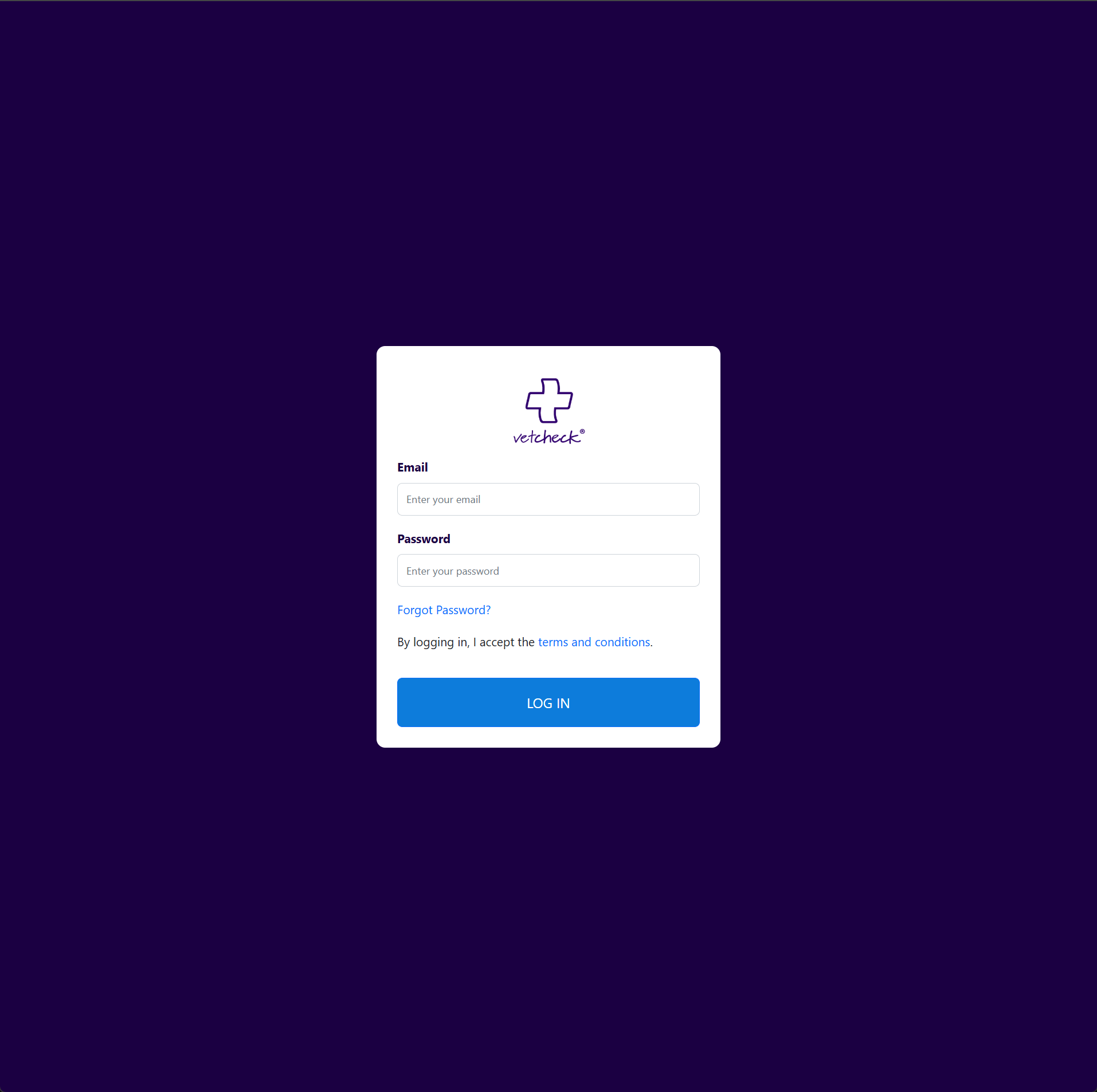
You will then be presented with the VetCheck Plugin dashboard.
- Handouts - here you will be able to search and share a handout, discharge instructions, home care videos, pre treatment sheet and more. Your practice handouts "My handouts" will appear above the VetCheck handout templates.
- Forms - here you will be able to search and share all existing VetCheck forms from treatment waivers, boarding admissions and more. Your practice forms "My forms" will appear above the VetCheck form templates.
- Videos - here you will be able to locate VetCheck home care videos.
- Pre-treatment - here you will be able to locate VetCheck pre-treatment, what to expect or booking confirmations.
- Discharge - here you will be able to locate VetCheck discharge instructions and treatment plans
- Programs - here you will be able to locate your practice's pet health care programs. This VetCheck content will only appear if your practice has enrolled in the VetCheck marketing program.
- Vet tools - here you will be able to locate your practice's digital dental and general anesthesia charts. This VetCheck content will only appear if your practice has enrolled in the VetCheck veterinary tools add-on.

Digital Handouts
Open up VetCheck from within the patient file. Never use the VetCheck Admin button to share communications with a client.
To share a handout/program:
- Firstly, locate the client or patient you wish to link the VetCheck communication to
- Click on the VetCheck patient button within the patient record
- Visit the handout or form section
- Locate a handout or form you wish to share
- Click on "single-share"
- The client details should pre-fill this modal
- Enter any other optional information e.g. date of appointment or procedure, admission times, procedure estimates
- Click SINGLE SHARE
- Advise the customer that a summary of your discussions has been sent to their email and they should receive within a few minutes and if not to check their junk/spam box
Always check the client details are correct before sharing.
Personalizing your handouts
The VetCheck communication can be personalized individually for
the client via the share modal.
In this area you can add:
- Next appointment
- Confirm any plans or findings
- Estimates
- List medications
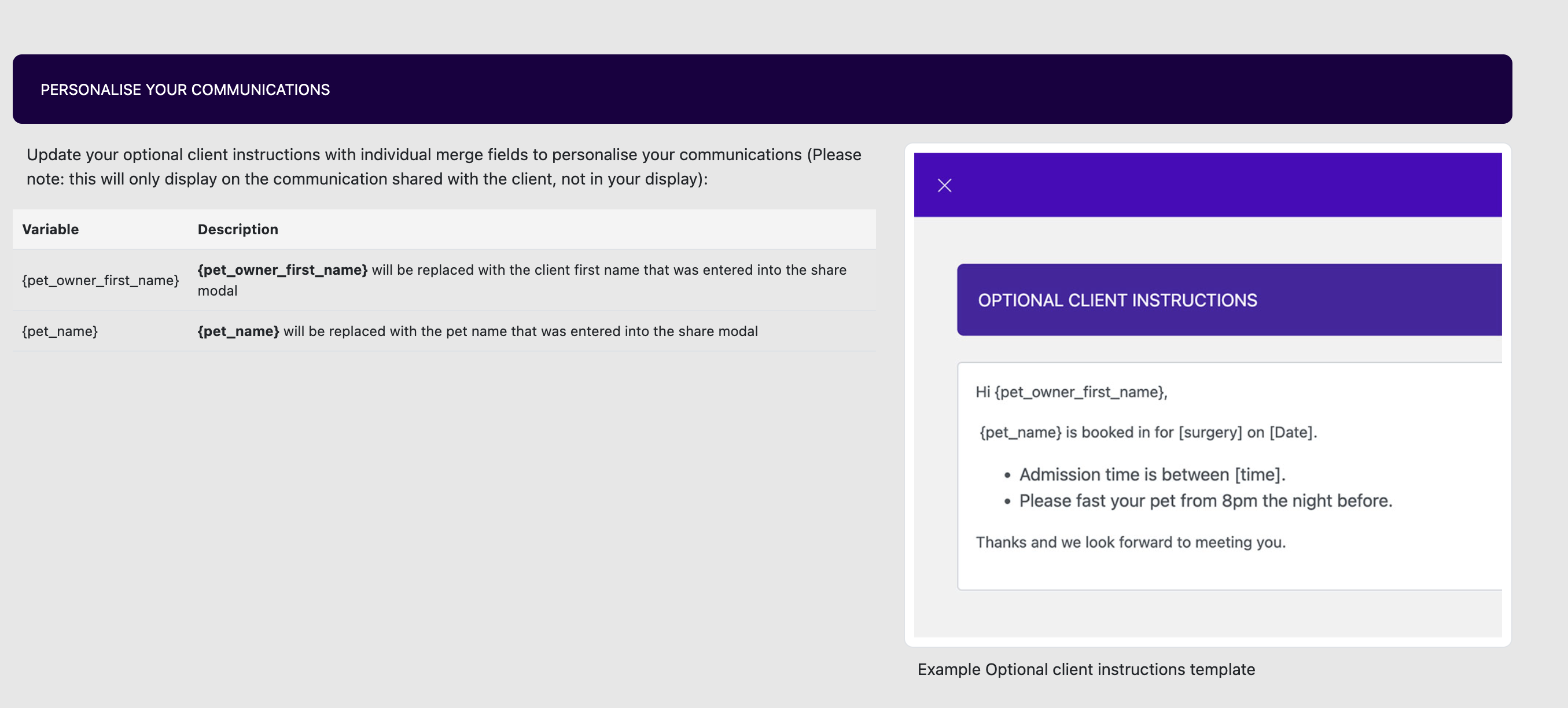
These details are permanent additions to the communications and
will remain part of the patient record on top of the handout or
form below.
Clicking share handout or form button will ensure the
communication is shared to the client and saved to the patient
file.
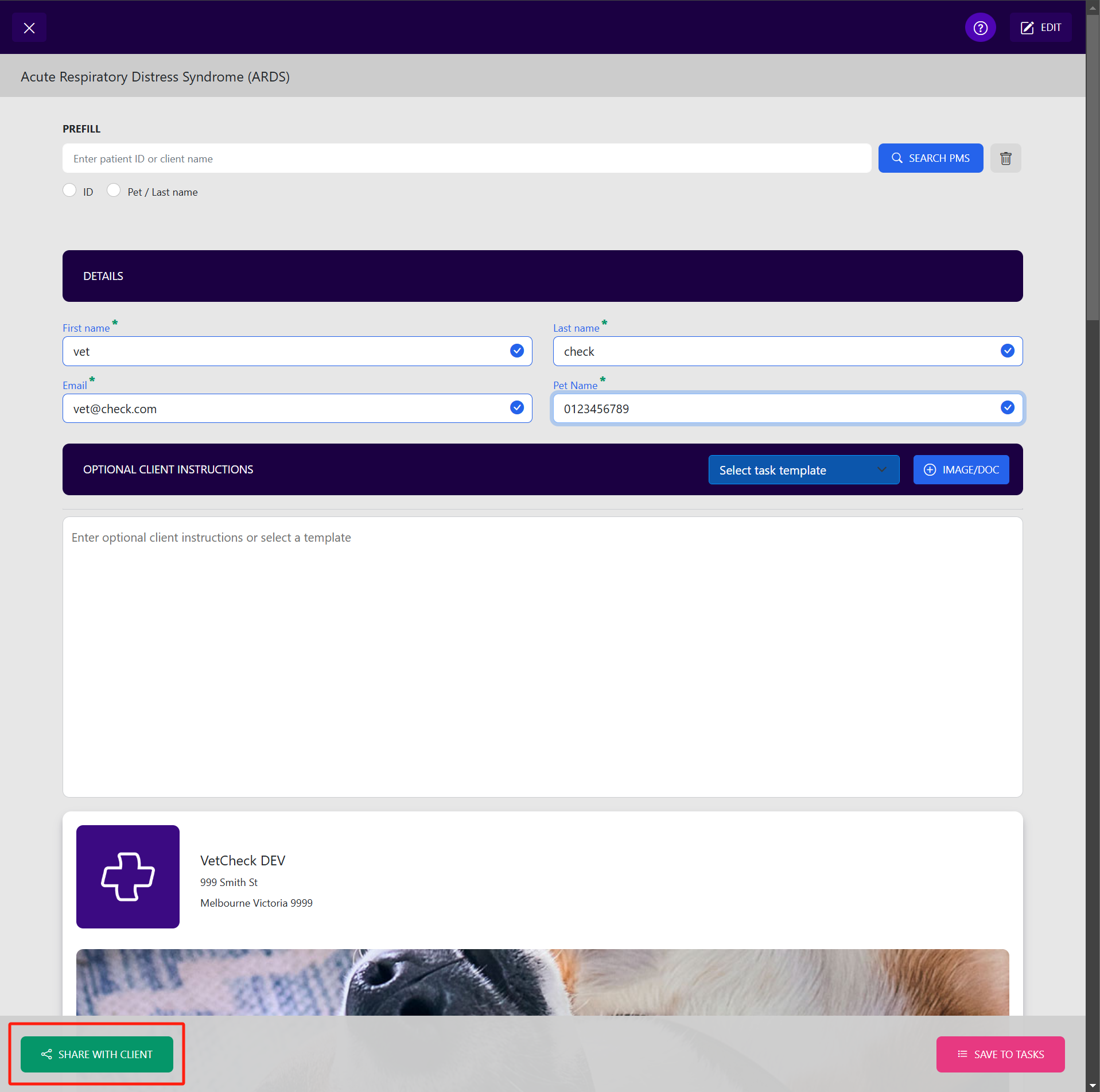
Editing & Creating New Handouts
To edit a handout:
- Locate a handout you wish to share
- Click on "edit"
- Enter your permanent edits - these change will update any communications that you have previously shared.
- Select "edit preferences" in the edit toolbox. Here you can update the handout title or add key searchwords for easy recall at a later date
- Click "save"
- A newly created edited handout will be stored within the system for your use only
- You will be able to identify your handout from the list as it will have the last edited date on it
To create a NEW handout:
- Click on 'CREATE NEW HANDOUT' button at the top right hand corner of the handouts section
- Create your handout by adding text, videos, and images (Note: The banner cannot be changed)
- Select your preferences in the edit toolbox. Here you can update the handout title or add key searchwords for easy recall at a later date
- Click SAVE
- A newly created edited handout will be stored within the system for your use only
Digital Forms
Online forms are convenient for both veterinary teams and their customers. When shared via VetCheck, customers can complete online on any device and simply click 'send' to return the completed form straight back to the vet practice. Practices can store the form results in Merlin and their database.
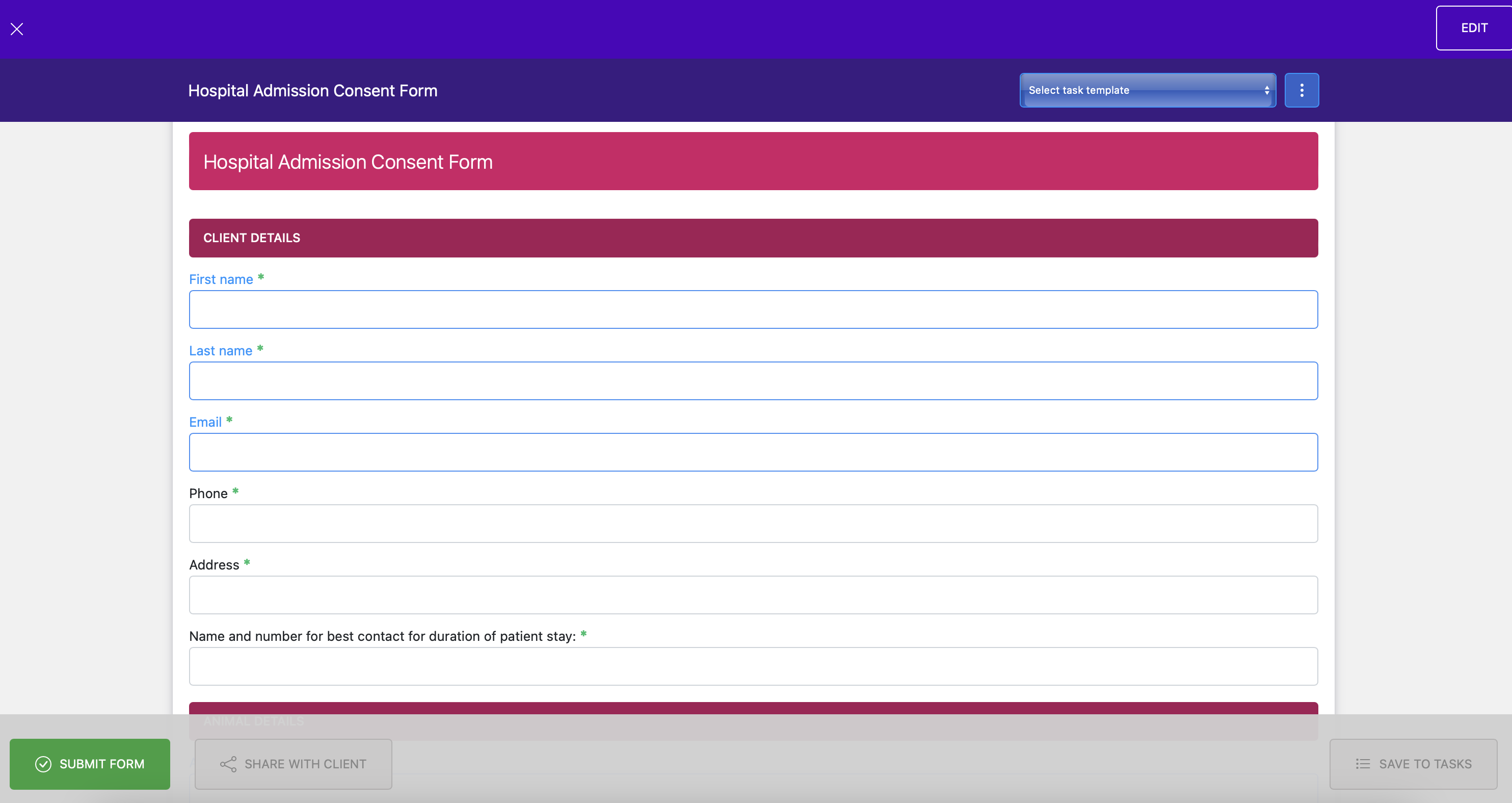
To edit the forms "text" box only:
- Locate a form you wish to edit
- Click on EDIT
- Enter your permanent copy changes e.g. adding legals, pricing
- Click SAVE
- The form will be saved with the permanent text changes
As part of the membership, VetCheck offers unlimited form edits
and no charge. Simply email your form edits to
[email protected] . VetCheck will create new forms for
practices - fees apply depending on the size of the form.
NOTE : Editing of radio buttons, text fields and
checkboxes can only be done by VetCheck - please email your
desired changes through to [email protected]
To share an incomplete form to the client:
- Firstly select the patient or client you wish to share the form to
- Click on the VetCheck button within the patient record
- Locate a form you wish to share
- Click on SINGLE-SHARE
- Enter the optional details that are specific to the client e.g. reason for admission, estimate details, admission time
- Click SHARE
- Once completed by the client, a copy will be shared to both the client and the practice and both parties will be alerted by email. The form will update in real-time within the patient history.
Digital Certificates
To share a completed form to the client e.g. vaccination, desexing certificate:
- Firstly select the patient or client you wish to share the completed form to
- Click on the VetCheck button within the patient record
- Locate a form you wish to share
- Check the auto-fill details and complete any remaining details
- Click on the SUBMIT button at the bottom of the form
- A copy will be emailed to the practice and the pet owner if 'Share a copy of this form with the pet owner' checkbox has been selected
Digital Dental & GA monitoring charts
To complete a digital dental & GA monitoring chart:
- Firstly select the patient or client you wish to share the completed chart for
- Click on the VetCheck button within the patient record
- Locate a chart you wish to complete
- Check the auto-fill details and complete any remaining details
- Click on the SUBMIT button at the bottom of the form
- A copy will be emailed to the practice and pushed to the patient history
Setting up VetCheck communication automations
To set up the automation of client communications from your practice management system:
- Click on the VetCheck Admin button from the Merlins dashboard NOT from within a patient record
- Locate the VetCheck communication
- Click on the multi-share button
- Copy the link
- Locate the product or service code, or SMS template
- Attach the VetCheck communication multi-share link
VetCheck makes it easy for you to keep these communications up to date. Simply update them within the VetCheck plugin and an automatic update will occur across these multi-share links.
Top suggested handouts for automation
- Vaccination information sheet (Dog)
- Vaccination information sheet (Cat)
- Desexing discharge instructions
- Dental discharge instructions
- Post surgery discharge instructions
- Drain care
- How to brush teeth (cat) (VIDEO)
- How to brush teeth (dog) (VIDEO)
- Bandage care
- Elizabethan collar
- NSAID information sheet
- Long-term corticosteroid information sheet
- Topical steroid information sheet
- Behavioural medication information sheet
- How to use a medicated shampoo (VIDEO)
- How to clean ears (VIDEO)
- How to apply eyes drops or ointment
- Drug - zylkene
- Drug - cytopoint
- Drug - carprofen
- Drug - meloxicam
- Drug - metronidazole
- Drug - doxycycline
- Drug - cephalexin
- Drug - gentamicin
- Drug - chloramphenicol
- Insulin dog (VIDEO)
- Insulin cat (VIDEO)
Storing Patient Communications
The patient file must be open before the VetCheck patient button is opened for the shared VetCheck communication to be stored within the patient file.
All client communications shared from the patient file or history will be automatically stored within the patient file. The VetCheck secure encrypted share links remain live as legally required as part of the patient record. It is your responsible to ensure a copy of the link remains within the patient record.
Please note: Any communications shared from the practice management header will NOT be saved automatically into the patient history as there will not be a patient attached to these VetCheck communications. It is recommended that you only use the VetCheck button from the header when setting up communication automations or SMS reminders.
Something's not working
We've gathered a list of the most common questions:
| I just signed up online. What next? | Great! We will be in contact with you to organise a logo for your VetCheck communications as well as details for where you wish your customer emails to be downloaded to. It may take 24 hours before your logo can be viewed. |
| How can I add my practice logo to the digital handouts/forms? | Currently, we manage the logo uploads. If you wish for the logo to be changed, please email us at [email protected] |
| How can I increase the client completion rate of our practice forms? | The average completion rate of digital forms for any digial form system is around 57%. To increase this rate, always let the client know that a form is coming by email, share the forms 3-7 days before the procedure, and review the incomplete form list daily. An automatic reminder is sent from VetCheck within 24-48hours after the form has been shared if it is still incomplete. |
| The handout or form did not appear within the patient history. | Only handouts and forms that are shared from within a patient record will be saved to that patient history. You must click on the VetCheck button within the patient record NOT the VetCheck Admin button from the dashboard. Clicking on the VetCheck button on the dashboard will not be linked to any patient. |
| The customer says they never received their practice communication. | Occasionally, email messages are mistakenly delivered to the Junk Email folder instead of the inbox. It's always a good idea to advise the pet owner to check their Junk Email folder if they haven't received your communication within a few minutes. |
| Can I suggest topics for client handouts or request forms? | We welcome feedback and suggestions to enhance the VetCheck system. Please email us at [email protected] . |
| Can I print the client handouts and forms? | The handouts and forms have been optimized for use on digital devices such as tablets and smartphones. You can use your devices standard print options to try and print these resources however they have not be set up for this usage. |
| How can we update the vet practice details? | Email us from the businesses registered email address at [email protected] . |
Terms of Use & Privacy Policy
Please review the latest VetCheck Terms of Use & Privacy Policy