New client forms
Welcome packs
welcome
Health questionnaires
questionnaire
"What to expect" information sheets
what to expect
Booking confirmations
booking
Consent forms with e-sign
consent
Handouts
Visual aids
diagram
Diagnostic information sheets
diagnostic
Discharge instructions
discharge
Digital vaccination, desexing and health certificates
certificate
Treatment plans
treatmentplan
Home care videos
video
Drug profiles
drug
Client satisfaction surveys
survey
Social media toolkits
toolkit
Educational content to be added to SMS reminders
Using VetCheck's Integration with OpenVPMS
The OpenVPMS-VetCheck Integration allows you to edit, create, and share Vetcheck client communications from OpenVPMS. Seamlessly engage with customers at every interaction with digital forms with e-signature, pre-treatment information, discharge instructions and home care compliance videos, which save directly into the patient history.
How to integrate VetCheck into OpenVPMS
Upgrade OpenvPMS to version 2.3.
Install VetCheck via Administration>Organisation>Practice and tick VetCheck button and click OK
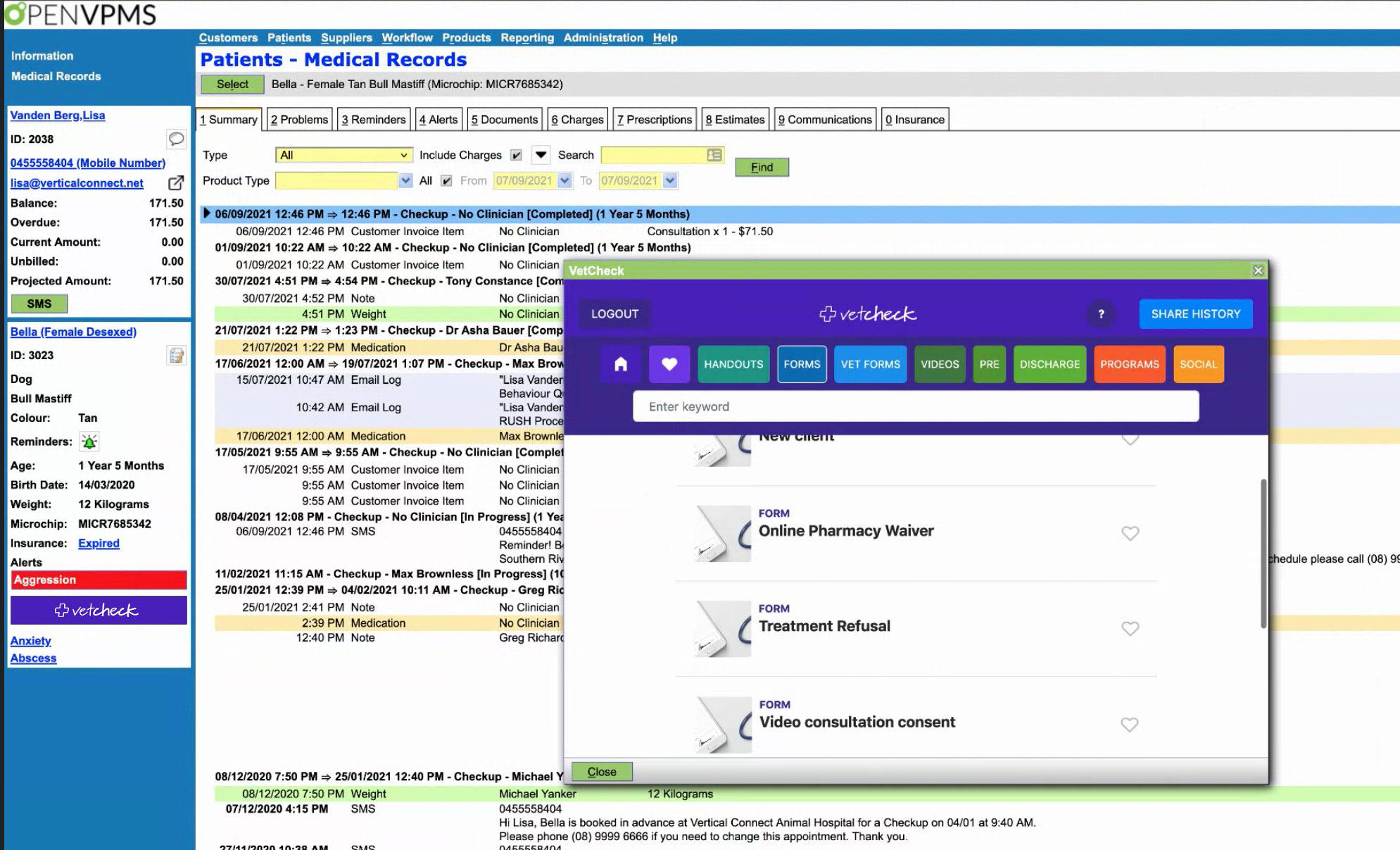
Overview
This VetCheck Plugin can be accessed within your practice management system to greatly increase practice efficiencies and improve client education.
When using VetCheck:
- Search, edit or share handout, discharge instruction, treatment plan or booking confirmations
- Search and share online health assessments and consent forms with e-signatures
- Create and share digital vaccination, desexing, health certificates and vet exam reports
- Create patient GA, dental and hospital charts
- Create new digital practice communications
- View anatomical diagrams
- Access seasonal and health social media toolkits
VetCheck Plugin will:
- Instantly suggest handouts to support your verbal recommendations
- Give you access to over 2000 client communication resources including home care videos
- Auto-fill client details to personalise communications
- Auto-fill and create patient certificates
- Automatically save shared communications to the patient history
- Reduce paperwork and increase convenience with digital forms with e-signature
Benefits of VetCheck:
- Save time
- Increase compliance
- Build stronger client relationships and drive practice growth
What devices and browsers are supported?
Chrome is the only browser we support. Internet explorer is not supported.
Security and Privacy settings
- Web browser needs to accept cookies
- Javascript is turned on
- Private browsing mode is off
- Mobile device is running the latest operating system
Single-share vs multi-share
The single-share functionality should be used when sharing to an individual patient. When the VetCheck button is opened within a patient file, the client details will automatically pre-fill the VetCheck share modal. THIS BUTTON IS THE ONLY WAY THAT THE VETCHECK COMMUNICATION CAN BE LINKED TO A PATIENT AND STORED WITHIN THE HISTORY.

The multi-share functionality should be used when generating content to be shared to multiple clients e.g. Annual health check information or vaccination information that will be placed into an SMS or email template. Only use this functionality when outside of a patient file ie. use the VetCheck button from the header or main navigation. You can generate these multi-sharelinks by visiting www.vetcheck.it and logging in with your credentials.
Sharing handouts or forms to individual clients
Handouts are provided for teams to help educate their customers and to deliver high quality care at every interaction. They can be shared before as a booking confirmation, during a customer visit or over the phone. They can also be customised based on a personal conversation you may have had with the customer.
Digital forms allow clients to complete on their mobile device prior to their vet visit, reducing bottlenecks at reception during admission and reducing the paperwork.
When the VetCheck button is clicked, you will be prompted to login or confirm your login details.
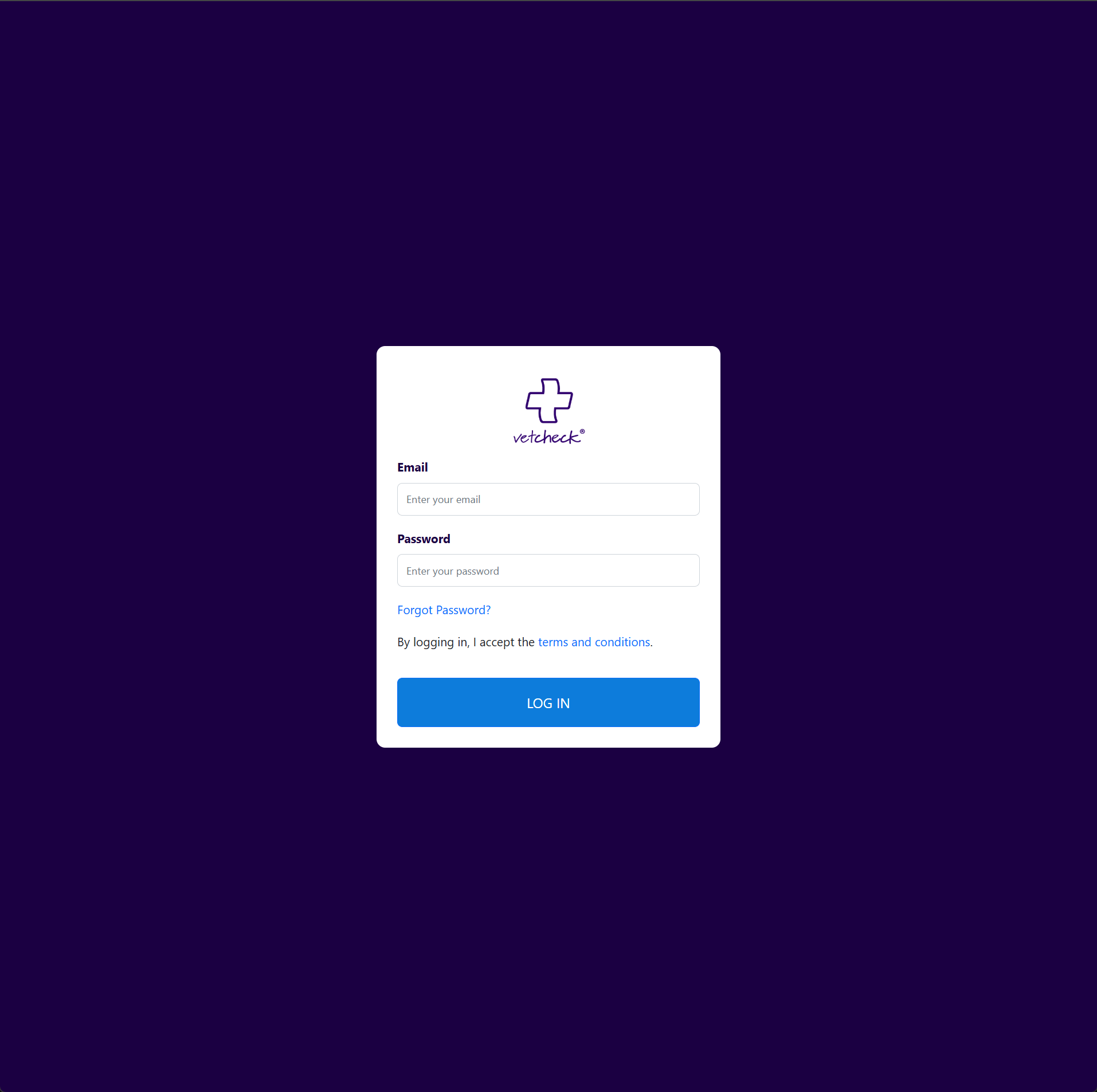
You will then be presented with the VetCheck Plugin dashboard.
- Home – here you will get updates on the latest handouts and partner news
- Favourites – here you can search favourited content
- Client forms – here you will access your practice forms to share with clients
- Vet forms – here you will be able to access vet tools e.g. Hospital, GA, dental charts and digital certificates
- Handouts – here you will be able to locate your practice’s handouts and create new ones
- Videos – here you will be able to locate your practice’s videos
- Discharge – here you will be able to locate your practice’s discharge instructions
- Programs – here you will be able to locate your practice’s programs e.g. puppy and kitten packs
- Social – here you will be able to download seasonal and recently updated social media

Once you have selected your handout and form, click SINGLE-SHARE. Check the client details are correct
before sharing.
The VetCheck communication can be personalised individually for the client via the share modal.
In this area you can add:
- Next appointment
- Confirm any plans or findings
- List medications
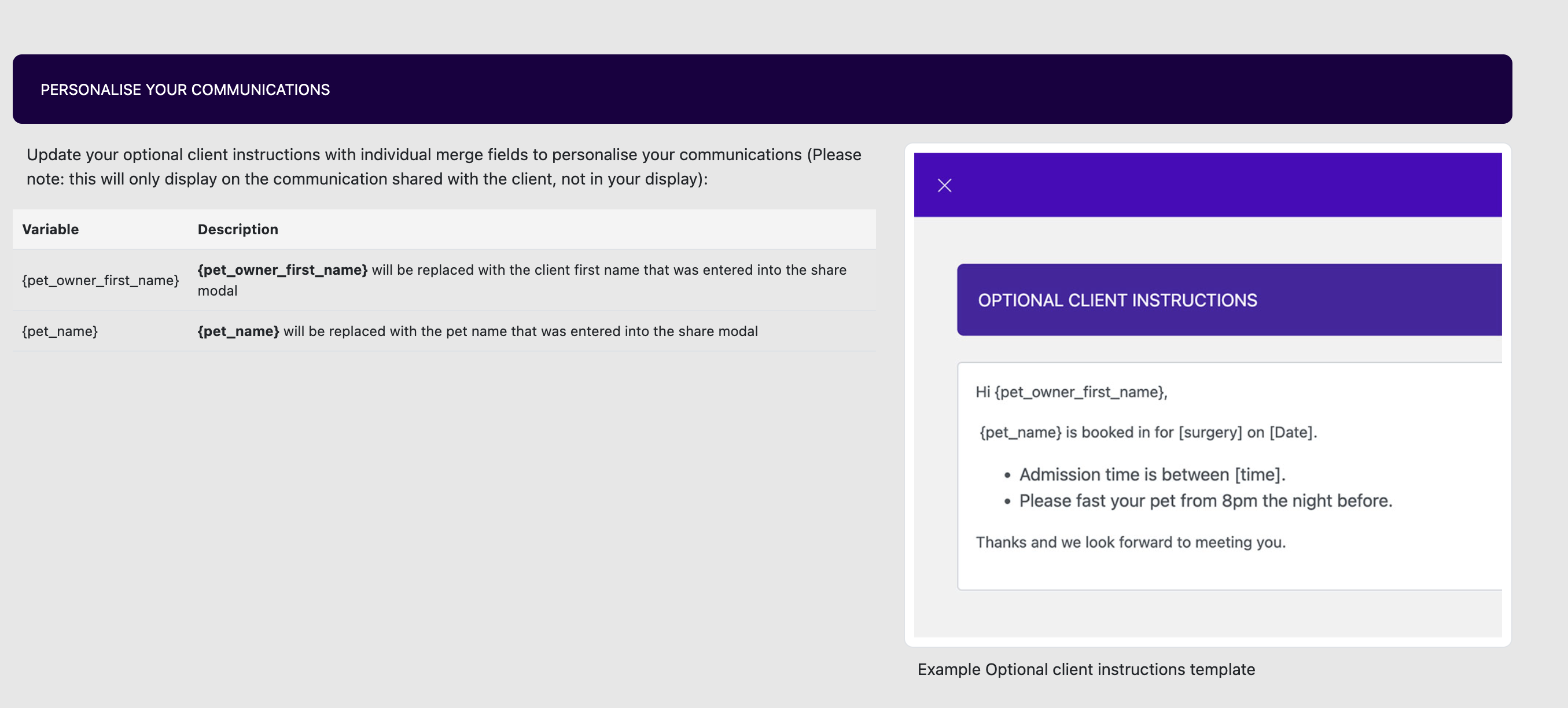
These details are permanent additions to the communications and will remain part of the patient record on
top of the handout or form below.
You can create share modal templates e.g. for admissions, discharges, home care notes. This way your team
can select existing templates and improve the workflow and bring consistency to messages created.

Clicking share handout or form button will ensure the communication is shared to the client and saved to the patient file.
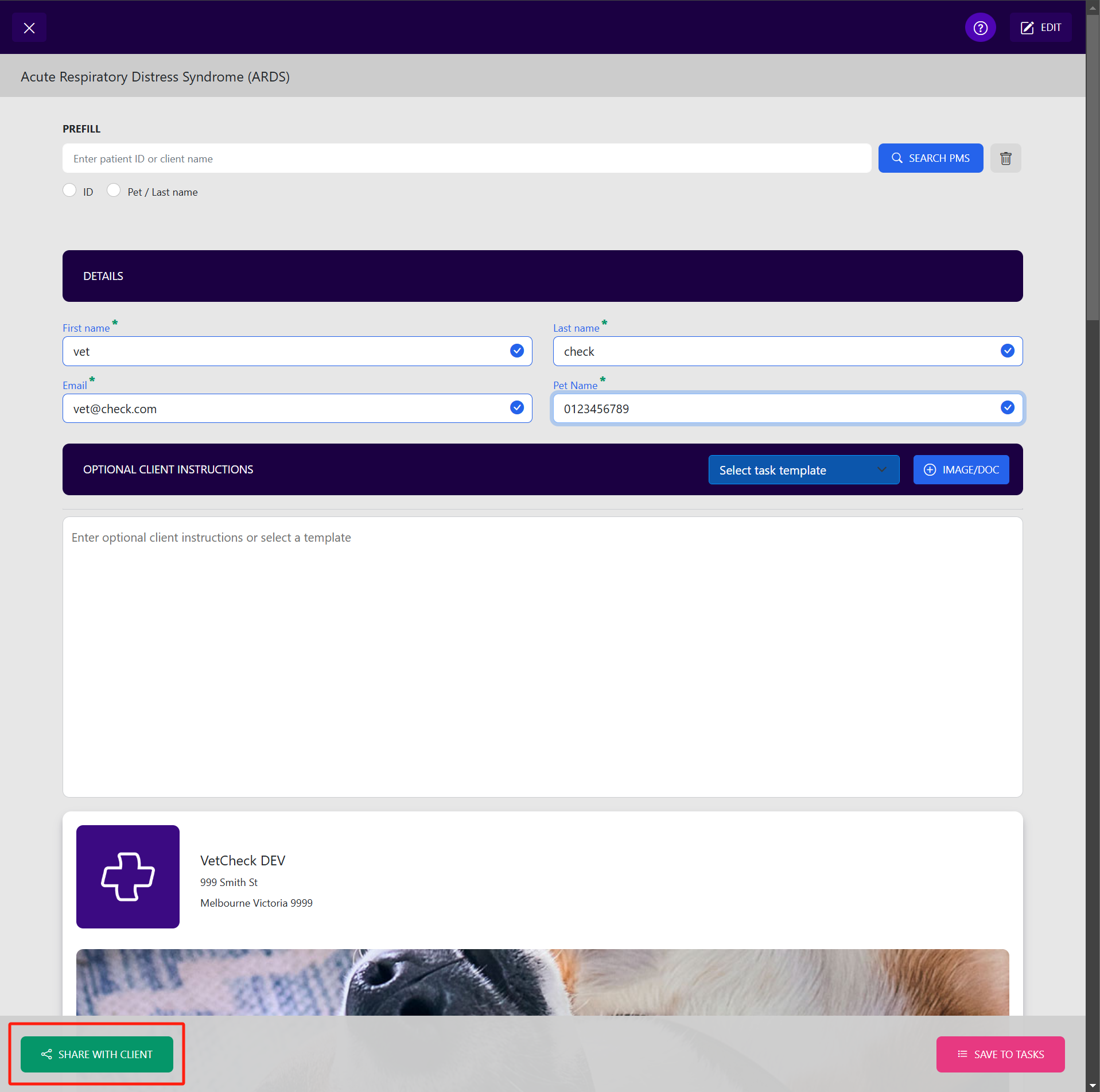
To link VetCheck communications to a patient, only use the VetCheck button within the left pane of the patient record.

To share a handout/form/diagram:
- Firstly, locate the client or patient you wish to link the VetCheck communication to
- Click on the VetCheck patient button within the patient record
- Visit the handout or form section
- Locate a handout or form you wish to share
- Click on "single-share"
- The client details should pre-fill this modal
- Enter any other optional information e.g. date of appointment or procedure, admission times, procedure estimates
- Click SHARE
- Advise the customer that a summary of your discussions has been sent to their email and they should receive within a few minutes and if not to check their junk/spam box
To edit a handout:
- Locate a handout you wish to share
- Click on "edit"
- Enter your permanent edits
- Select "edit preferences" in the edit toolbox. Here you can update the handout title or add key searchwords for easy recall at a later date
- Click "save"
- A newly created edited handout will be stored within the system for your use only
- You will be able to identify your handout from the list as it will have the last edited date on it
To create a NEW handout:
- Click on 'CREATE NEW HANDOUT' button at the top right hand corner of the handouts
- Create your handout by adding text, videos, and images (Note: The banner cannot be changed)
- Select your preferences in the edit toolbox. Here you can update the handout title or add key searchwords for easy recall at a later date
- Click SAVE
- A newly created edited handout will be stored within the system for your use only
Online forms are convenient for both veterinary teams and their customers. When shared via VetCheck, customers can complete online on any device and simply click 'send' to return the completed form straight back to the vet practice. Practices can store the form results in their practice management software.
To edit the forms "text" box only:
- Locate a form you wish to edit
- Click on EDIT
- Enter your permanent copy changes e.g. adding legals, pricing
- Click SAVE
- The form will be saved with the permanent text changes
As part of the membership, VetCheck offers unlimited form edits and no charge. Simply email your formedits to [email protected] . VetCheck will create new forms for practices - fees apply depending on the size of the form.
PLEASE NOTE: Editing of radio buttons, text fields and checkboxes can only be done by VetCheck - please email your desired changes through to [email protected]
To share an incomplete form to the client:
- Firstly select the patient or client you wish to share the form to
- Click on the VetCheck button within the patient record
- Locate a form you wish to share
- Click on SINGLE-SHARE
- Enter the optional details that are specific to the client e.g. reason for admission, estimate details, admission time
- Click SHARE
Setting up VetCheck communication automations
To set up the automation of client communications from your practice management system:
- Open VetCheck from the OpenVPMS dashboard ie. NOT within a patient record
- Locate the VetCheck communication
- Click on the multi-share button
- Copy the link
- Locate the product or service code, or SMS template
- Attach the VetCheck communication multi-share link
VetCheck makes it easy for you to keep these communications up to date. Simply update them within the VetCheck plugin and an automatic update will occur across these multi-share links.
Storing Patient Communications
The patient file must be open before the VetCheck patient button is opened for the shared VetCheck communication to be stored within the patient file.
All client communications shared from the patient file or history will be automatically stored within the patient file. The VetCheck secure encrypted share links remain live as legally required as part of the patient record. It is your responsible to ensure a copy of the link remains within the patient record.
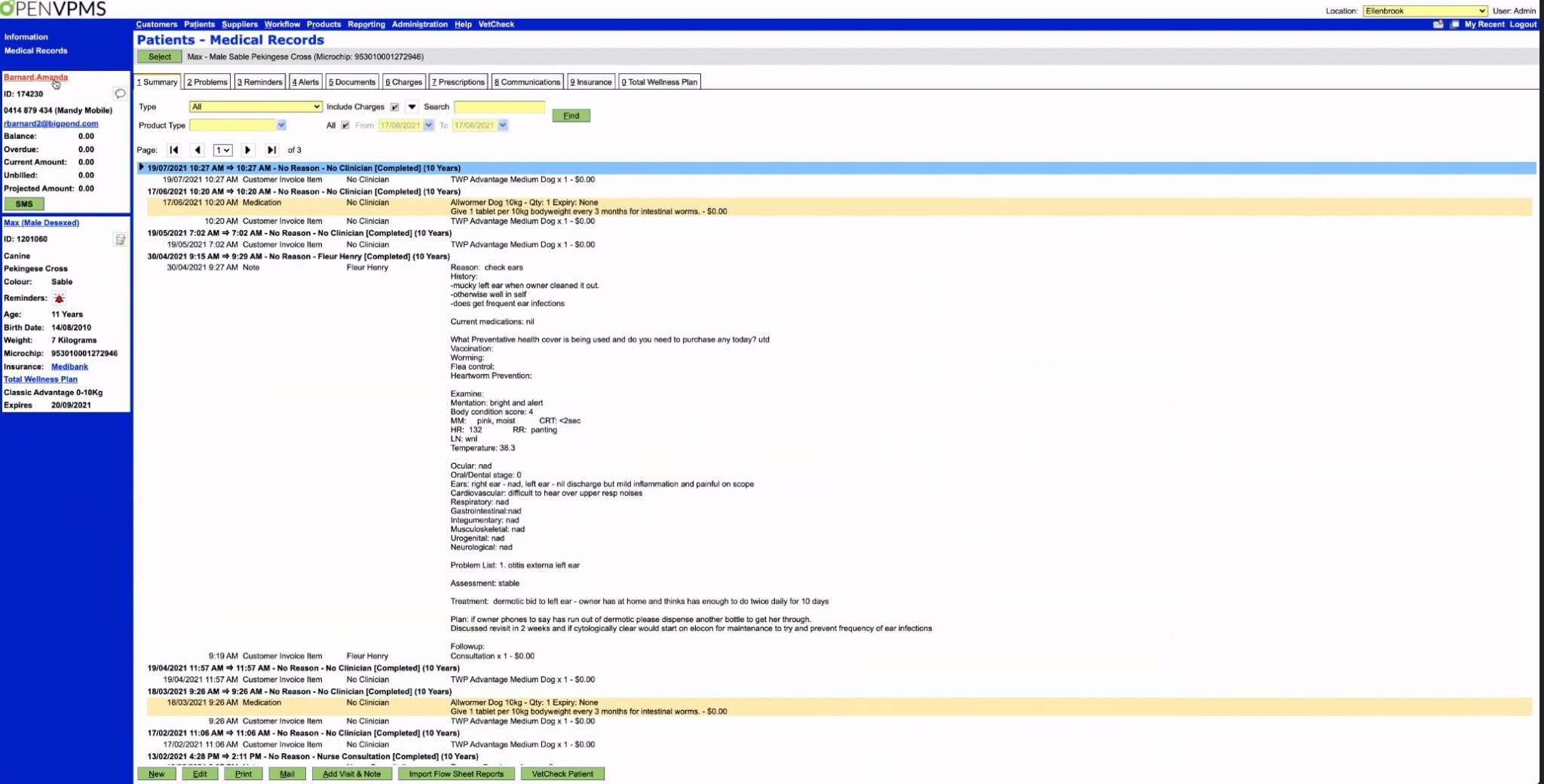
Please note: Any communications shared from the practice management header will NOT be saved automatically into the patient history as there will not be a patient attached to these VetCheck communications. It is recommended that you only use the VetCheck button from the header when setting up communication automations or SMS reminders.
Something's not working
We've gathered a list of the most common questions:
| I just signed up online. What next? | Great! We will be in contact with you to organise a logo for your VetCheck communications as well as details for where you wish your customer emails to be downloaded to. It may take 24 hours before your logo can be viewed. |
| How can I add my practice logo to the digital handouts/forms? | Currently, we manage the logo uploads. If you wish for the logo to be changed, please email us at [email protected] |
| How can I increase the client completion rate of our practice forms? | The average completion rate of digital forms is around 57%. To increase this rate, always let the client know that a form is coming by email, share the forms 3-7 days before the procedure, and review the incomplete form list daily and send a reminder. |
| The handout or form did not appear within the patient history. | Only handouts and forms that are shared from within a patient record will be saved to that patient history. You must click on the VetCheck button within the patient record NOT from the dashboard. Clicking on the VetCheck button on the dashboard will not be linked to any patient. |
| The customer says they never received their practice communication. | Occasionally, email messages are mistakenly delivered to the Junk Email folder instead of the inbox. It's always a good idea to advise the pet owner to check their Junk Email folder if they haven't received your communication within a few minutes. |
| Can I suggest topics for client handouts or request forms? | We welcome feedback and suggestions to enhance the VetCheck system. Please email us at [email protected] . |
| Can I print the client handouts and forms? | The handouts and forms have been optimized for use on digital devices such as tablets and smartphones. You can use your devices standard print options to try and print these resources however they have not be set up for this usage. |
| How can we update the vet practice details? | Email us from the businesses registered email address at [email protected] . |