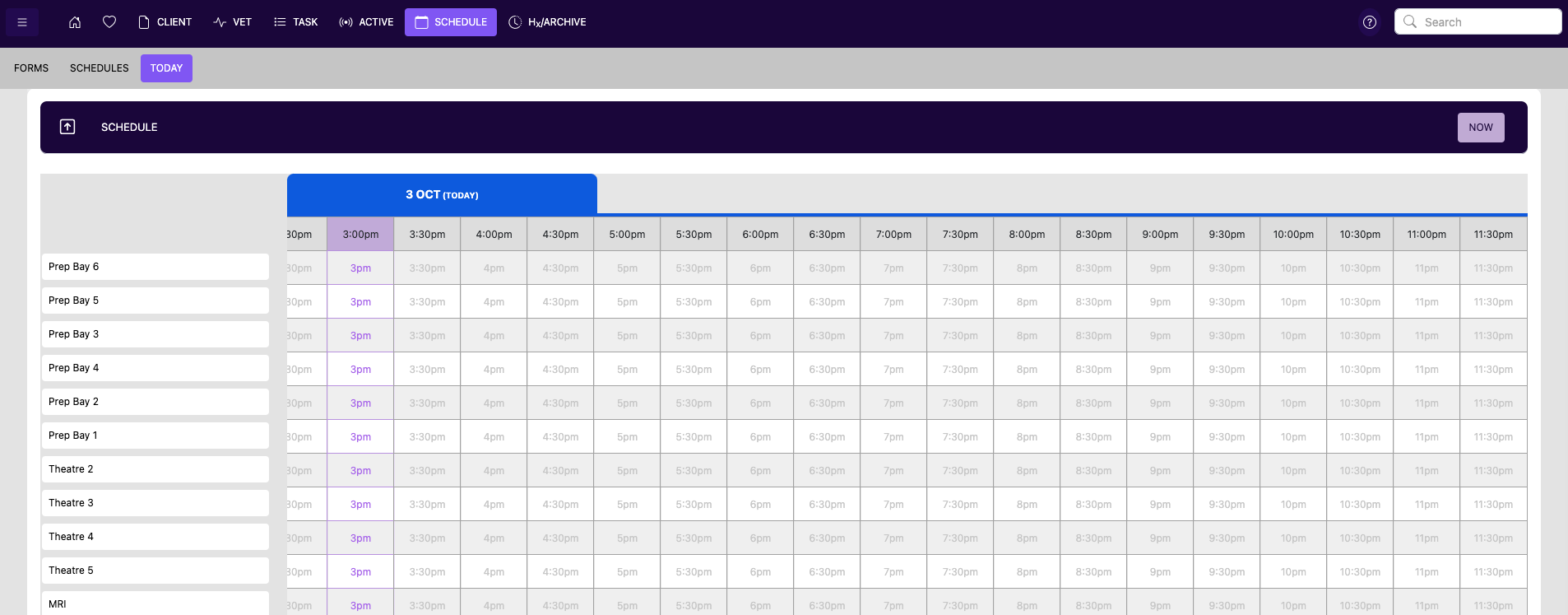Scheduling Tool Guide
The scheduling tool includes three main navigation options:
- Forms : Create forms (e.g., for patient details).
- Schedules : Manage and create new schedules.
- Today : View the current day's schedule.

1. Forms
- Add a Form: To create a new form, click the "Add Form" button.
- Filling in Details: Enter the required information(e.g., patient details).
- Saving the Form: Once completed, save the form, and it will be added to the task list.
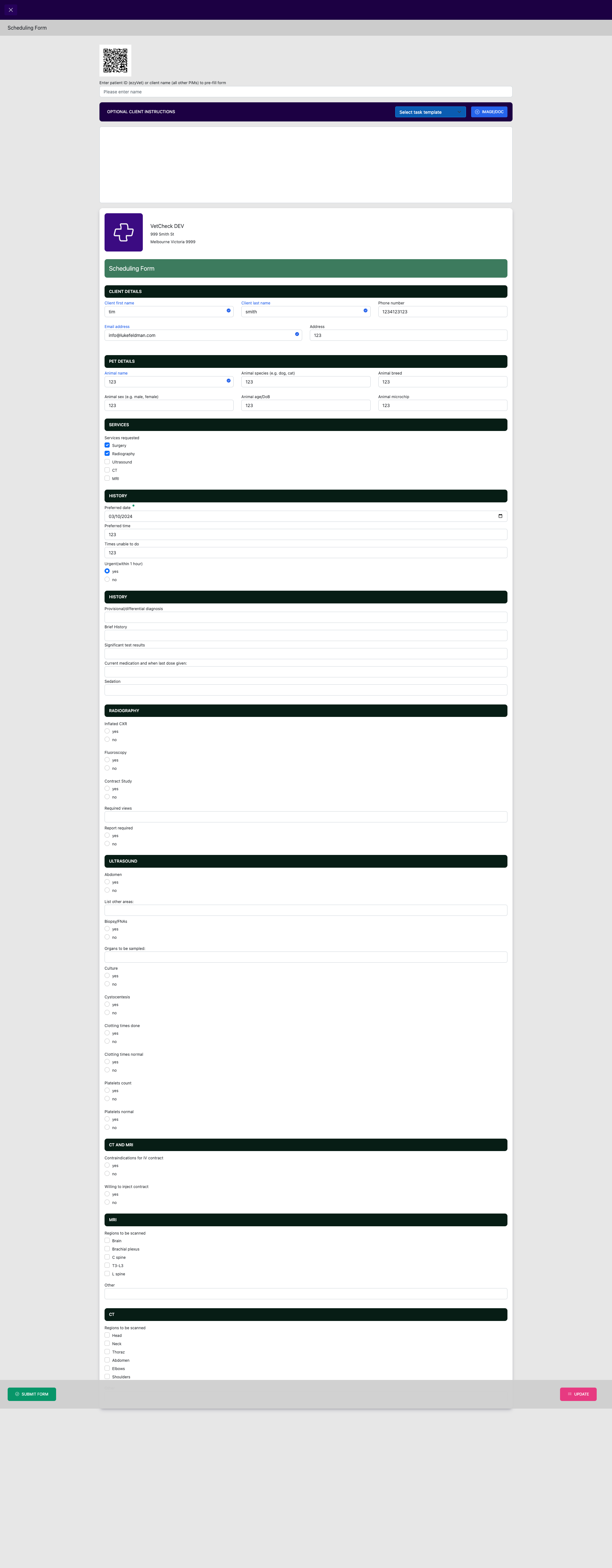
2. Schedules
- Add a Schedule: Click the "Add Schedule" button to create a new schedule.
- Edit Existing Schedules: Select a previously created schedule to make edits.
- Setting the Time: Click on the appropriate time slots to assign tasks.
- Completing Tasks: Tasks can only be marked as complete once all necessary input fields have been filled.
- Colors: Use color to denote departments for easy visuals
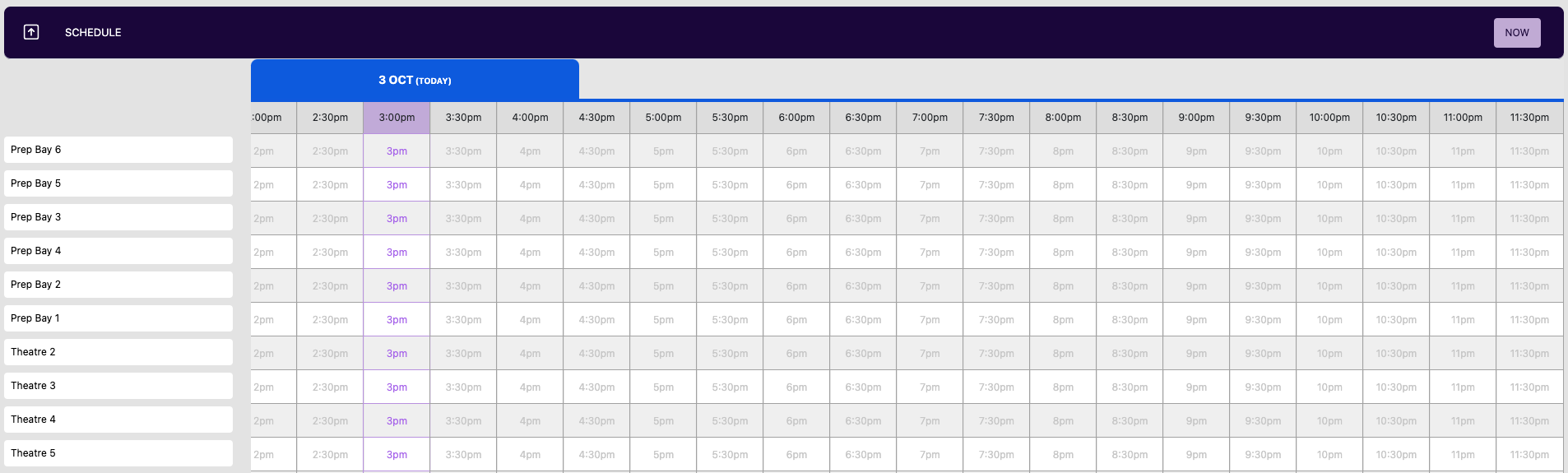
3. Today
- View Current Schedule: This tab displays today's schedule.
- Similar to the Schedules Tab: It functions the same way as the "Schedules" tab, showing the tasks for the current day.
- Add a patient from the existing Form list: select from existing forms from the drop down menu
- Add a patient manually: If the patient does not have a request form, simply add a patient manually