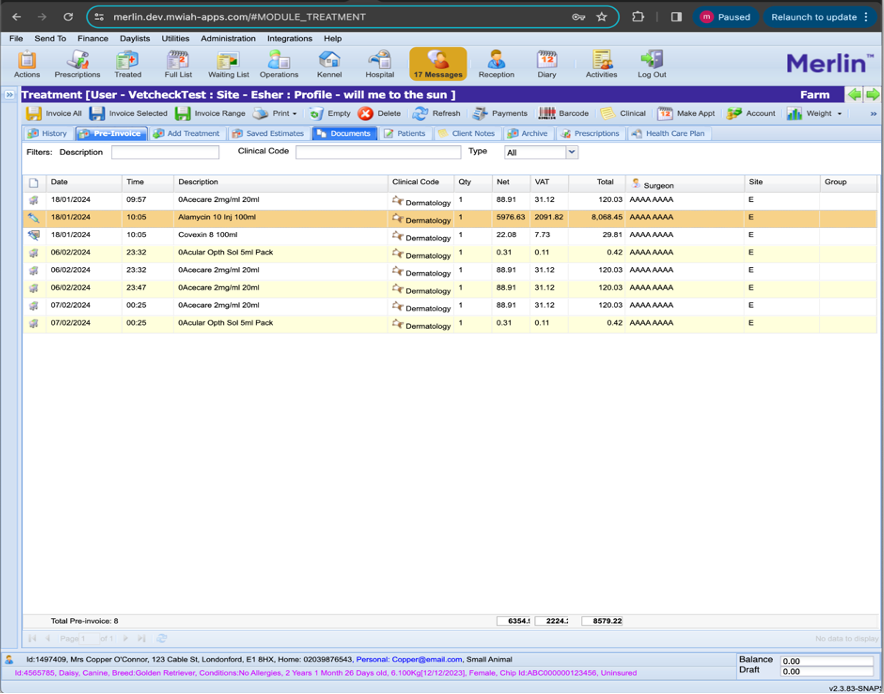Automated billing function in VetCheck Charts
Automated billing is only available for RxWorks, Ascend, Merlin and Teleos. All other PMS work off a checklist workflow. Only in the GA-New and Hospital chart, you will see a field where you get to enter completed tasks or medications:

When the cell is clicked, a popup will appear asking to enter name, description, quantity of item and if the medication CSV has billable ON, the item will appear with the quantity on the checklist below and also be pushed back to the invoice at the time of submitting the chart.
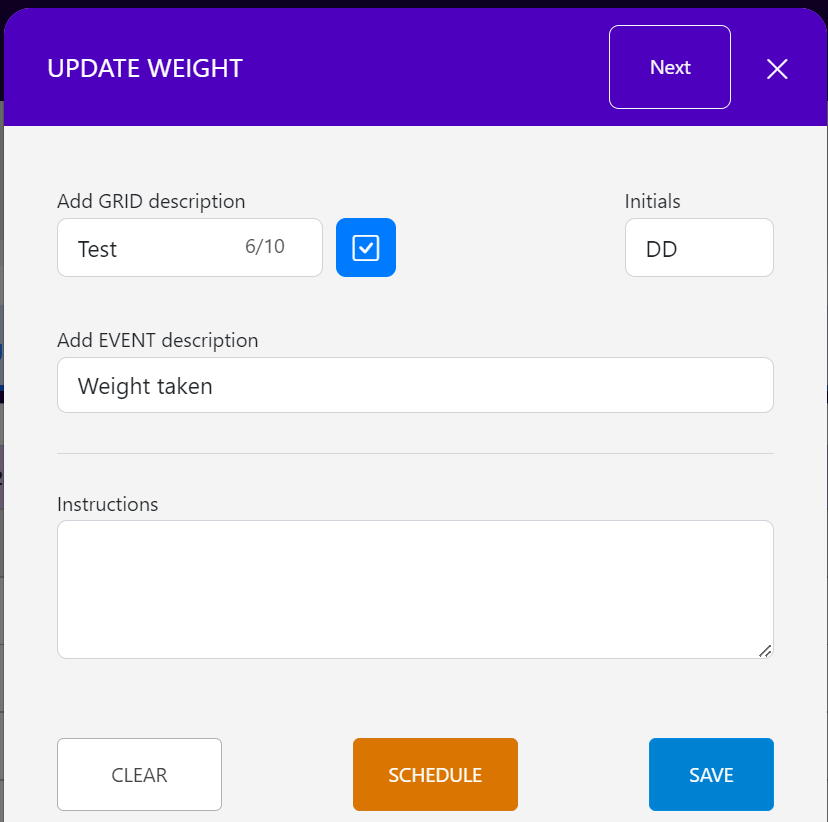
If the billable item is ON in the CSV or is toggled to YES, it will be added to the “BILLING CHECKLIST” with other details.
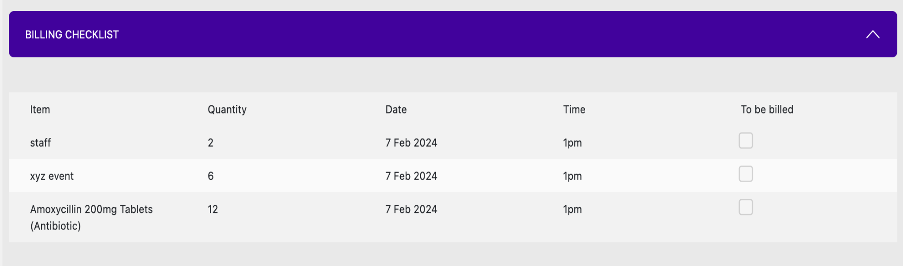
Every time a task or medication is completed, the billable item will appear in the billing checklist at the bottom of the chart.

When you click on SUBMIT CHART, data can be directly sent to the clinics Practice Management Software (PMS).
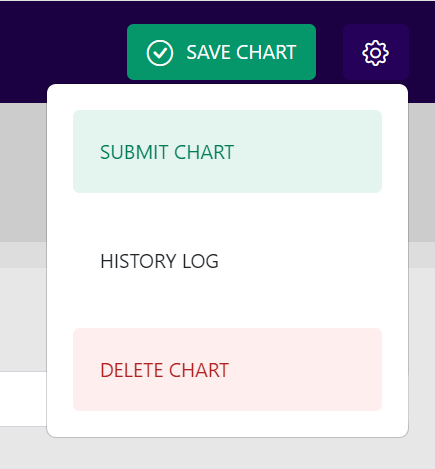
Teleos and VetCheck integration for Billable items
Please refer to this link for detailed guide on how to download CSV file for medication template, add medication details into the CSV file and upload into VetCheck. https://help.vetcheck.it/how-to-set-up-your-medication-list-new-ga-and-hospital-chart
To export your existing list from Teleos following these instructions and send to [email protected] . The VetCheck team will convert this for you into the medication CSV format below.
Management > Reports > Use Stored Query > VetCheck Price List Export
How to create the medication and service CSV
Step 1 - Download CSV template
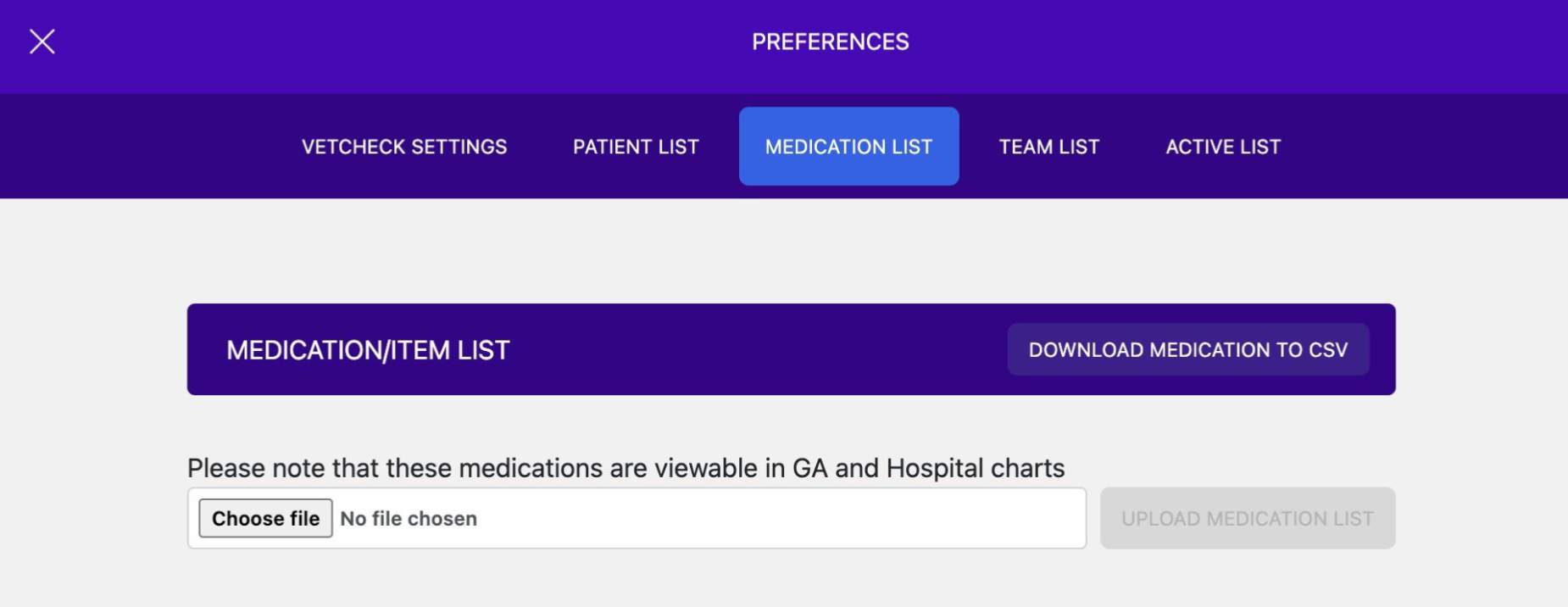
Step 2 - Add medication or procedure details into CSV file
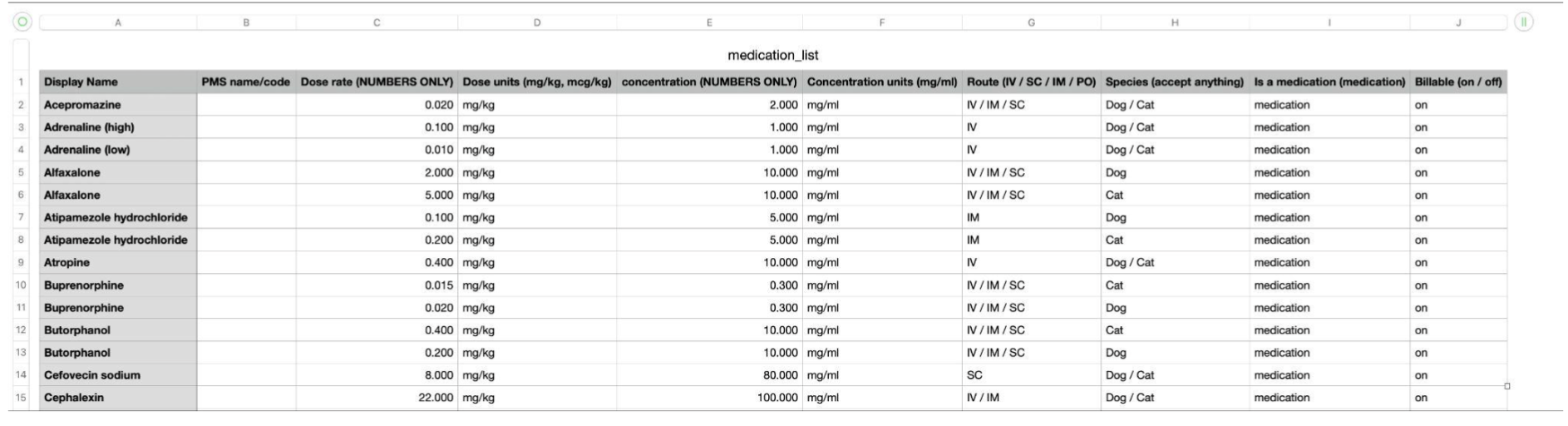
Note: In Teleos, select the ID number and add into the PMS name/code column. Please note that medications and services can be added to this medication CSV file. In the case of non-medications, just add "0" into the dose and concentration units.
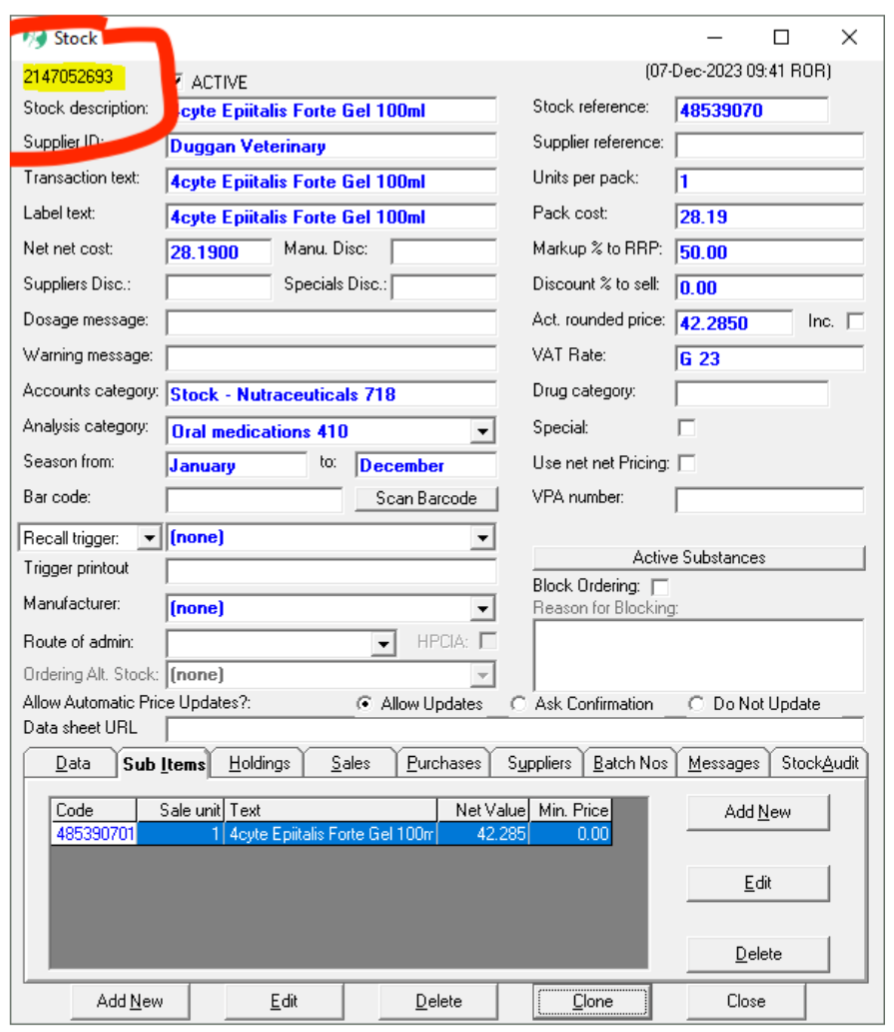
Step 3 - Upload into VetCheck
Only if billable is "ON" will the medication appear on the invoice.
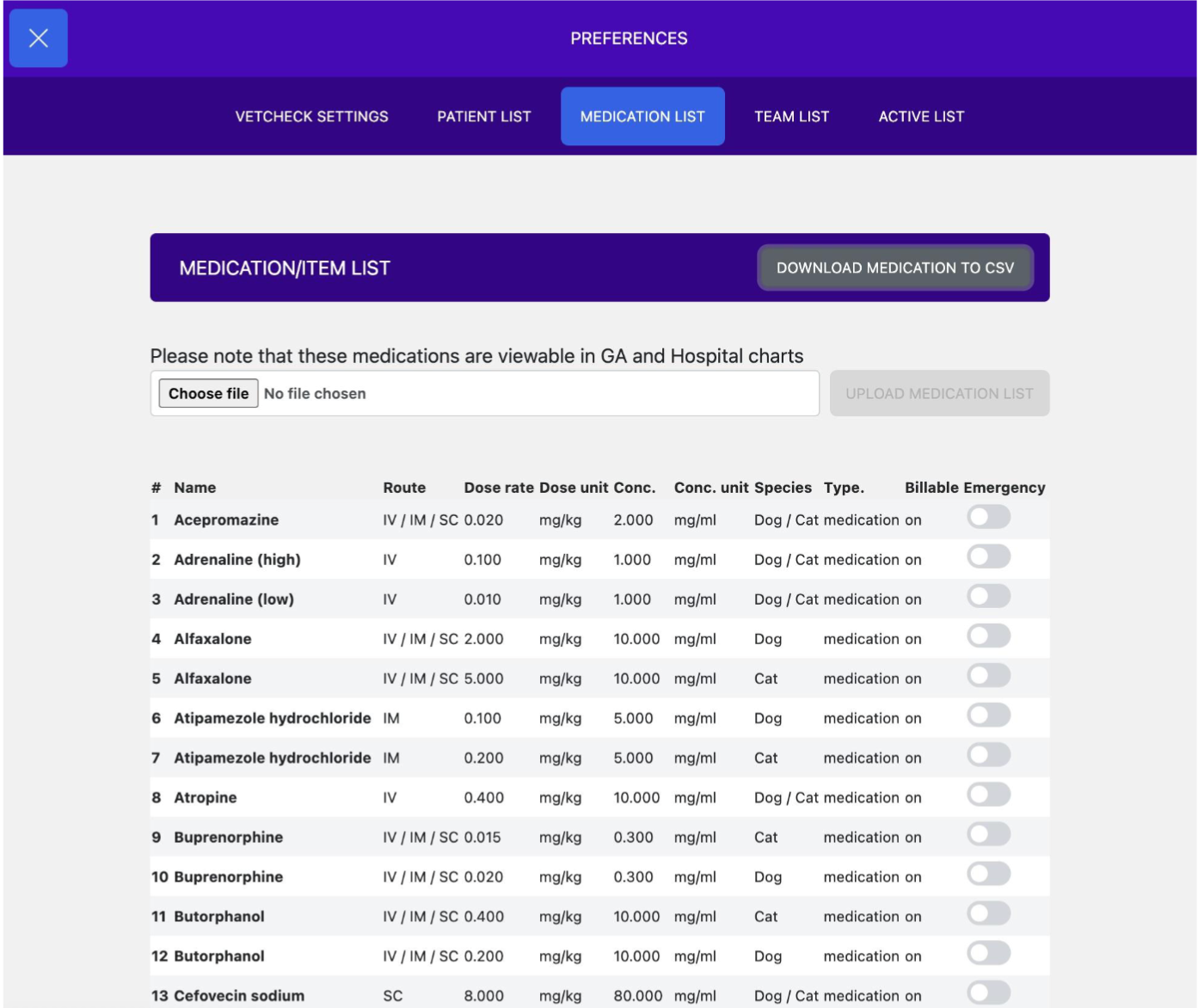
Step 4 - From the patient file in Teleos, launch VetCheck and create a new GA Chart
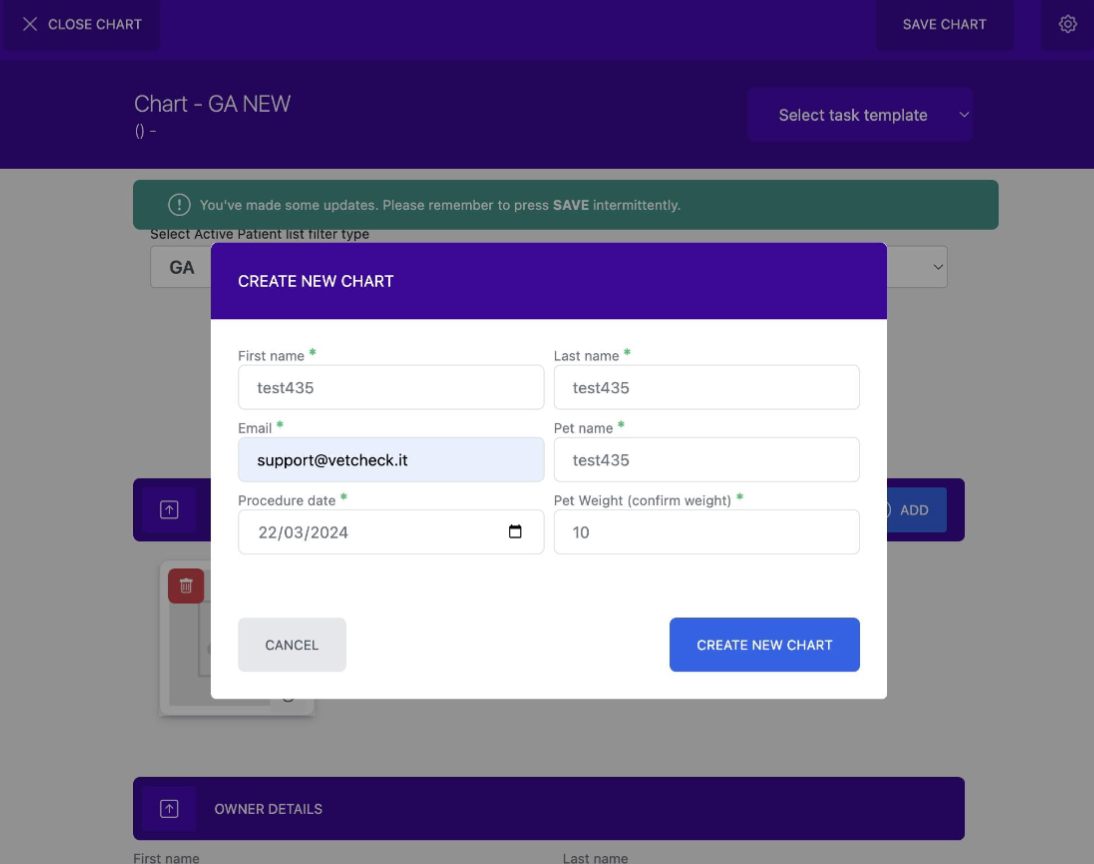
Step 5 - Press the ADD MED button and select your medication from the list
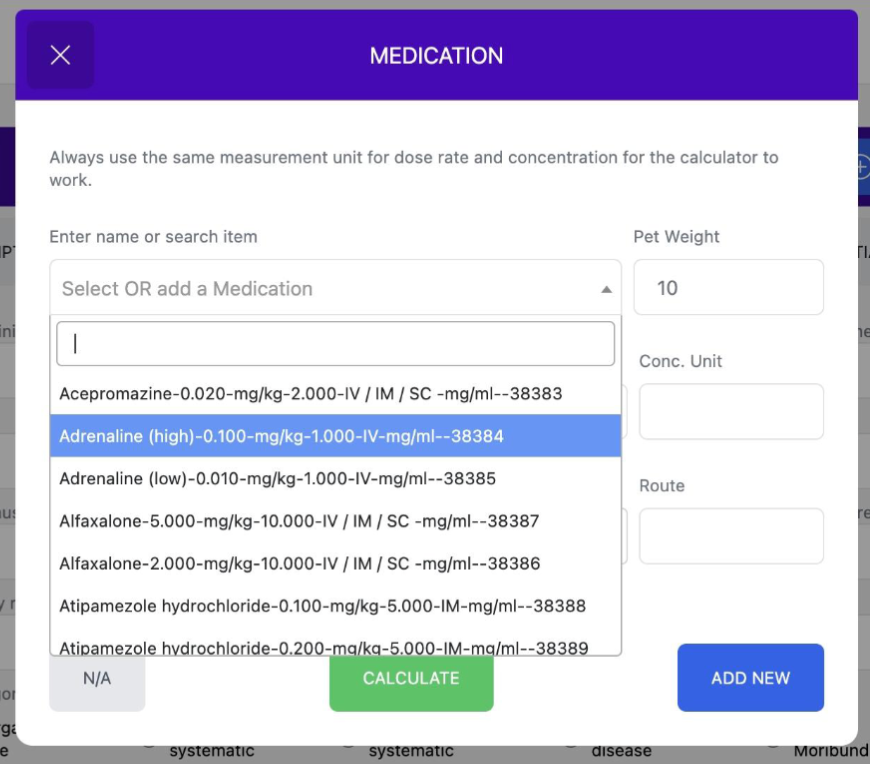
Step 6 - Once the Medication has been administered it will be added to the Billable List
Only medications or items that appear in the meds CSV file as billable "ON" from step-3 will appear on the invoice.
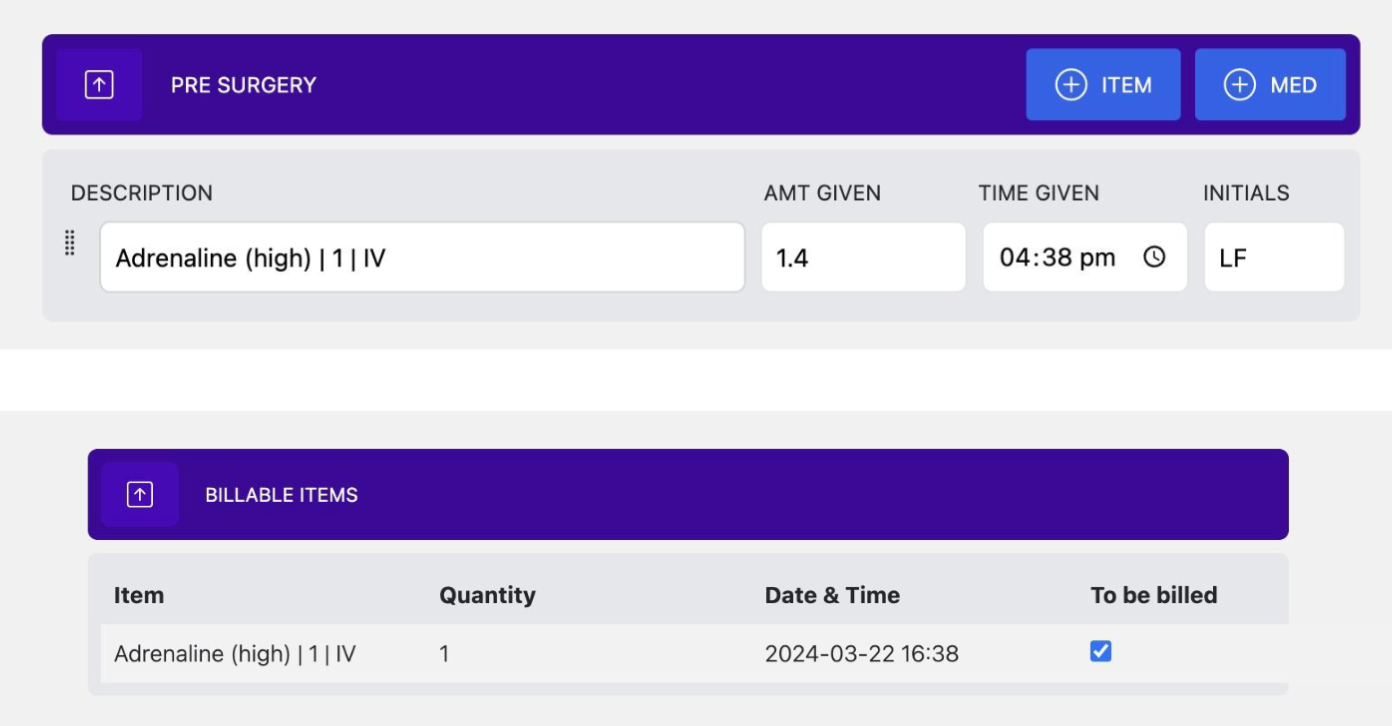
Step 7 - Once the form is submitted, the billing items go into a pre-invoice ready for approval to an actual invoice for the client.
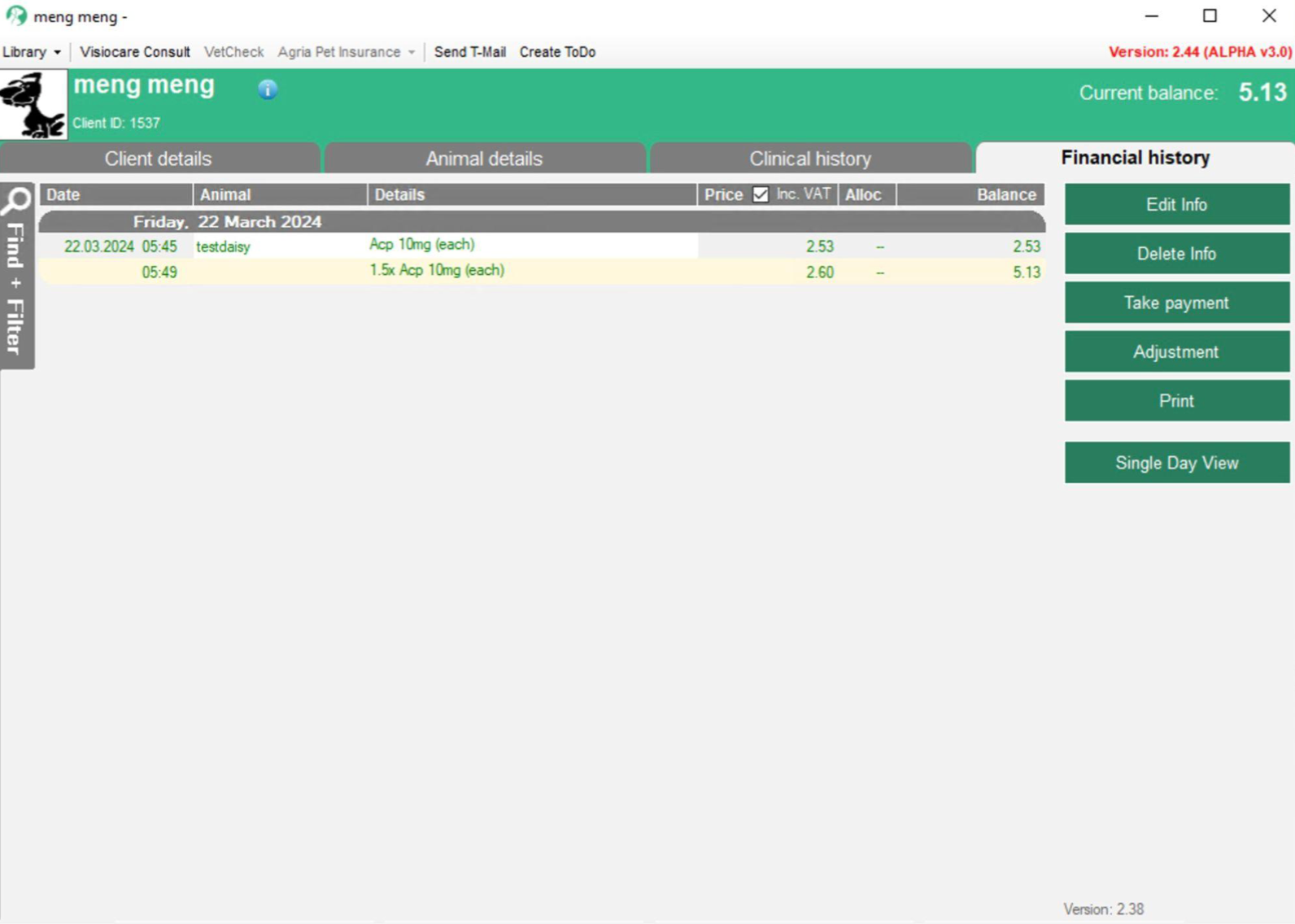
Merlin and VetCheck integration for Billable items
The integration between Merlin and VetCheck is similar to Teleos such as importing the medication list, opening Charts from VetCheck within patient file in Merlin and adding medications to the charts. The billable section of chart works the same way regardless of the PMS.
For Merlin, once the form is submitted, the billing items go into a pre-invoice.